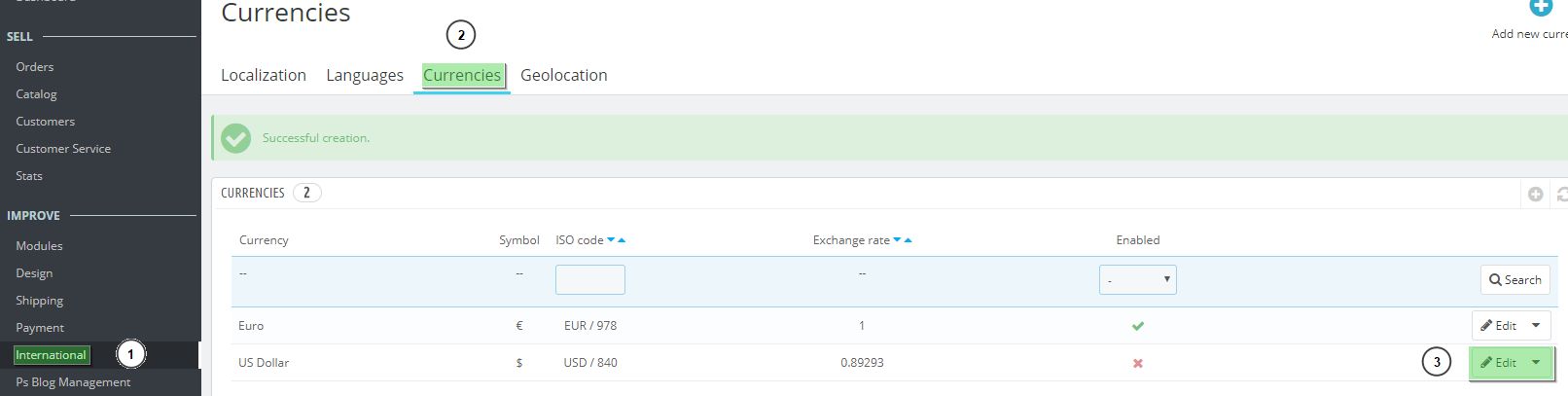In the following article we are going to explain the steps for modifying the type of currency exchange rate in our online store.
store, you should request this from us by ticket.
To do this, please contact the Technical Support department within the BigBuy contact area.
Creating a new currency
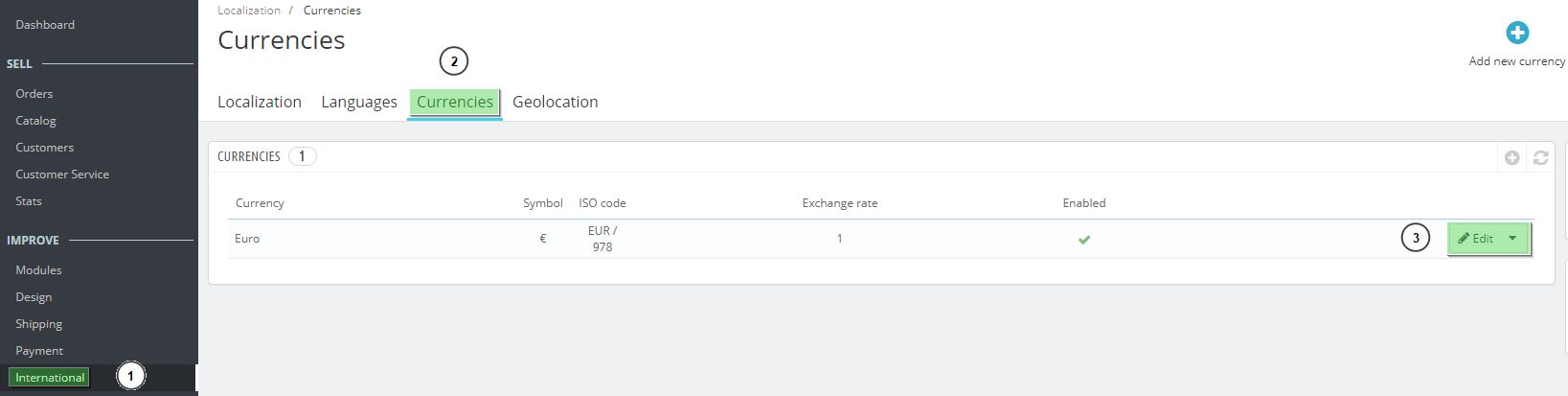
1. Go to International > Localisation (1)
2. Click on “Currencies” tab (2), and the click the Modify button of the currency (3).
3. In “Currency”, choose the currency you want to add (1).
4. In Exchange rate (2) write the exchange rate of that currency. Delete the value “1” and change it for the new value.
5. Click “Save” (3).
NOTE: Please, be aware that in our Dropshipping Shop 360º it is not allowed to delete the Euro currency: Its value must ALWAYS be 1. If you modify this value you’ll have losses in your store, since our catalog synchronization is based on the euro currency, and prices are based on that currency.
How to change the exchange rate
1. Go to International > Localisation (1)
2. Click on “Currencies” tab (2), and the click the Modify button of the currency (3).
3. At the Exchange rate field (1), you’ll see the value for the exchange rate of that currency. Delete the value and write the new one. If the currency is the Euro, it ALWAYS has to be 1.
4. Lastly, click “Save” (2).
By following these four steps you can easily modify the type of currency exchange.




 Contact
Contact