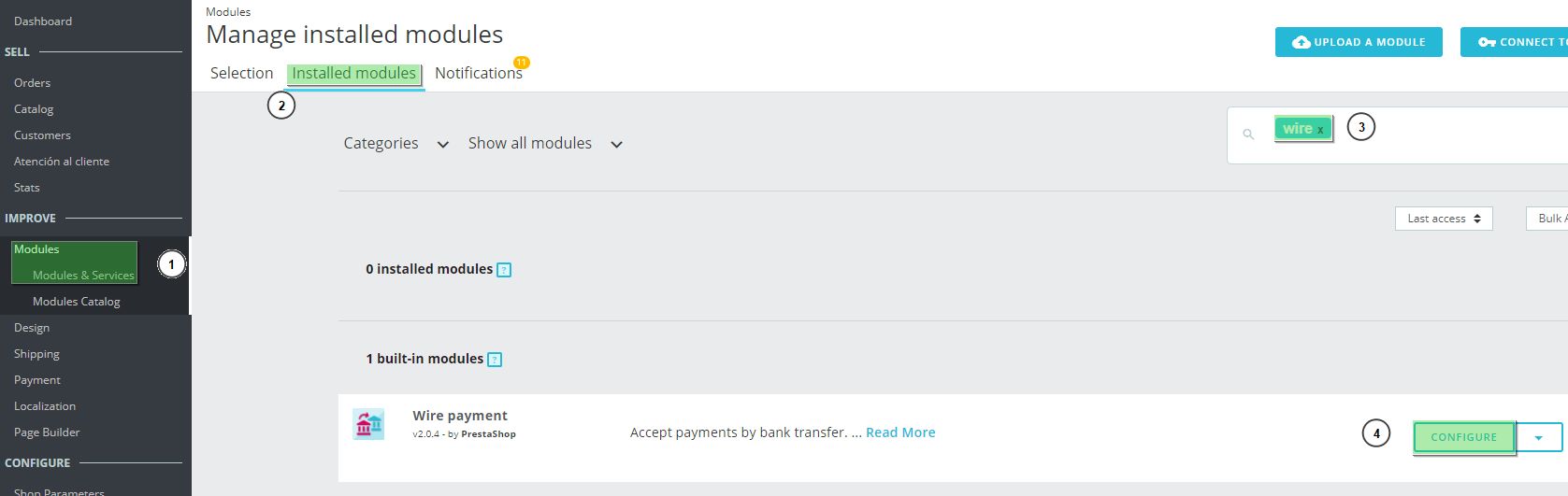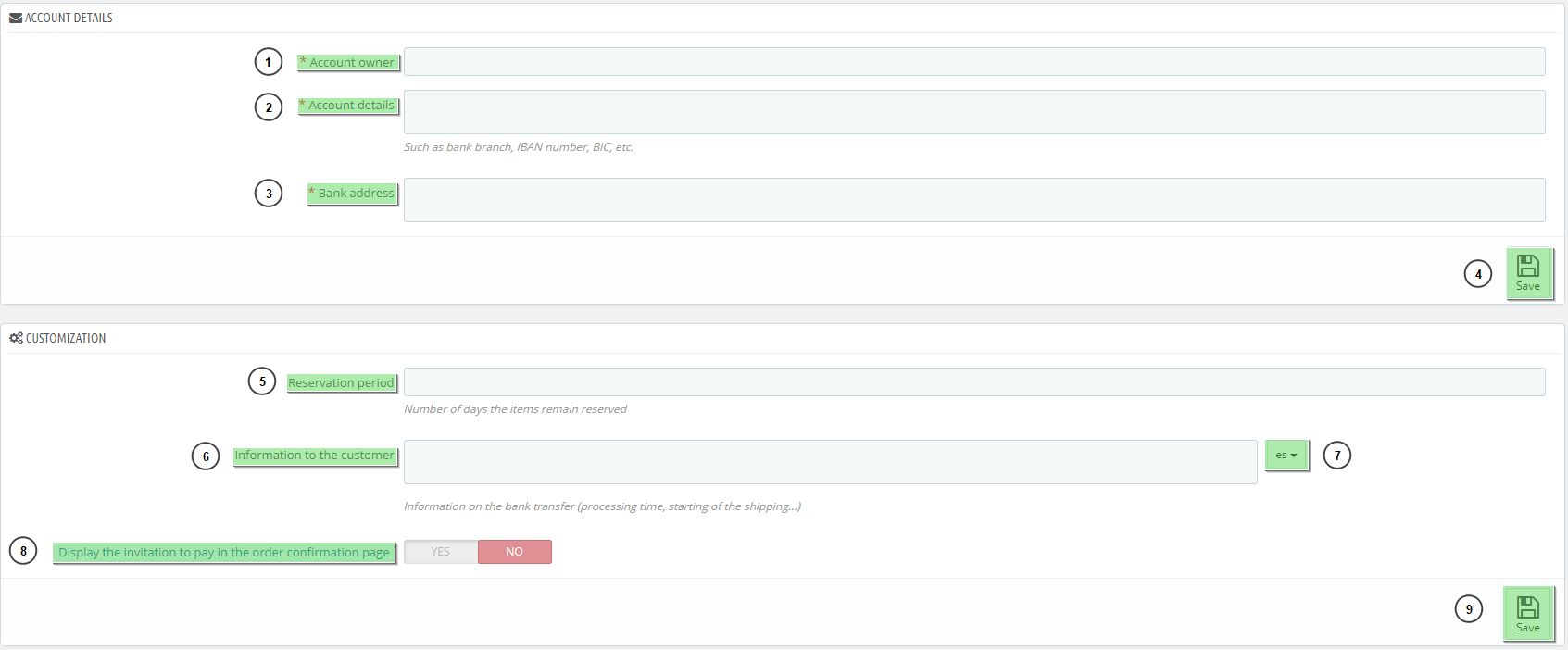One of the simplest ways to receive payments to your online store is through bank transfer. Fortunately, it is very easy to set up.
You just need to follow these steps:
- Go to the Modules > Modules & Services (1) > Installed Modules (2).
- Write the word “wire” (3) in the search bar and click “Configure” (4) at the “Wire payment” module (4).
3. Complete the following fields:
Account details:
-
Account holder (1): Write the name of the person who holds the bank account where payments will be deposited.
-
Details (2): Enter the bank account number.
-
Branch address (3): Enter the address of the branch where the account or savings account is held.
Note: Click “Save” (4) to save the modifications.
Customization:
- Reservation period (5): Number of days that the items will be reserved.
- Information to the customer (6): Información regarding the bank transfer (processing time, initiation of the sending process…). You must write it in every language of your store.
- Display the invitation to pay in the order confirmation page (8): Yes or no.
Note: Remember to Click “Save” (9) in order to save all changes.
From this point onwards, whenever your customers make a purchase, they can choose to pay by bank transfer and they will see the information which you have just specified.
When someone makes an order, you will be able to see in the Orders > Orders section that there is a pending bank transfer.
Once you have received the payment, you can change the order to Paid status and proceed to ship the order. The customer will receive an update that you have made this change via email. This is how simple it is to set up your dropshipping store for payment by bank transfer.




 Contact
Contact