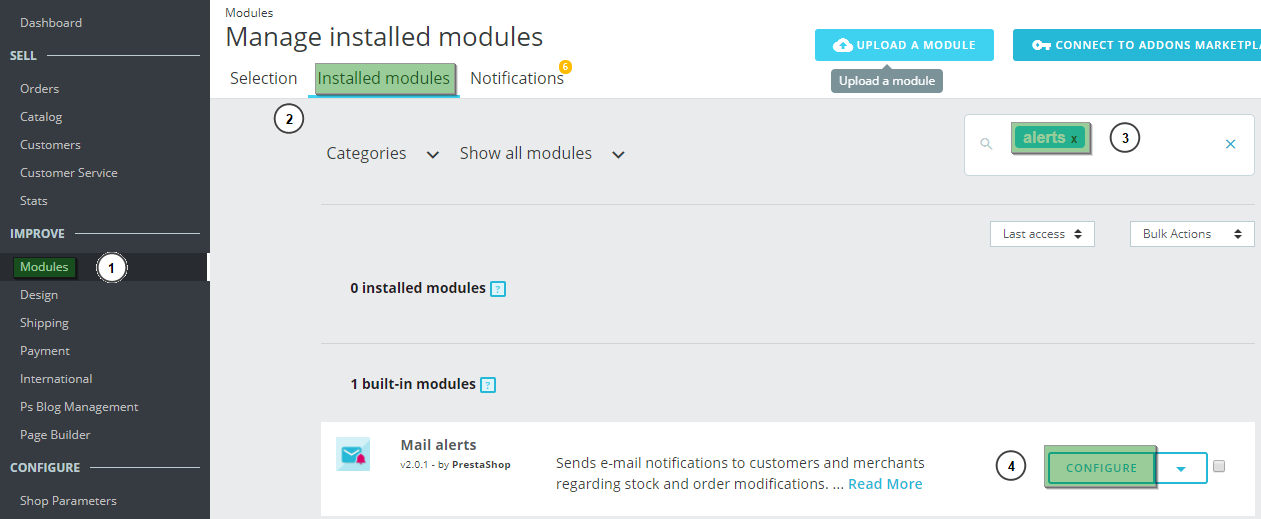One very useful function that our e-commerce shop offers is that we send advisory emails when different actions occur. As such, we can always be aware of what is happening on our website. In this manual we will see how to configure these emails.
Here are the different steps we need to follow in order to configure this function:
- Go to Modules (1) > Modules & Services > Installed modules (2) and type “alert” in the search bar. You will see a result called “Mail alerts”, click “Configure” (4).
– You will be able to see the configuration options for the different email alerts.
- CLIENT NOTIFICATIONS (5) : We specify the notifications our clients receive.
- Product availability (6) : When a product becomes available again.
- Order edit (6) : When an order has been changed.
Note: Don’t forget to Save the changes once you are done.
- BUSINESS OWNER NOTIFICATIONS (9) : In this part we can configure seller notifications:
- New order (10): New order.
- Out of stock (11): If a product goes out of stock.
- Threshold (12): Establish a mínimum stock level to be notified that you are about to go out of stock of something.
- Returns (13): Receive notifications when a client requests a refund.
- Email addresses (14): List of email addresses that you want to receive these notifications (one address per line).
Don’t forget to Save the changes when you are done!
This is how to configure the different email notifications from our dropshipping shop. They can be both for the shop administrator as well as for your clients, and they are a very good way of staying on top of what is happening within the business.




 Contact
Contact