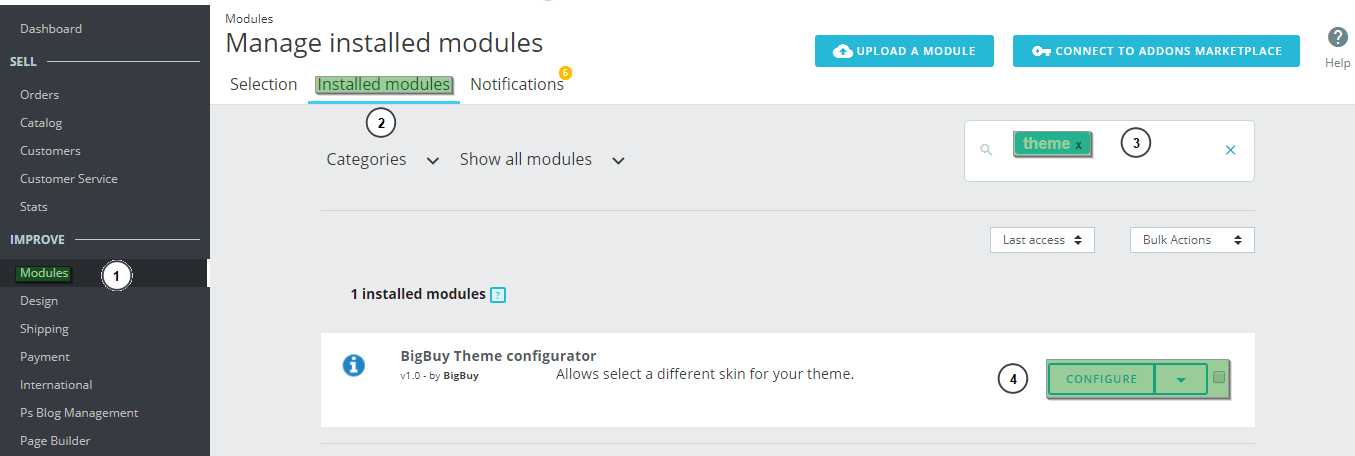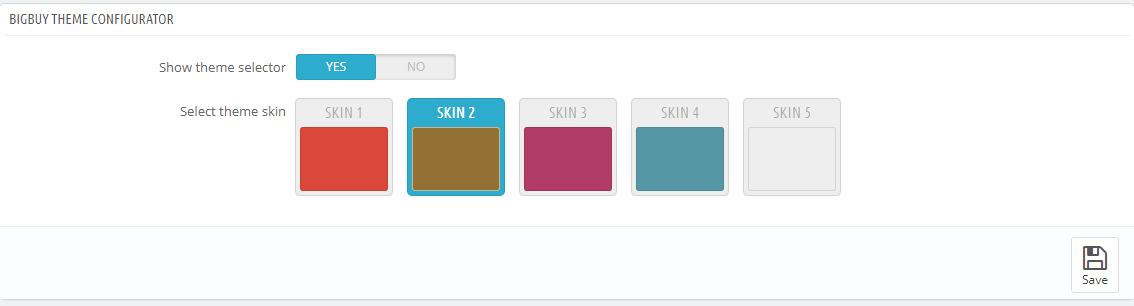In order to leave the skin selector for your store, as well as to show the skin which you want to be seen, follow these steps.
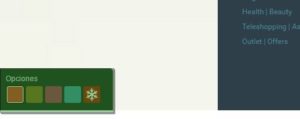
1. Enter Modules (1) > Installed modules (2) and write “theme” on the search bar (3).
2. Click on Configure (4) of the BigBuy Theme settings module.
3. Once you are in the settings, you’ll see the following screen.
4. If you want to leave the skin selector, select No in the Show theme section.
5. To change the colour of your store, select the image of the skin that you want. You’ll always know that the image is selected, because it’ll be indicated with a light blue colour.
This is how you can personalise your dropshipping store skin and choose the one which is best suited to your needs.




 Contact
Contact