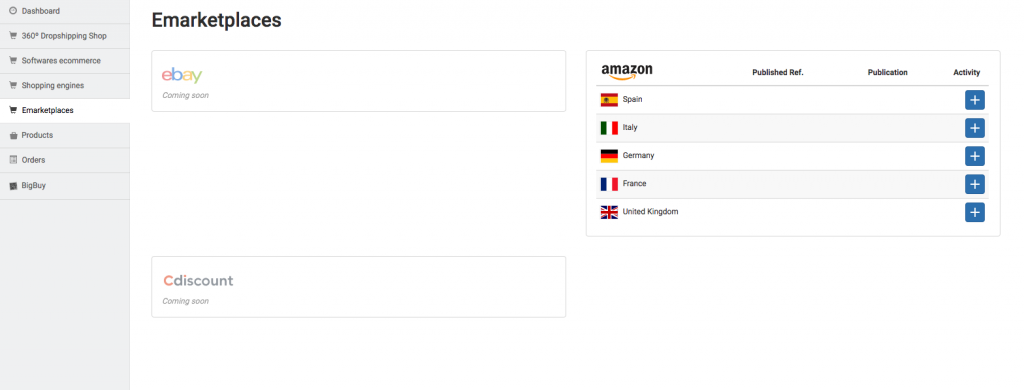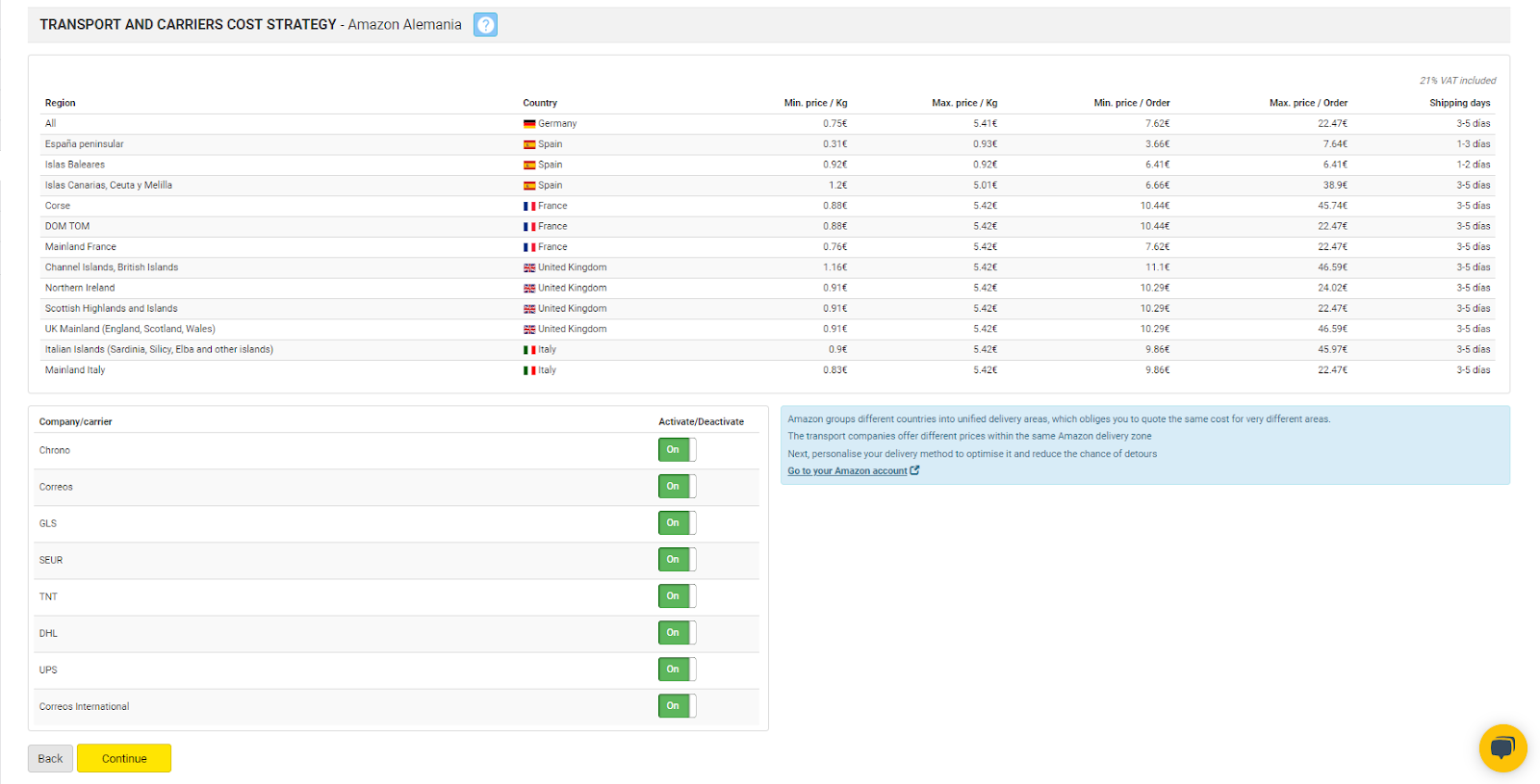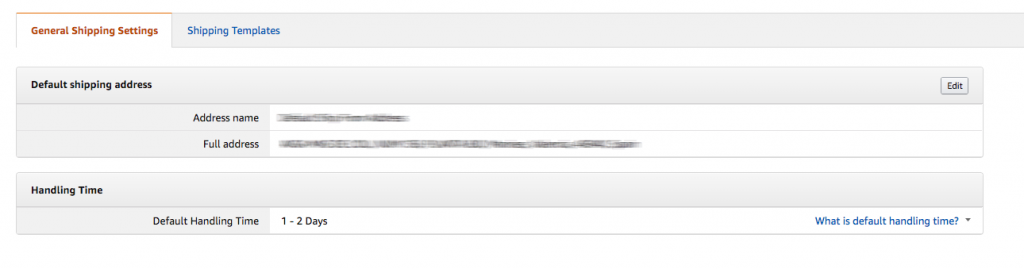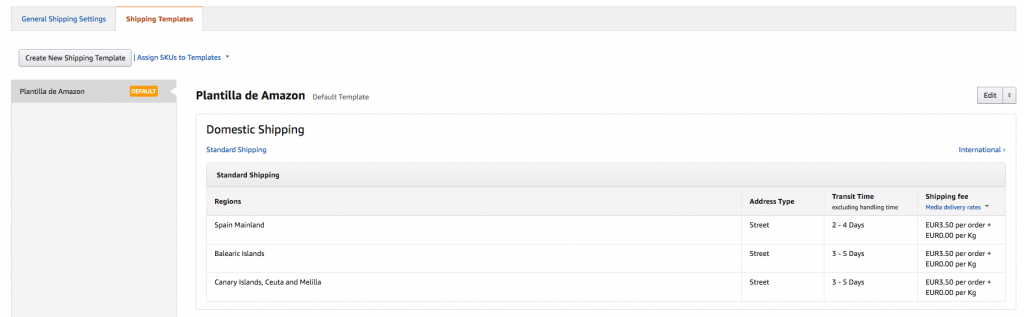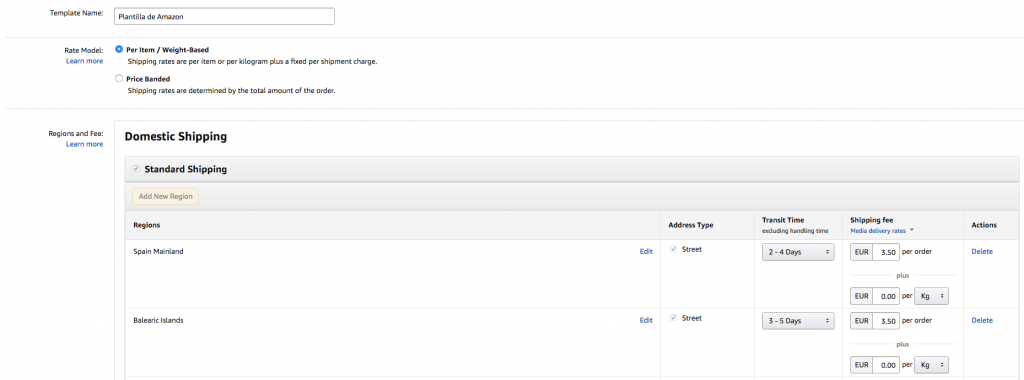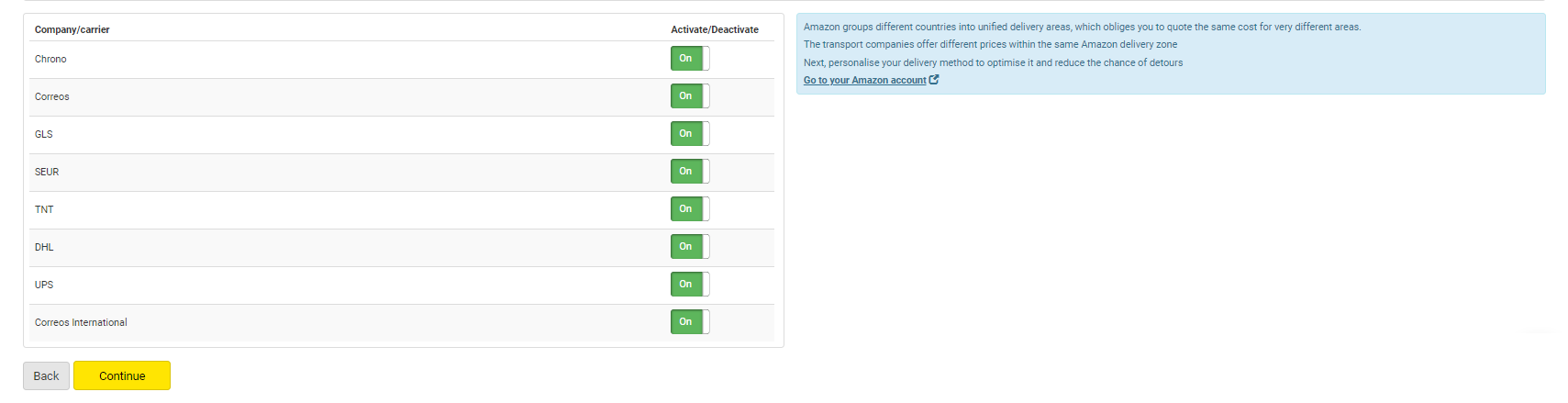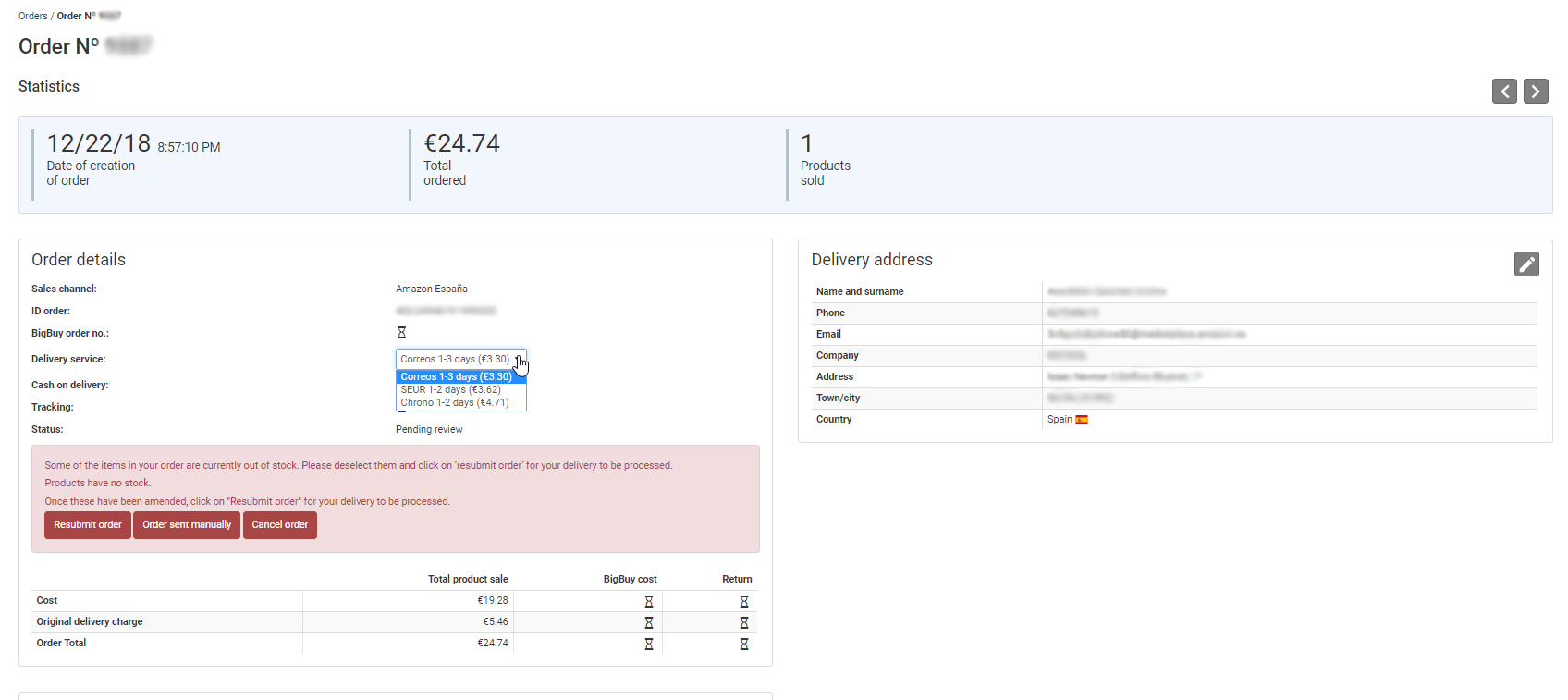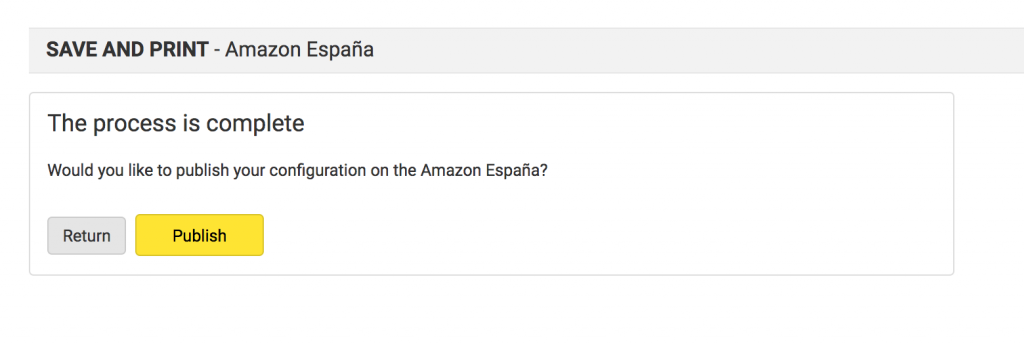In this post, we will see how to synchronise our Amazon account through the Multi-Channel Integration Platform (MIP). To do this, we first must have created a seller account on Amazon.
1. Go to the Emarketplaces section. In the Amazon section, click on the flag of the country you want to synchronise.
2. In the initial configuration screen, complete the data requested and log into your account. You need to complete the Seller ID / Merchant Token details (you can find these in your Amazon account in Settings > Account info > Seller ID) and an Alias to name your store.
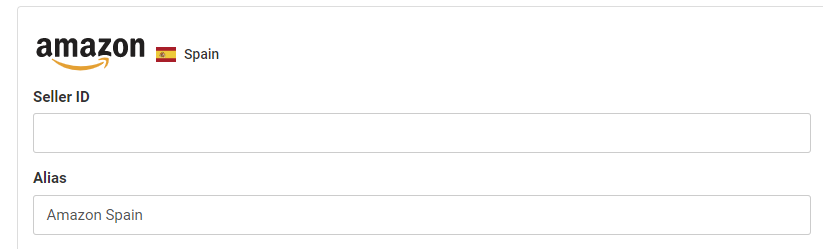
Once you have completed these details, click on Login.
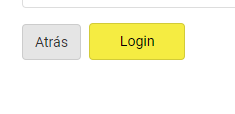
Clicking here will take you to Amazon where you can select the Marketplace and give your consent to the application.
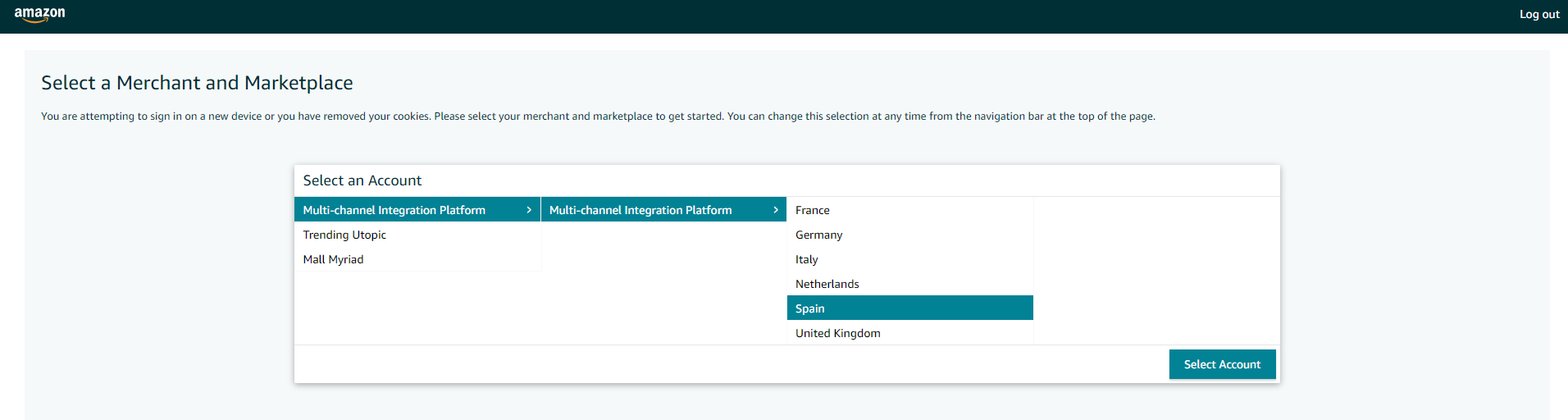
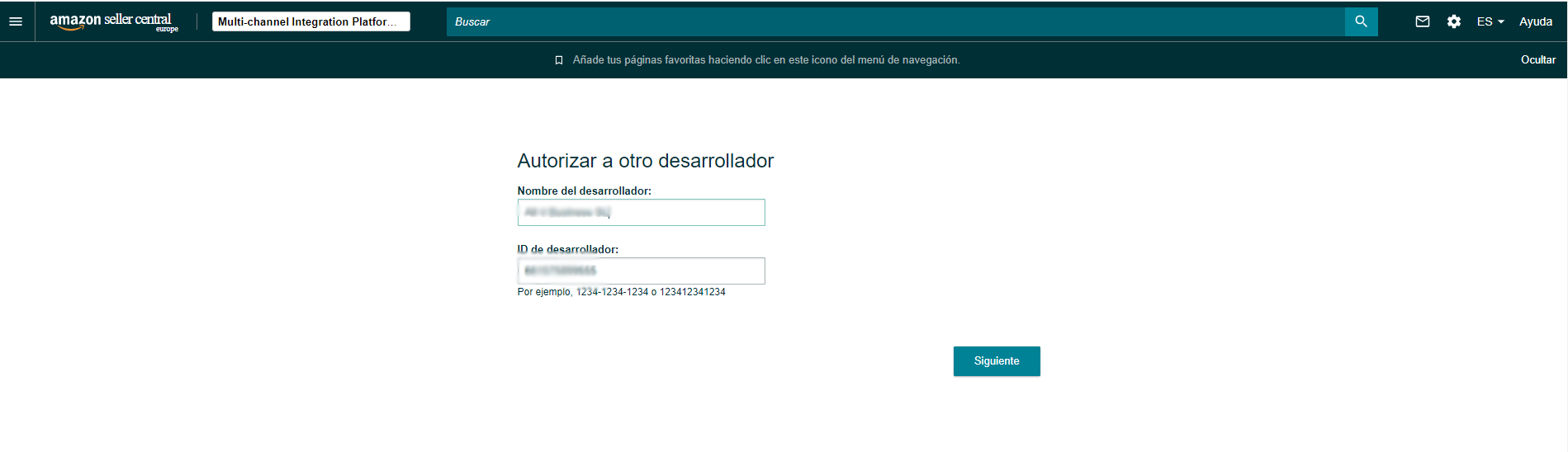
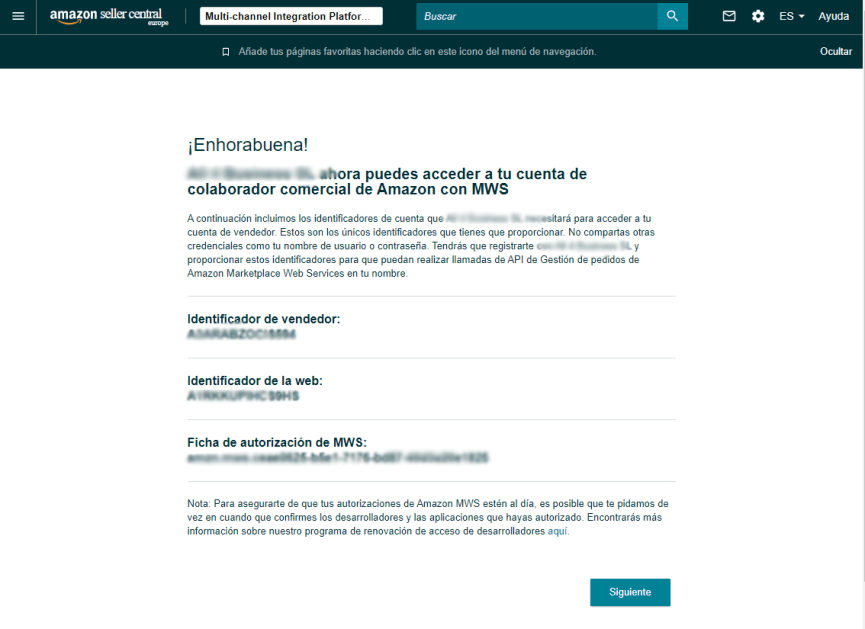

Once consent has been given to the application, it will redirect you back to the Multi-Channel Integration Platform with the following parameters. You can now click on Continue.
4. Next, we must configure the shipping fees on Amazon.
We show you the cost of the shipping fees so that you can configure them according to the strategy you decide on. At Amazon, the shipping fees can be configured by weight or by order, and we set the minimum price by weight or order for each area.
You can follow two strategies with regard to shipping fees:
- If you decide to follow a conservative strategy and never lose money on shipping fees, you should look at the maximum price column and configure those prices on Amazon.
- If, on the other hand, you want to be more competitive, you should configure the shipping fees by looking at the values in the minimum price column. Of course, you must take into account that you will have to assume part of that cost in some shipments.
The price we indicate does not include Amazon’s commission. Bear in mind that this is charged on top of the final price of the order (product + shipping).
If we click on the Go to your Amazon account link and log into Amazon, this takes us directly to the section where we can configure the shipping fees. In this screen, we will configure the details of the General Shipping Settings tab by clicking on the Edit button.
Then, we will go to the Shipping Templates tab. If we have not created one, we will click on Create New Shipping Template.
We will enter the name of the shipping fee template, select the Per Item/Weight-Based option to configure the shipping fee by product/weight and configure the shipping time and amounts per area. For these, we will take the reference from the table of amounts that we saw previously.
Below the table of carrier costs, you will find a block with information about the carriers available for Amazon on BigBuy, there you can select the carriers you want to use. By default, they are all activated, and we recommend you leave it like that.
Please note! When you activate or deactivate a carrier from this section, the Multi-Channel Integration Platform automatically saves this information. It is not necessary for you to publish the sales channel in order to apply these changes.
If you do not wish to work with one of these carriers, you can deactivate them, but bear in mind that, if they are the only carrier in that area, it could leave an area without a delivery service. In this were the case, the order will appear on the Multi-Channel Integration Platform as “Pending review”, so that you can choose a carrier from those available.
If you have any questions, the following post from the Academy will help you to manage orders with a “Pending review” status.
5. Following this, configure the pricing strategy. BigBuy creates all the retail prices automatically (to correspond to BigBuy’s Recommended Retail Price). If you do not want BigBuy’s RRP to appear, you can set your own pricing rules. In the event that you leave it “Off”, the RRP will be applied. If you activate it, you can create new rules by clicking on the “+” button.
In the following article, we explain how the price rules operate.
6. Finally, click Publish and your Amazon marketplace will begin to synchronise, taking into account all options that you have configured.
Note: Remember that all orders from your Amazon store and all other on-line channels can be viewed and managed from the Orders option on the left-hand menu.
Important! If you configure the International Listing for publishing in the rest of the countries of your Amazon seller account, you should also configure it in the MIP afterwards by following the manual here. Keep in mind that if you activate the International Listing in Amazon and you don’t configure it in the MIP, the orders from the configured countries will not be recovered through the International Listing, and only those for the main country will be recovered.




 Contact
Contact