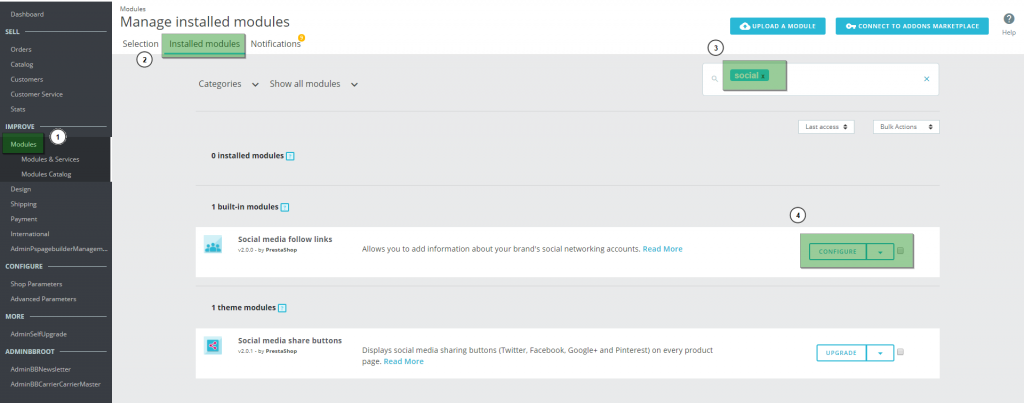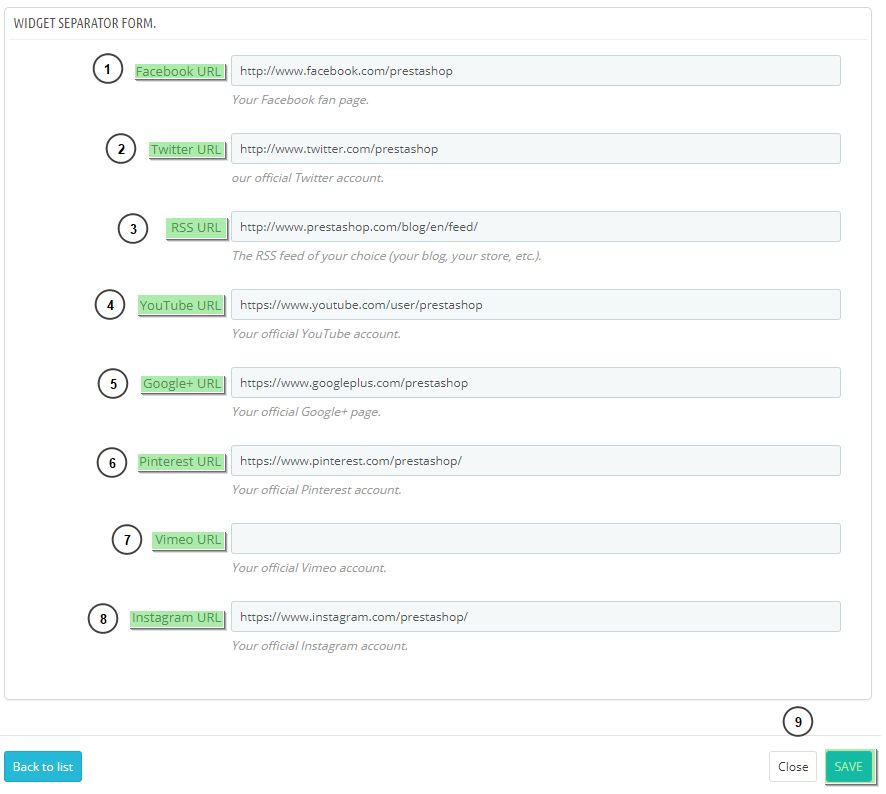In the following article we explain in detail how to add and edit information on your e-commerce social networking profiles.
With these small icons, we can reach our clients that follow us on Facebook, Twitter or any other social network we may be on, much more easily.
To change your business links to your social networking sites, follow the following steps:
1. Go to Modules > Modules & Services (1) > Installed modules (2) and write “social” on the search bar (3). Find the module “Social media follow links” and click “Configure” (4).
2. It will appear a window with all the links to your social media accounts. You’ll need to complete it with the ones you want to show on your shop.
Input the different URL addresses for each of your social network profiles.
- For the Facebook URL (1) write the URL of your business Facebook account.
- For the Twitter URL (2) write the URL of your company’s Twitter profile.
- For the RSS URL (3) write the URL of the RSS you want to redirect the client upon clicking on the RSS icon.
- For the YouTube URL (4) write the URL of your company’s YouTube profile.
- For the Google+ URL (5) write the URL of your business’ Google+ account.
- For the Pinterest URL (6) write the URL of your business’ Pinterest account.
- For the Vimeo URL (7) write the URL of your business’ Vimeo account.
- For the Instagram URL (8) write the URL of your business’ Instagram account.
To finish, click on the ‘Save Layout profile’ button (1) so every change is properly saved.
In this simple way the icons will be configured to access the social networks that you use. Remember to keep them up to date if you créate a new social network, or if you modify the URLs that you have put in.
Note: If you don’t see any changes, you might need to clean your shop’s cache.




 Contact
Contact