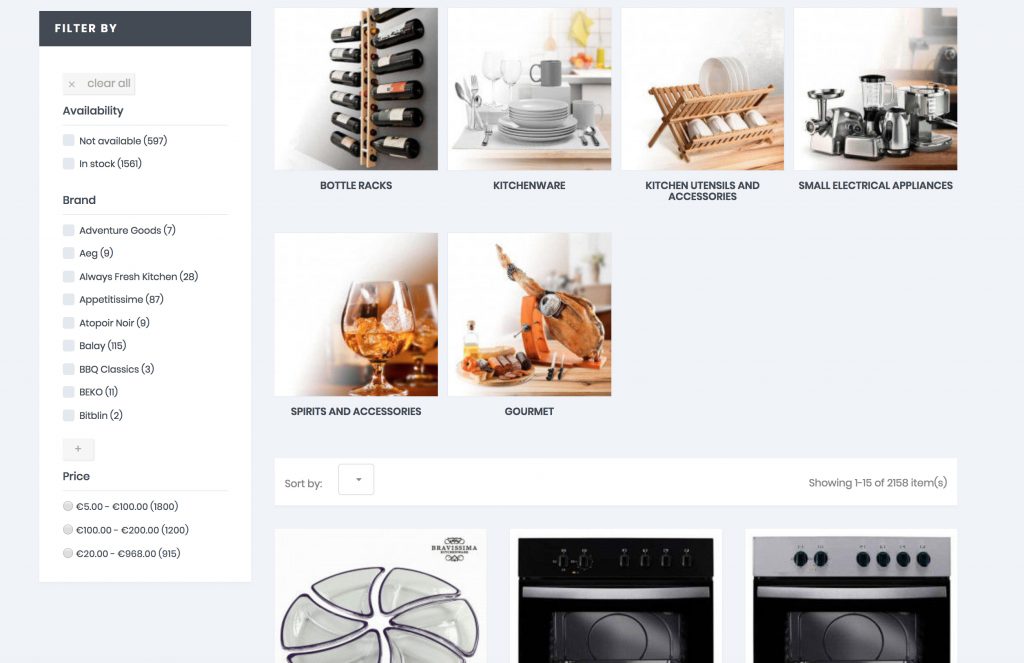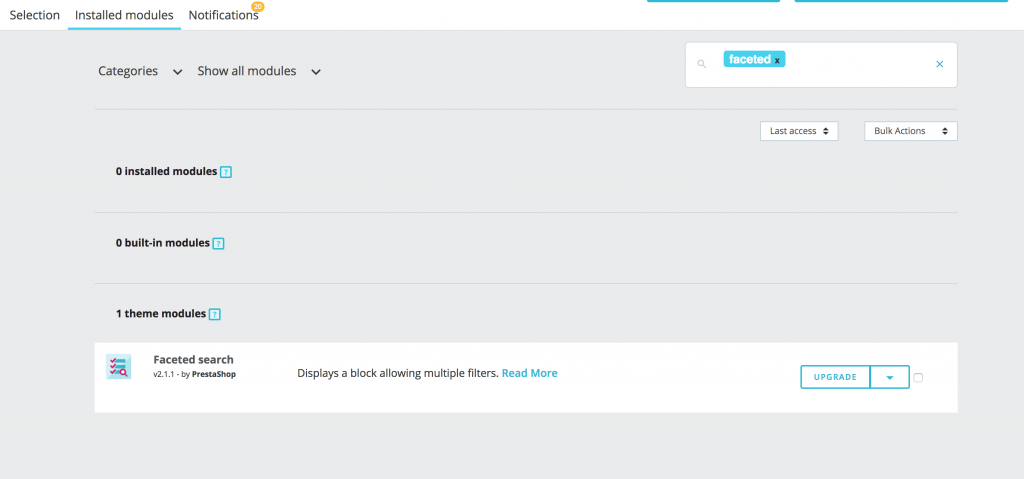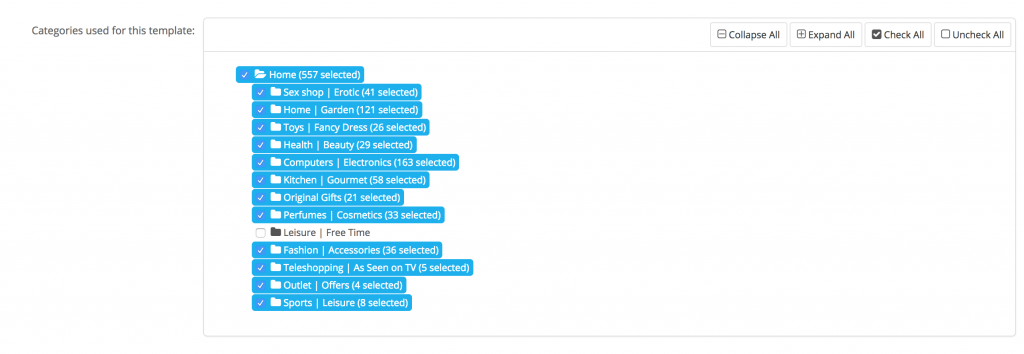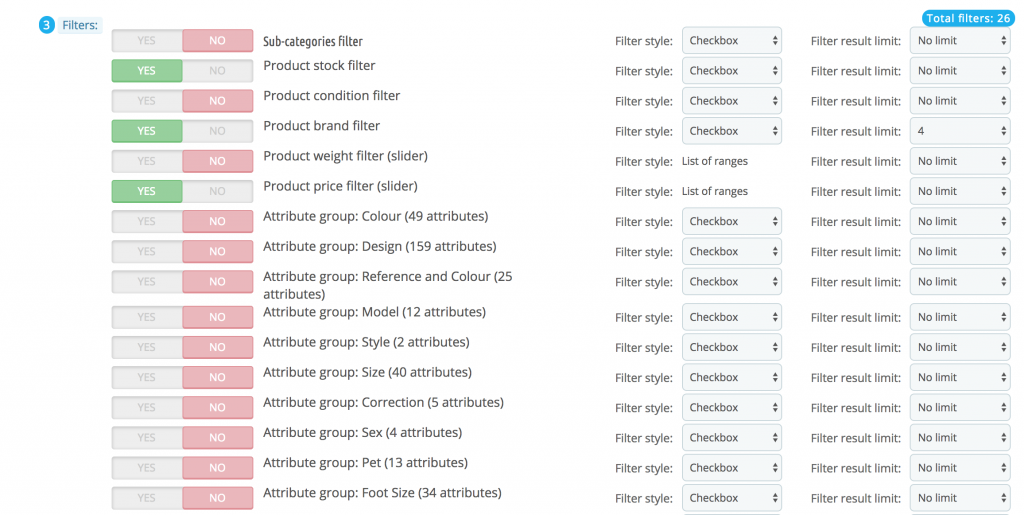The BigBuy 360º Dropshipping shops have filters allowing users to select the type of product they want to see and to find it more easily. In this article, we explain how to create new filters, modify or delete existing ones.
To edit these filters, you will need to follow these steps:
1. Go to the backoffice of your PrestaShop and go to Modules> Modules & Services.
2. When you get to this section, go to the “Installed modules” tab. In the search engine, type “faceted” and click Enter. You will see the module “Faceted search”. Choose “Configure”.
3. When entering the configuration, you will see the active filter displayed. To modify it, click on “Edit”.
4. Once inside, you will see all the categories and subcategories of our Shop. If you tick one of these categories, the filter will appear on it. Or, if you untick it, it will no longer be visible.
5. Once you have selected where the filter will appear, you can choose which type of filter you want to display. By default, the stock, brand and price will be already activated. You can add any type of filter, such as weight, colour or size, by ticking the “YES” option. If you want to disable it, tick “NO”.
6. To finish editing, click on the “Save” button at the bottom of the page.




 Contact
Contact