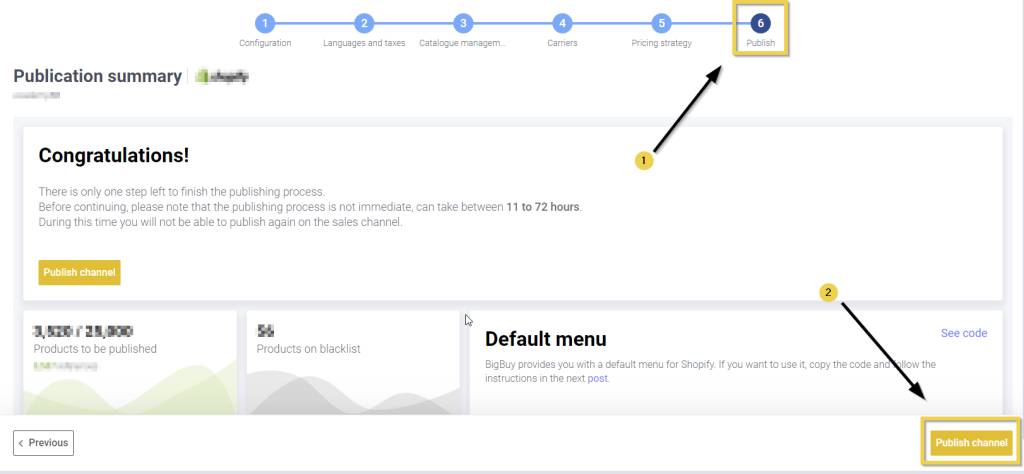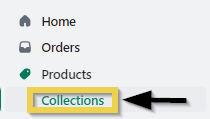By following the steps below, you can hide all out-of-stock products that are part of a particular collection. To apply it to the entire catalogue, you will need to repeat this process across all collections.
- In the Multi-Channel Integration Platform in the Catalogue management > Additional Configuration, select the option Disable automatic synchronisation of menu categories.
2. After selecting this option, re-publish to save your changes.
3. In Shopify, click Products > Collections and open the collection you want to edit.
4. Within the collection, under Conditions, select All Conditions. Add a new condition using the Add another condition button. In the dropdown menus below, choose: Inventory stock > is greater than > 0.
Products without stock will disappear from the customer’s view, but will automatically become visible again as soon as we receive stock.




 Contact
Contact