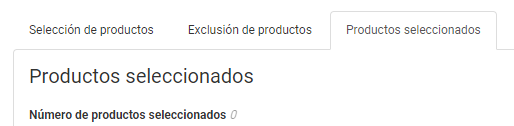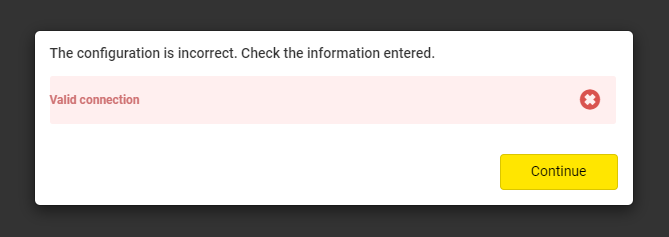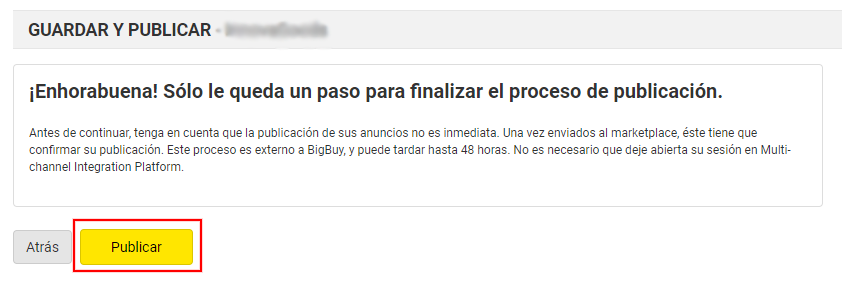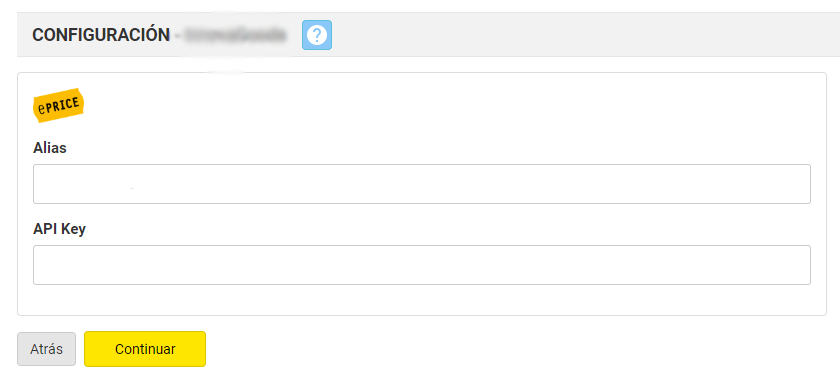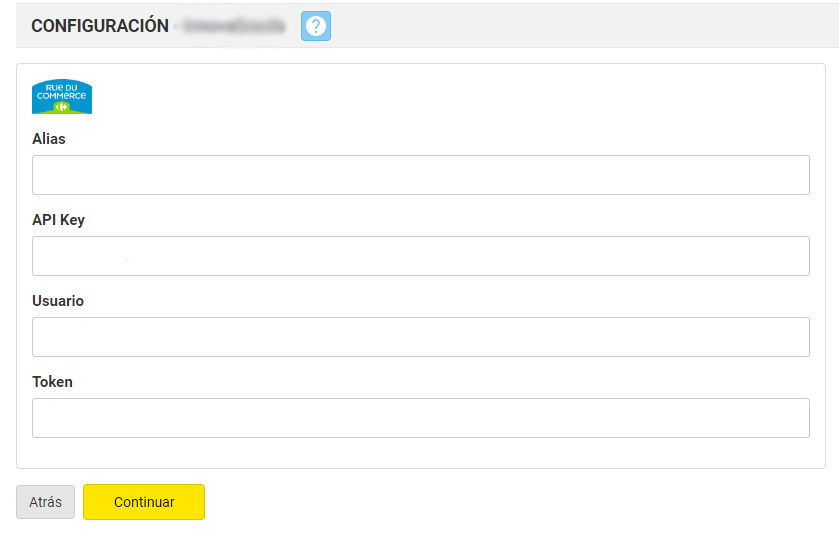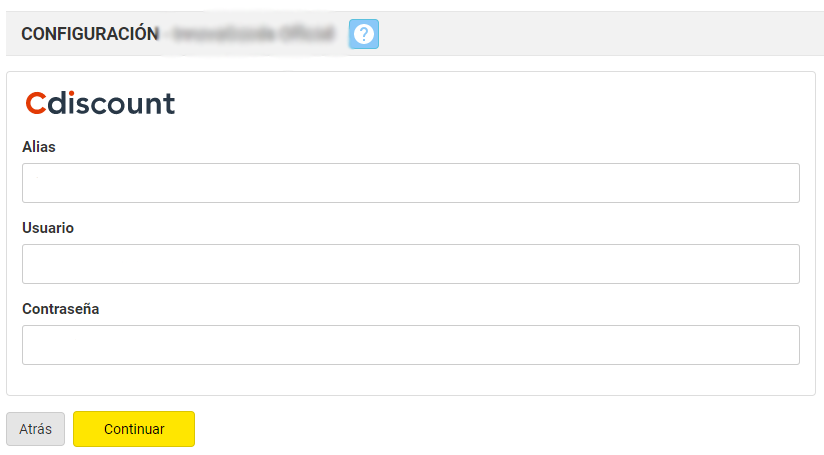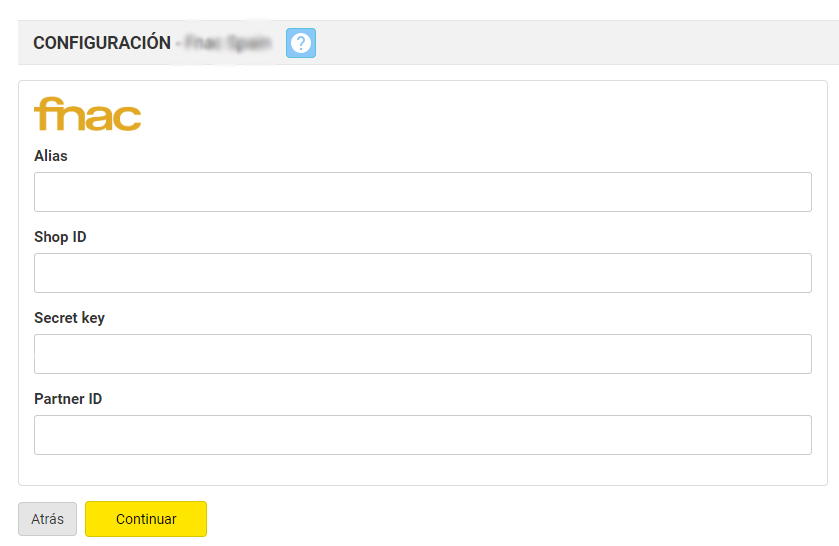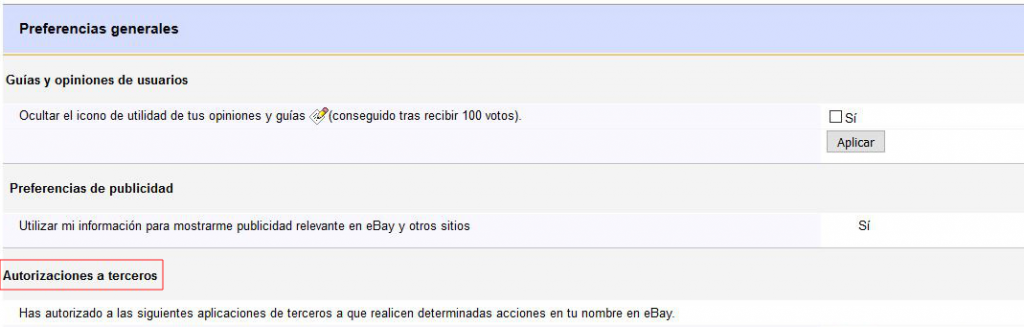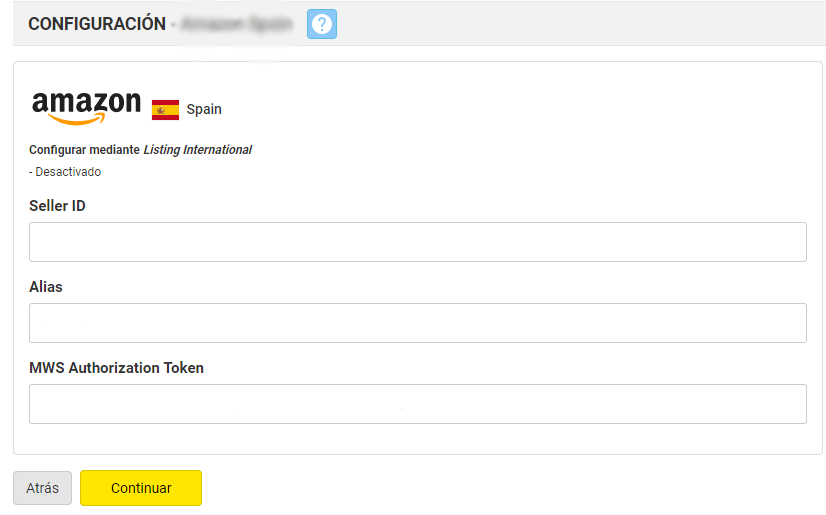If, for some reason, you don’t want to work in one of the marketplaces to which your Multi-Channel Integration Platform is connected, be sure to read how to unpublish products and disable your account below.
Differences between disabling and unpublishing a marketplace
Although, in principle, it may appear the same, to disable and unpublish a marketplace are two different things.
- To unpublish: if you unpublish a marketplace from the Multi-Channel Integration Platform, you will remove the products you have published, but your account will continue to be linked to it. If you are processing orders, these will continue to change status and will be processed through BigBuy.
- To disable: in this case, if you disable a marketplace in the Multi-Channel Integration Platform, the marketplace account will no longer be linked to the platform. If you don’t remove the products first, it is possible that you will receive orders. If this is the case, they will not be processed through the Big Buy platform, as you will no longer be linked to it.
How to unpublish the products in any marketplace
To unpublish the products in a marketplace, go to the Multi-Channel Integration Platform and open the marketplace you want to unpublish. Firstly, click to continue and go to Synchronisation. This is where you need to uncheck the categories and remove both the brands and the references that may be included.
To unpublish the products in a marketplace, go to the Multi-Channel Integration Platform and open the marketplace you want to unpublish. Firstly, click to continue and go to Synchronisation. This is where you need to uncheck the categories and remove both the brands and the references that may be included.
Remember that, depending on the quantity of products that you have published, unpublishing may take up to 48 hours to complete. We advise that you monitor this from your marketplace account.
How to disable a marketplace account such as Carrefour, Darty, ePrice, Rakuten or Conforama
All these marketplaces have a common management platform called Mirakl. For this reason the account disabling process for these platforms is the same.
To disable an account of this type of marketplace, go to the Multi-Channel Integration Platform and open the marketplace you want to disable. Firstly, in Configuration, add any letter, number or symbol to the end of the API Key and click to continue.
Remember, before you disable your marketplace you need to delete all the products and ensure that you don’t have any orders in process.
How to disable the marketplace account for Rue du Commerce
Apart from using the Mirakl platform, this marketplace uses its own Rue de Commerce management platform for orders and client services. Because of this, to disable this marketplace, you need to add any letter, number or symbol to the end of the API Key as well as the Token.
How to disable marketplace accounts such as Cdiscount or Fnac.
In the case of the Cdiscount marketplace and the Fnac marketplace which use their own platform, to disable the account on the Multi-Channel Integration Platform you need to add any letter, number or symbol to the end of some the parameters you added to validate it. Once this has been done, click on continue and your store will remain unvalidated.
How to disable the eBay marketplace account
In the case of this marketplace, the way to disable it is from the eBay control panel.
Go to Account Settings>Seller account>Site preferences and in the Third Party Authorisations section find the application for the Multichannel Integration Platform and Cancel this authorisation.
How to disable the Amazon marketplace account
If you want to disable your Amazon account on the Multi-Channel Integration Platform, you need to add any letter, number or symbol to the end of the MWS Authorization Token. Click on continue and your store will be disabled.




 Contact
Contact