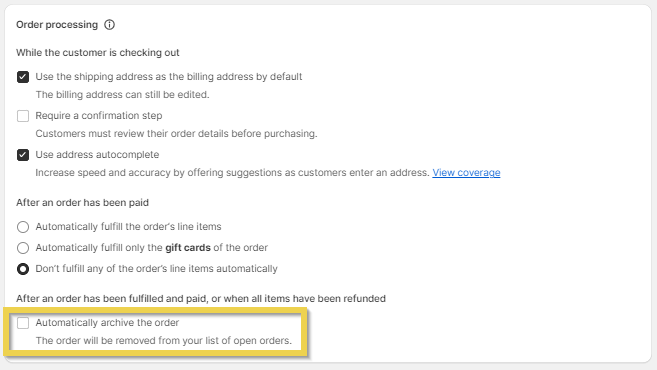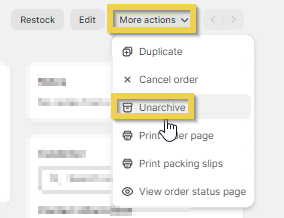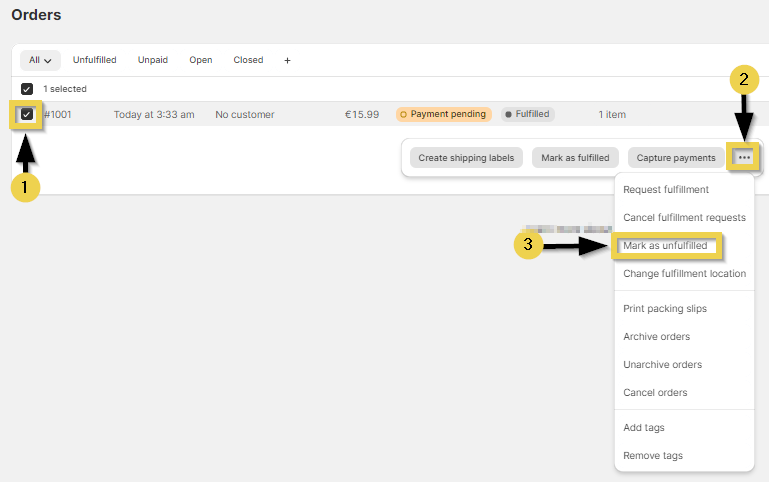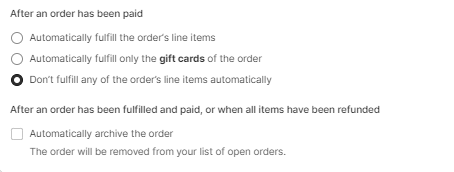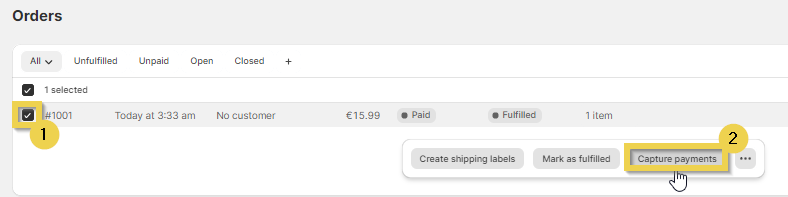If you have noticed that the orders you are getting in your Shopify store are not transferring to the Multi-Channel Integration Platform it may be due to one of the following characteristics of the order:
- The order has been archived
- The order has been fulfilled
- The payment has been authorised but has not been received
Next, we will explain in detail all the reasons that may be causing your orders not to be processed correctly.
1. Archived order
To find out if an order has been archived, when you go into an order from the Shopify panel, a tag appears at the top which states it is “Archived”.
Deactivate the archive orders option
To deactivate this option, from your control panel in Shopify, click on Settings > Payment.
Go to the Processing orders section.
Then, in the After payment has been made for an order section, deactivate the Automatically archive the order option and click on Save.
When this option is deactivated, if you want to archive orders once they have been delivered, you must do so manually.
¿Cómo desarchivar un pedido archivado?
To remove an order from Archived status, click on Orders from the menu on the left and go to the order that you want to unarchive.
Click on the order you want to unarchive and then click on More actions > Unarchive, as shown in the picture. Once the order is saved in this status, the order will automatically be transferred to the Multi-Channel Integration Platform.
2. Fulfilled order
To find out if an order is has a Fulfilled status, a tag will appear in the order that will say Fulfilled.
Our system never uses this status, it always leaves it as open until it is completed.
How do you remove the Fulfilled status from an order?
Go to the orders, click on the box to the left of the order that you want to change (1). Click on the three dots on the right (2) and select Mark as unfulfilled (3)
After a short while, usually around 30 minutes, the order will pass to the Multi-Channel Integration Platform.
How do you deactivate the automatic fulfilment of orders?
Within the Settings > Checkout menu, keep the options as they are displayed in the image so that the orders are not fulfilled or archived automatically.
Firstly, select the option “Don’t fulfill any of the order’s line items automatically”. And secondly, the option “Automatically archive the order” should be left unselected.
3. Authorised payment
Orders in a Shopify store should have the Paid status that appears with a grey background as in the picture below.
When an order has an Authorised payment, but this is not captured, you need to select the order (1) and click on the Capture payment button so that the Multi-Channel Integration Platform can process it.
If you want to automatically authorise and capture the payments of all the orders so that you don’t have to capture them manually,
If you want to know whether your store is configured to automatically or manually capture payments, see the Shopify guide Capturing Payments. For more information about the options and configuration of payment capture, see the guide Authorising and Capturing Payments.




 Contact
Contact