There is a possibility that some of the orders made in your Shopify store may become blocked and are not processed appropriately. This could be due to your adjustments on the Shopify store marking some of these options:
- Order marked as archived
- Order marked as prepared
Archived order
To avoid orders being automatically archived: Go to the Configuration>payments screen and move towards the bottom of the page to the “Order processing” section
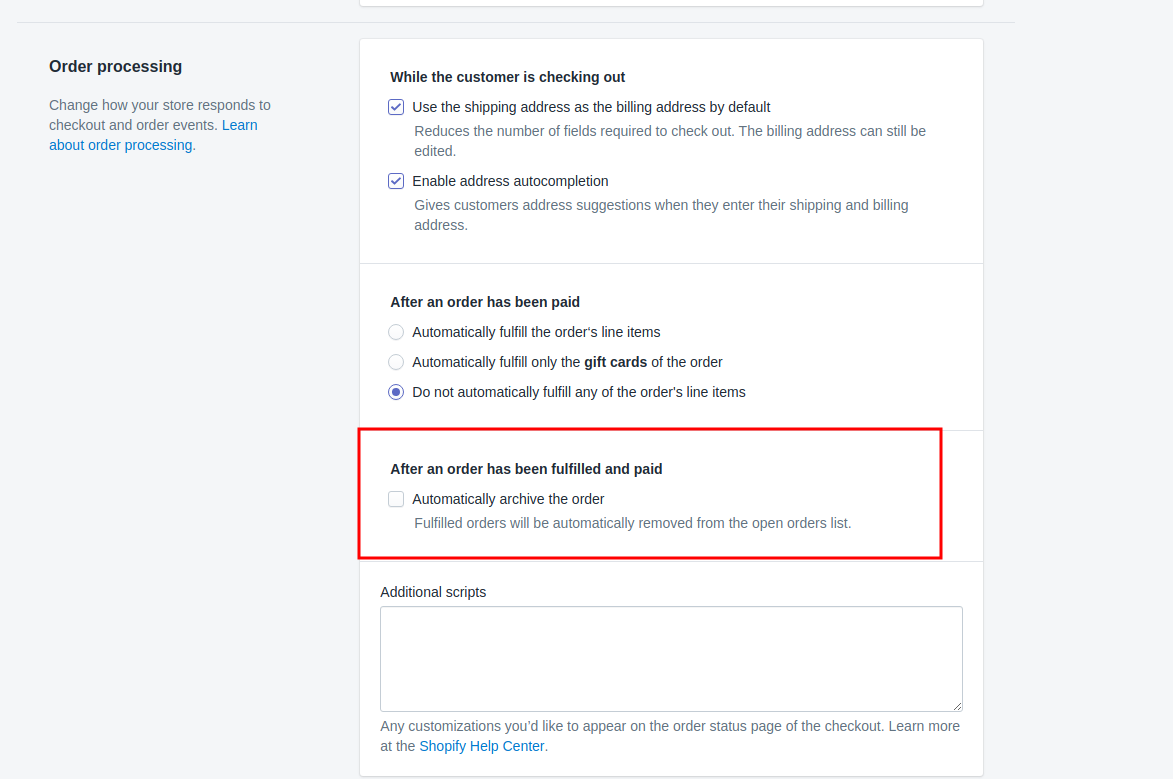
Deactivate the option ‘Automatically archive the order’
How do you unarchive an order?
You may already have an archived order, in which case, to unarchive it: Go to the corresponding order in the side menu Orders > All orders > Click on the order and then, click on More actions > Unarchive as shown in the image. Once the order is saved under this status, it will automatically reach the Multi-Channel Integration Platform.
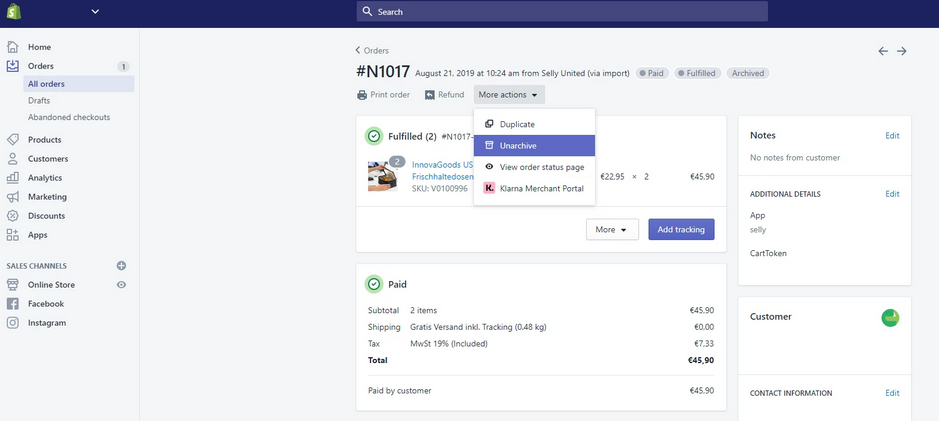
Fulfilled order
Orders marked as ‘prepared’ will be shows like this:
![]()
It is necessary for orders to be shown as ‘unfulfilled’, just as is shown in the following image:
![]()
It is necessary to deactivate the prepared status for the order by clicking on the More option and then by Cancelling the order (Cancel fulfullment)
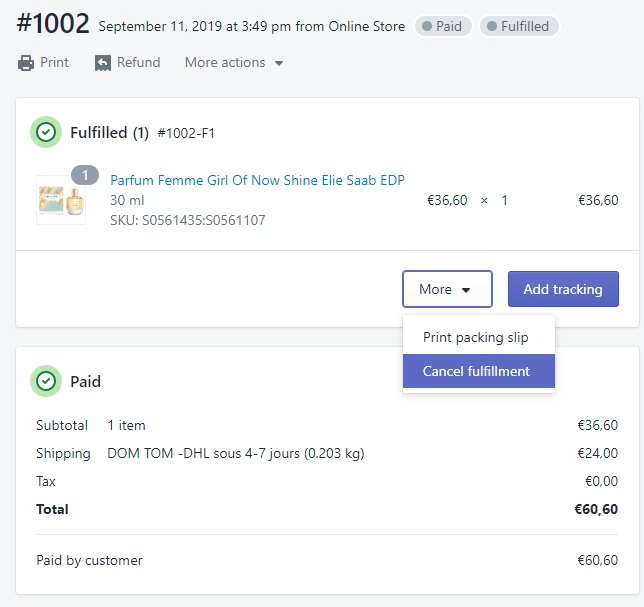
After a few minutes, the order will be processed by the Multi-Channel Integration Platform.




 Contact
Contact

