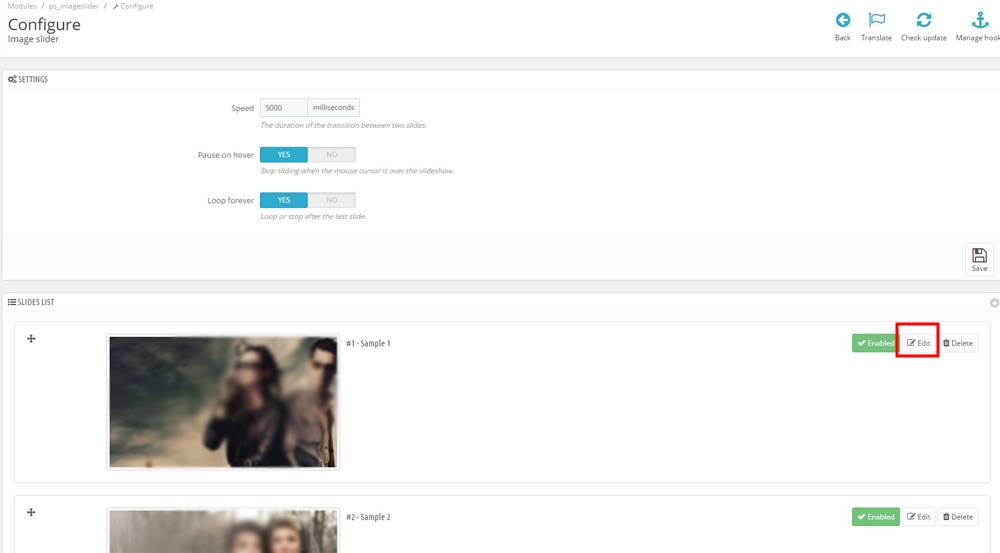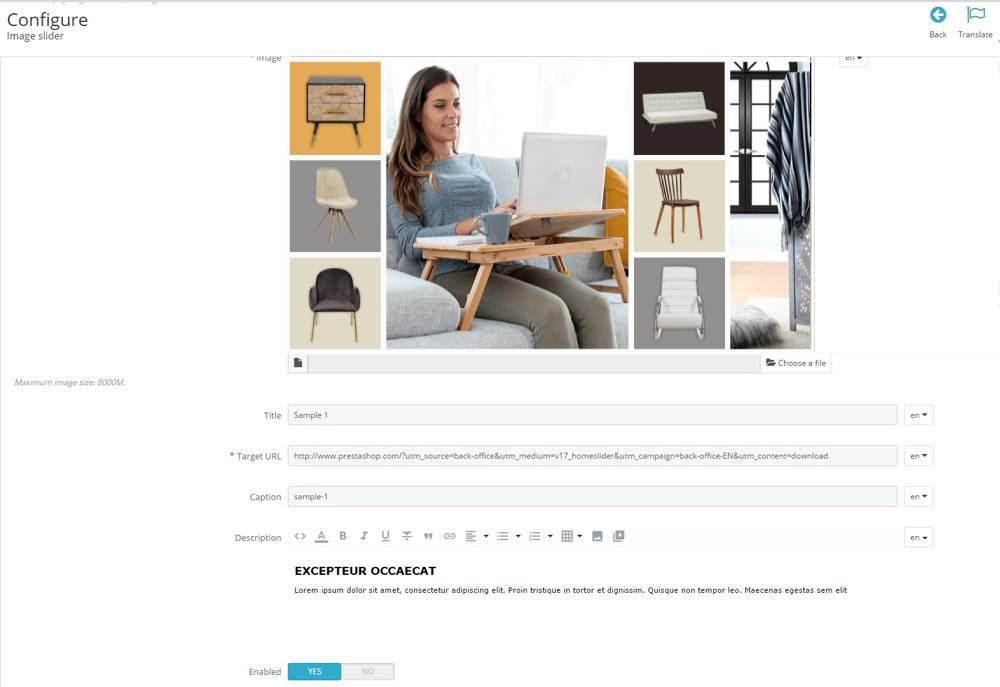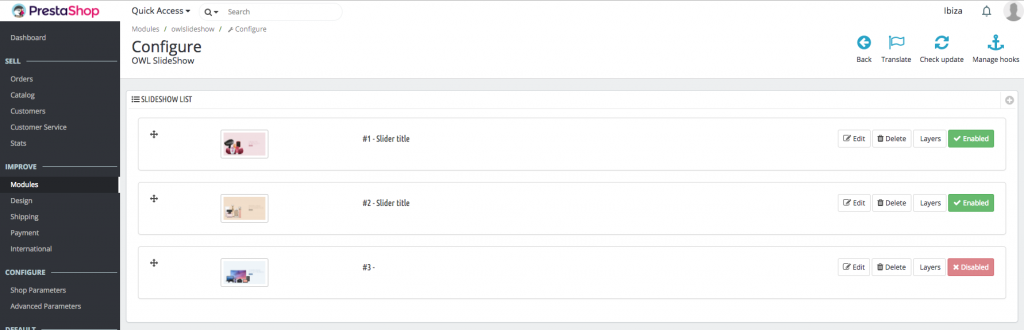In the following article, we’ll fully explain how to edit the main slider that appears on the homepage of your online dropshipping store.
Before modifying the slider on the Home page you need to access the store Parameters>Performance and deactivate the “Smart cache for JavaScript” option, as when this option is activated you cannot make changes to the slider images.
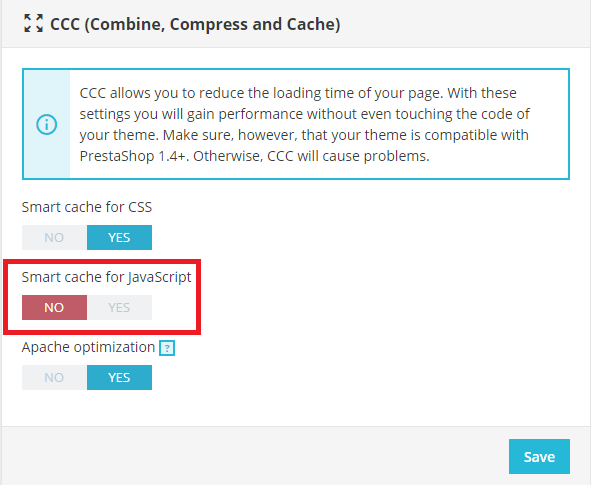
Once the option has been disactivated, you can modify the slider on the home page; here we explain the steps to follow.
- Firstly, go to the Modules > Modules and services section. Go to the search tool and search for the “Image Slider” module. Click Configure.
2. Next, edit the slider that you want to change.
- You will need to fill in the different fields. Remember that you will need to make each change in all the languages that you have your Dropshipping 360º store in. If you only upload in the main language, it will appear like that in the rest of the languages.
- Image Slider: To upload the image of the slider you want, you should click on “Choose a file”. Once selected, you can upload it. Then fill in the rest of the fields.
- Title: Write the image title. If it’s a Black Friday promotion, for example, write “Black Friday”. This text will only serve for a identification purposes of the imagen.
- URL: This is the URL where the banner will take you when you click on it. All the products included in this promotion should appear in this page. If it is a Black Friday promotion, follow these steps in order to get the URL:
- Go to your website’s homepage. In the search engine, write Black Friday and click Enter. A page will be loaded with all the products with the Black Friday tag. In the case of Black Friday, BigBuy has already added the tag to the products. If you want to create a personalized promotion (for example, the anniversary of your ecommerce), you will have to tag the products yourself so the search engine shows them properly.
Copy the URL of the page that appears when doing the search. It should look similar to this one:
https://ibiza.dropshippershop.com/search?controller=search&s=black+friday
Once you have that URL, paste it into the URL field.
- Go to your website’s homepage. In the search engine, write Black Friday and click Enter. A page will be loaded with all the products with the Black Friday tag. In the case of Black Friday, BigBuy has already added the tag to the products. If you want to create a personalized promotion (for example, the anniversary of your ecommerce), you will have to tag the products yourself so the search engine shows them properly.
- You can leave the other fields as they are by default.
Once you have finished, click Save.
After having modified the principal slider, you should return and activate the “Smart cache for JavaScript” option which you previously deactivated. After this, so that the changes you have made can be seen, it is also necessary to clear the cache. To do this, go to Advanced parameters>Performance and, once inside, click on “Clear cache”.
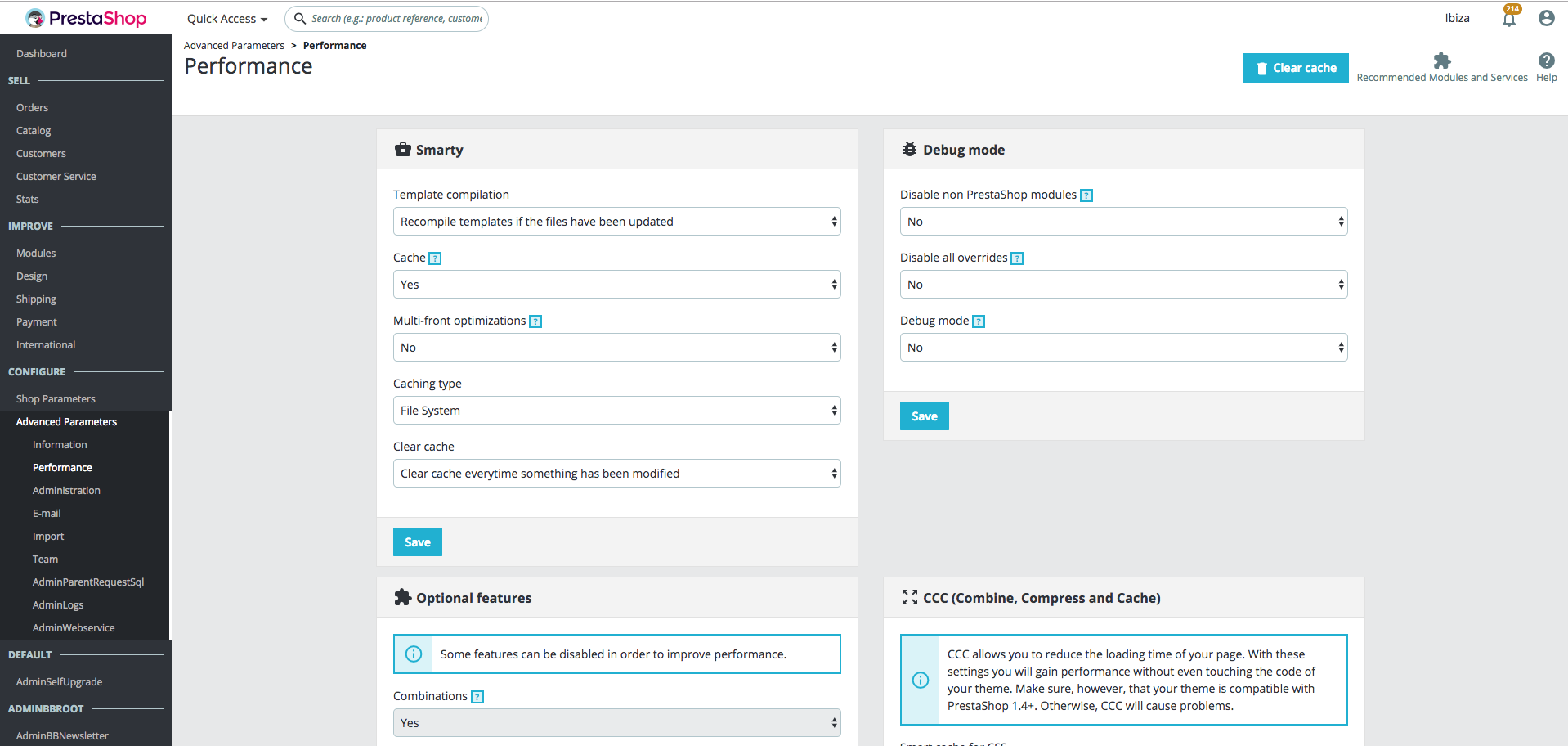




 Contact
Contact