From the AliExpress seller account it is possible to create your own store in order to build trust with customers and have a good display of a range of products.
Before starting, it is important to bear in mind that you should rely on a design programme which enables you to design banners with the correct measurements.
There are two options for creating your own store: a default template or customised modules.
To begin the configuration of your own store you should access the top menu. “Store | Decoration of the store | Customise you store”
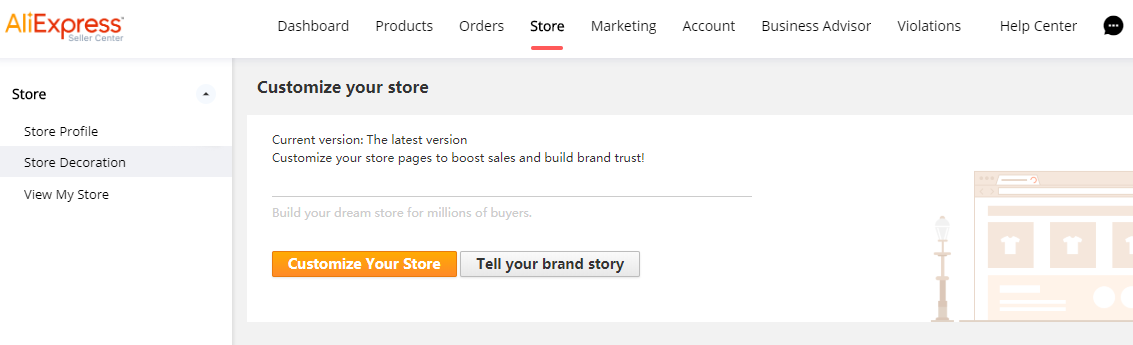
In the next interface you will find the Mobile and Website view. You should configure the two views to be able to view the content in both options.
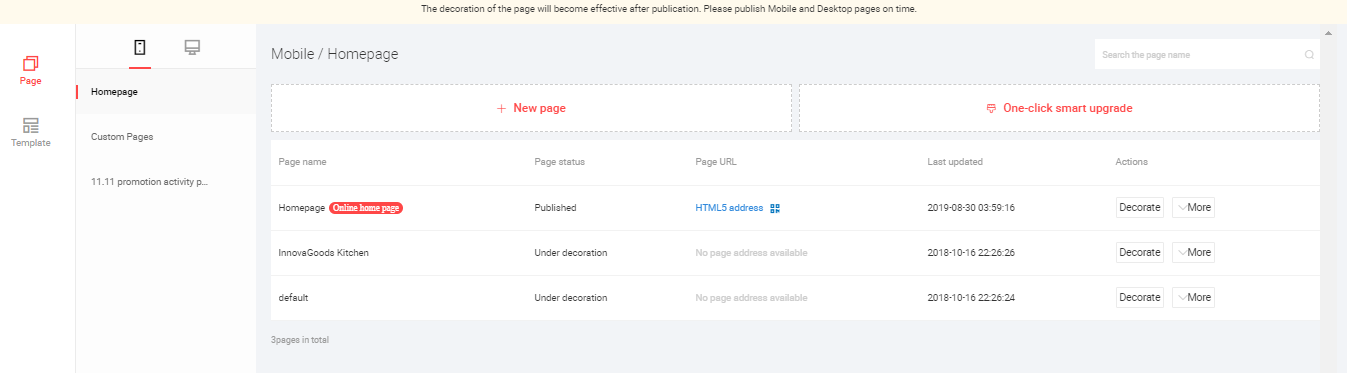
By clicking on “decorate”, you access the store configuration. You can select a default template or configure your own. We recommend your own configuration so that you stand out from other sellers.
It is important to select the language of the template you are editing by selecting the desired language at the top. If you add text to the images, these will not be automatically translated into the selected language.

On the right hand side you will find the menu that will help you to configure the different modules for your store’s Home Page. (Images, texts, adverts…)
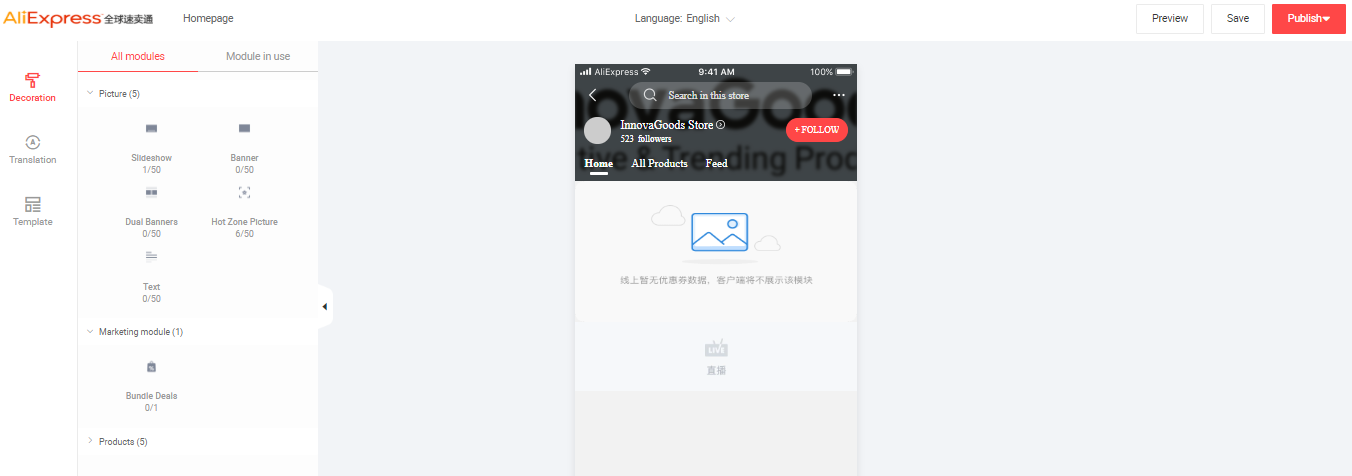
Types of modules available:
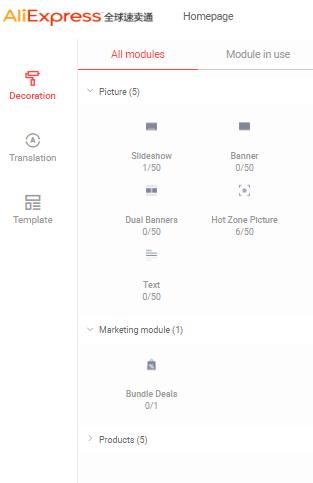 1.Pictures
1.Pictures
Texts: To create descriptions of items or of the business
Banner: Highlighted adverts and offers, carousel type images can be added.
SliderShow (1920-720 px): Enables you to add up to 5 pictures. We recommend using them on the Home Page, for offers and to advertise products.
Dual banners: Combine two images
2. Marketing Bundles (Marketing actions)
Bundle Deals: Advertise product offers in batches.
3. Products. (Viewing of products on the Home Page)
Product list: List of products by categories
Top sellers: Show the best sellers
Smart Groups
Picked for you: Recommended products according to searches
New arrivals: New items
To add a module you just have to select it and drag it to the page you are creating.
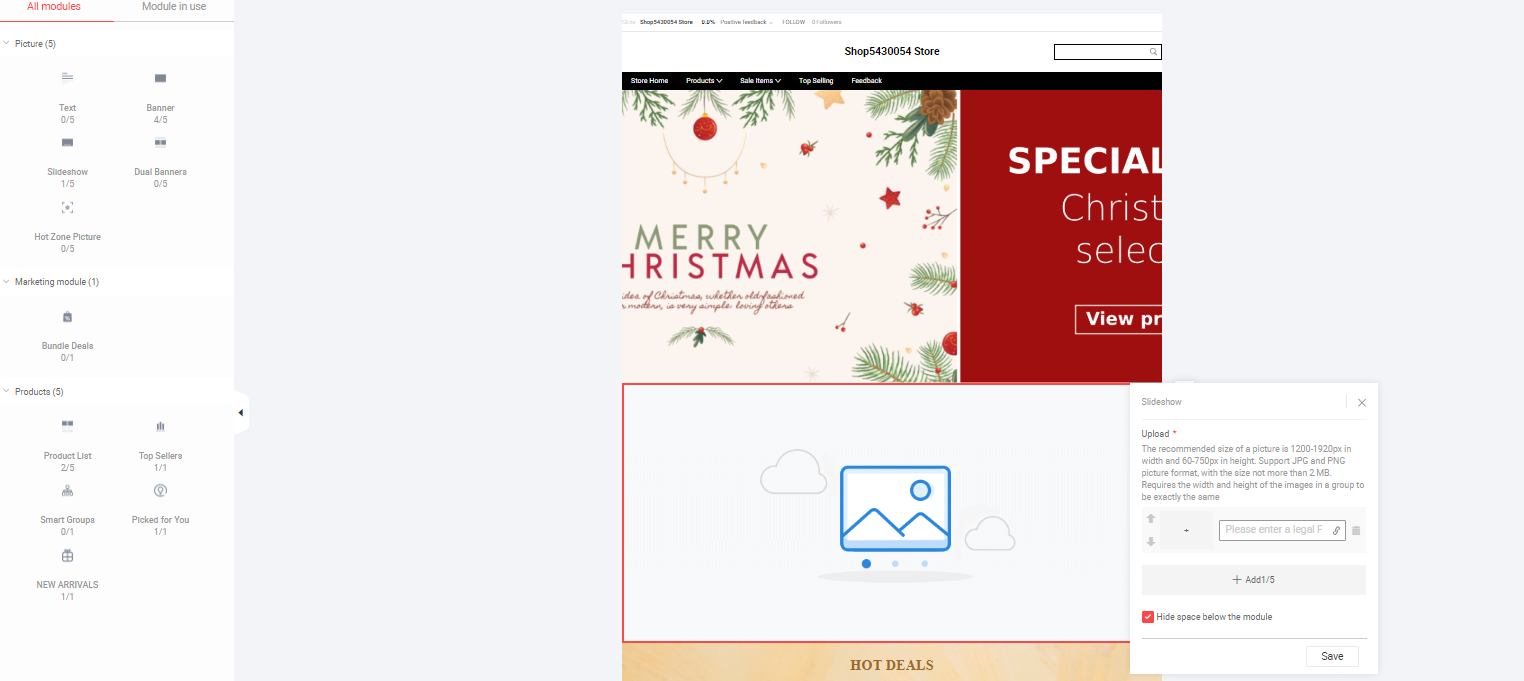
To add a banner or advert you should upload the file to the following tab:
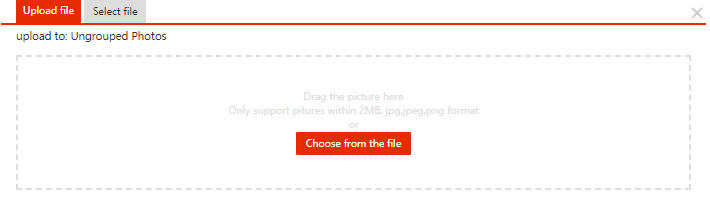
Image ACCEPTED
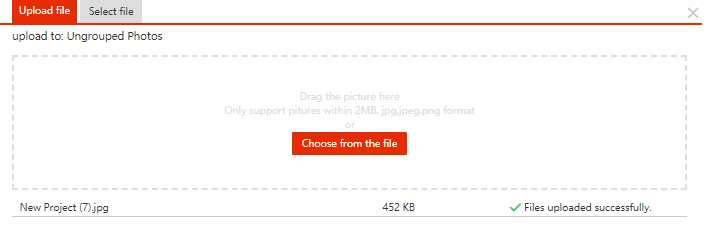
If the file uploads correctly, it appears as ‘Validated’ at the bottom of the tab. In the event that there is a problem with the format or measurements, the document will appear as not validated with an “error” message and will specify where the error is.
Image with ERROR
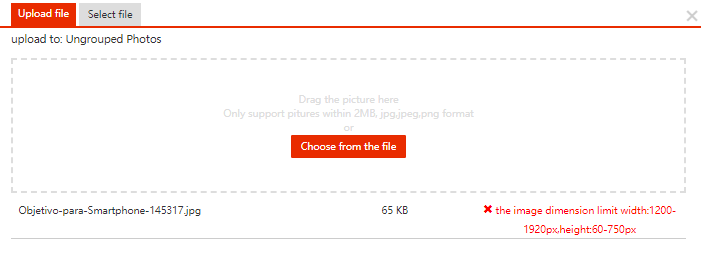
When the configuration of the page is ready, you should “save the changes” and then “publish” so it can be viewed.
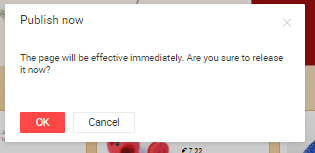




 Contact
Contact

