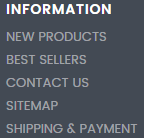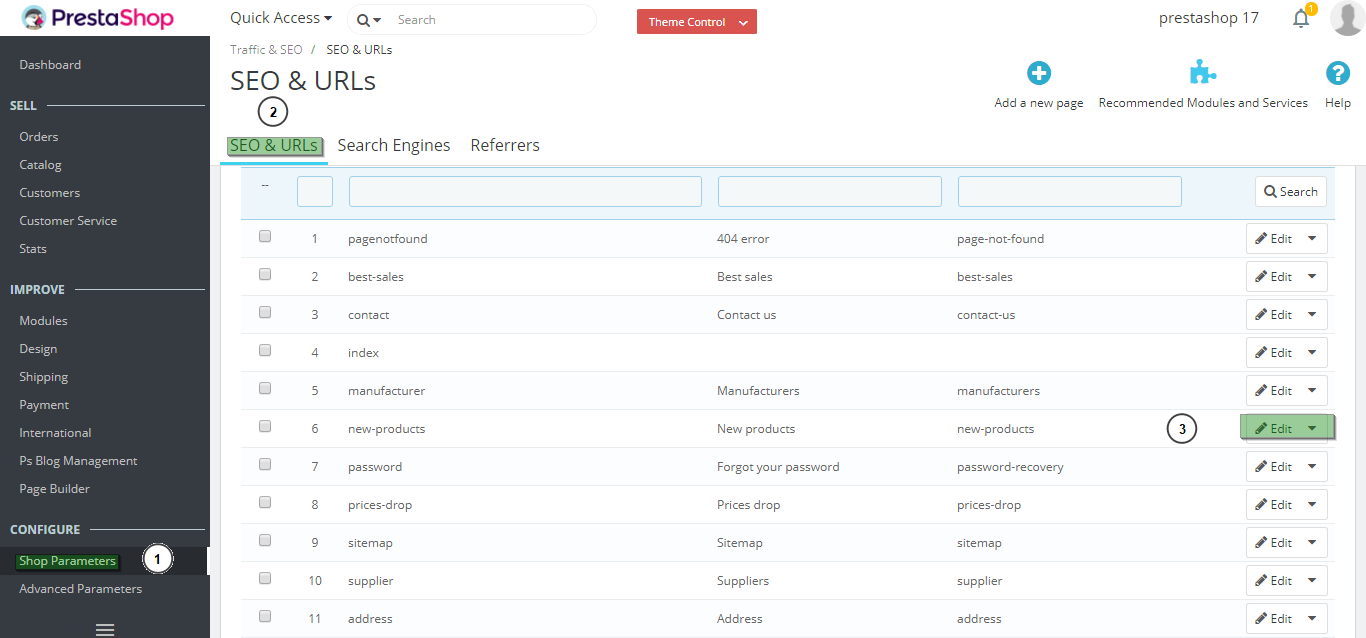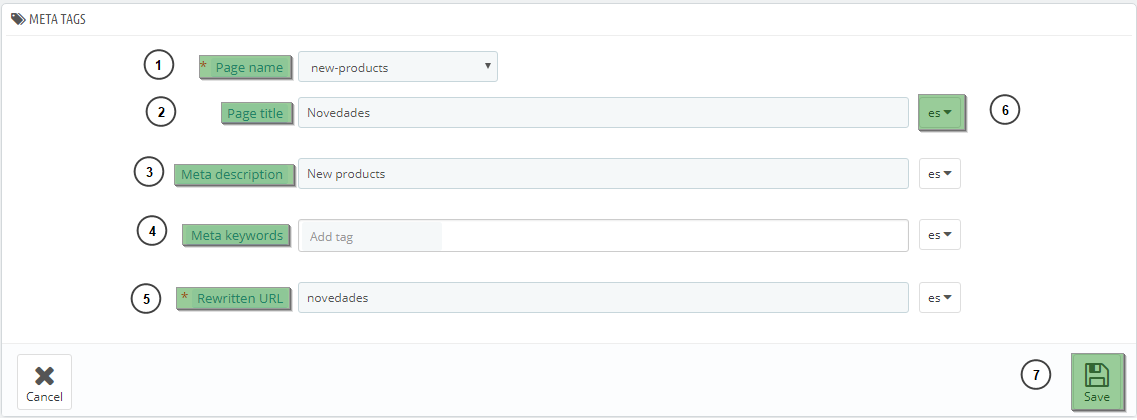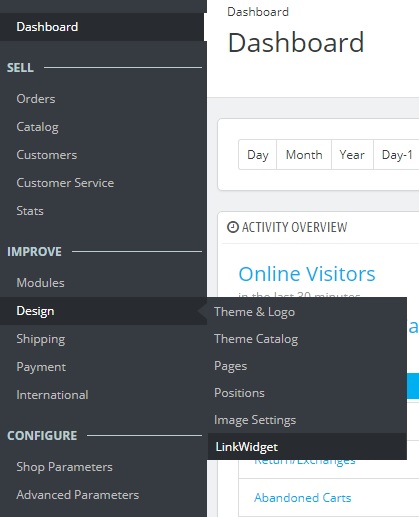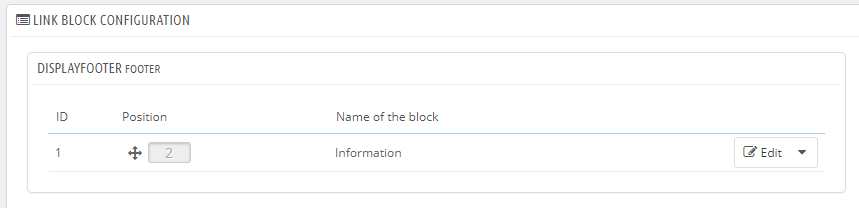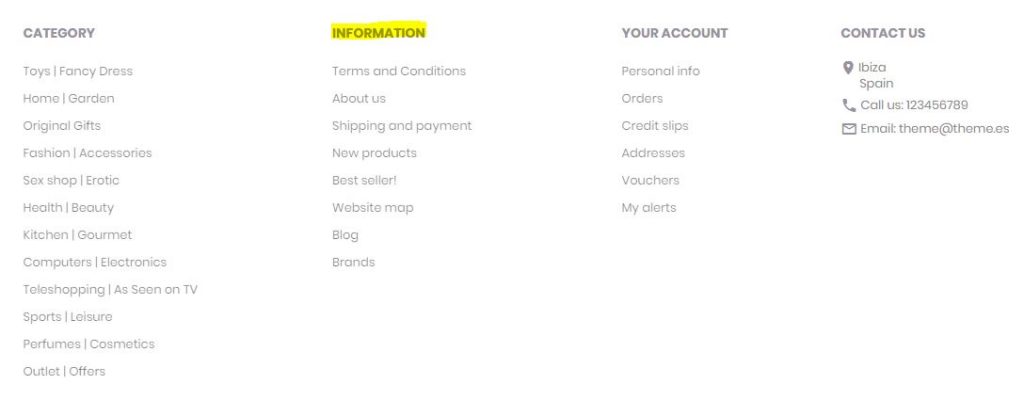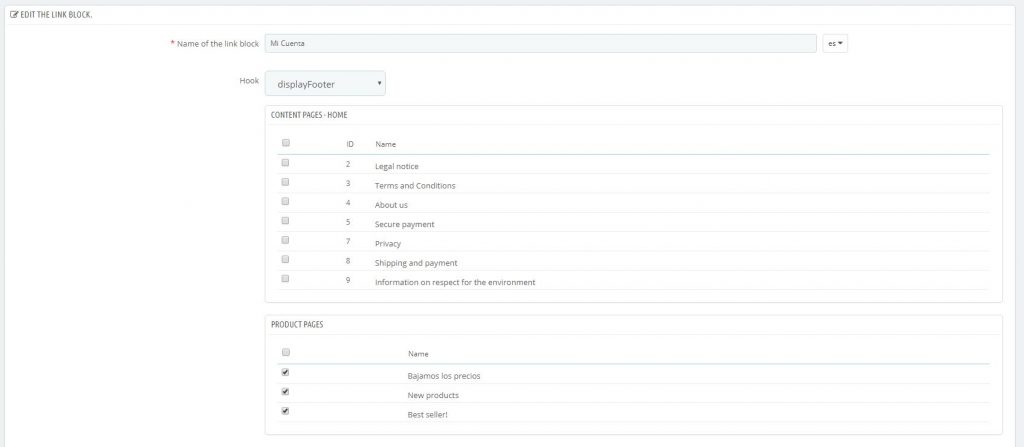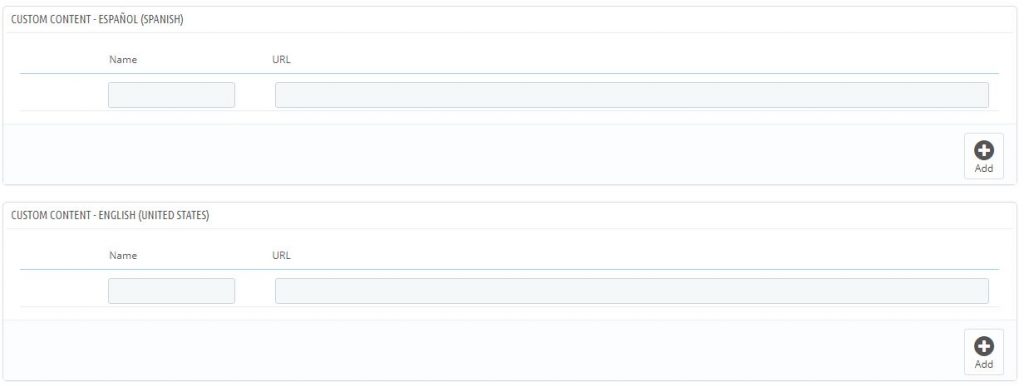To edit the static content in your online store, such as “Contact us” or “Shipping & Payment” follow these steps:
How to change static pages meta tags
1. Access the administration area of your virtual store.
2. Go to the Shop Parameters (1) > Traffic > SEO & URLs (2).
3. Look for the Pages box where you’ll see all the previously created documents. Then click to Edit (3) the document that you want to change so that the form opens.
4. In this section you’ll be able to modify the following points in different languages.
- Page name (1)
- Page title (2)
- Meta description (3)
- Meta keywords (4)
- Rewritten URL: very important for positioning (5)
Remember to write the meta tags in every language included (6).
5. Click Save (7)
Show / Hide static link content
The process is different depending on whether your website is Valencia or Ibiza:
Valencia & Ibiza
1. From the back office of your Dropshipping Store, go to Design > LinkWidget.
2. You will see the block “Information”, that corresponds to the information column on your website’s footer.
3. Click on the Edit button for this block. A window will open like the one below:
4. You will see the “Name of the link block” at the top of the window. This is the title of the column for links that appear in the footer. Change this if you like.
5. Below this, you will see different pages which you may or may not want to include in the footer. The ones which are currently visible appear with a tick alongside them. Tick or untick these according to what you want to appear in your Store’s footer.
6. If you want to add a personal link, you can do this in the sections that follow (one per language registered for your store):
- In the Name section, insert the name that you want to appear in your footer.
- In the URL section, insert the URL that it will go to.
You can create additional personalised links by clicking the “Add” button.
7. To close and save the changes, click on the Save button at the bottom of this page.




 Contact
Contact