Now you can configure free shipping for your Shopify store from the Multi-Channel Integration Platform and include shipping costs in the final price of your products. Below, in this article, we show you how to do it step by step.
1. Configuration on the Multi-channel Integration Platform
Firstly, you should access the settings screen of your online store on the Multi-Channel Integration Platform.
In step 4, Carriers, you will see the section “Carrier Configuration > Activate Free Shipping”:
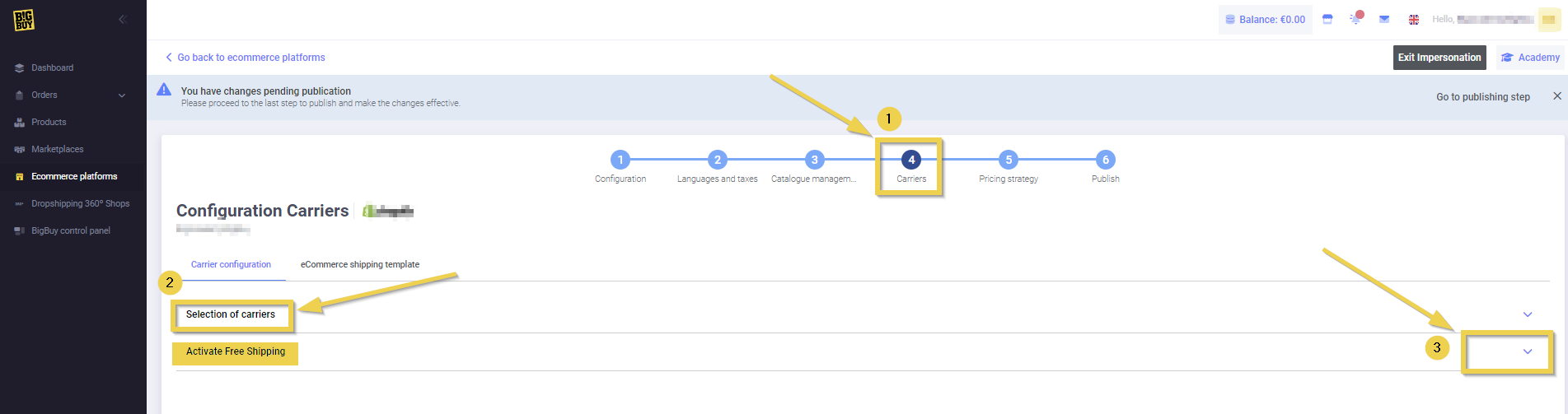
You can activate or deactivate it as desired. By activating the option, a selector will be displayed where you should enter the country of the market where the free shipping option will operate. The selector will display all of the countries where BigBuy can carry out shipping services.
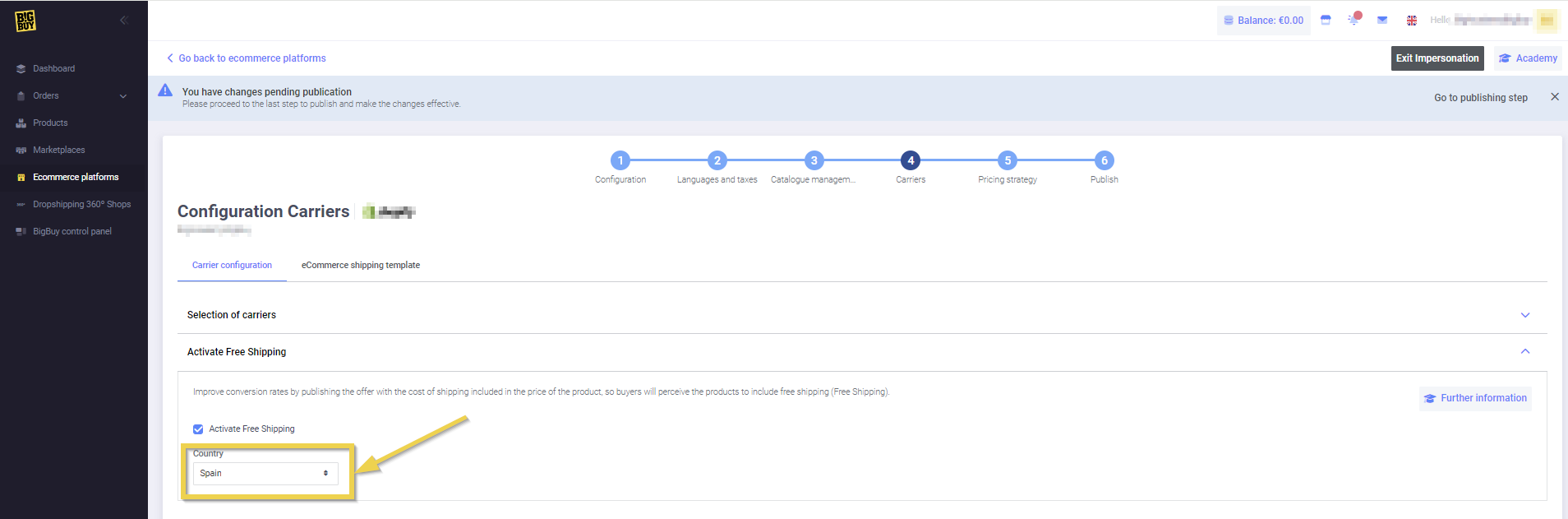
Once you have selected the country of the market you are going to work with in your ecommerce, you should go to the final step of the Multi-Channel Integration Platform and publish to complete the configuration and activate this feature.
2. How can I check the option is active in the sales channel?
To do this, from the Multi-Channel Integration Platform menu, click on Products. In the pricing formula of a product from your sales channel, a new line will appear above the pricing rules applied to that product, which indicates the shipping cost to the country of the selected market in order to carry out free shipping.
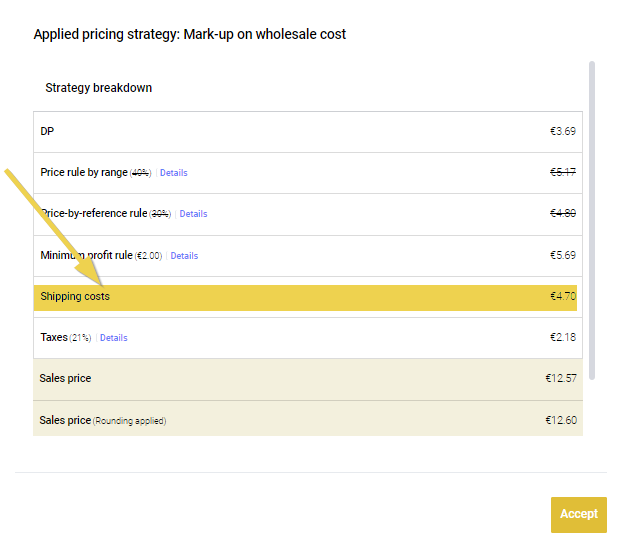
If you do not configure the free shipping option in the Multi-Channel Integration Platform, the price formula of a product will look like this:
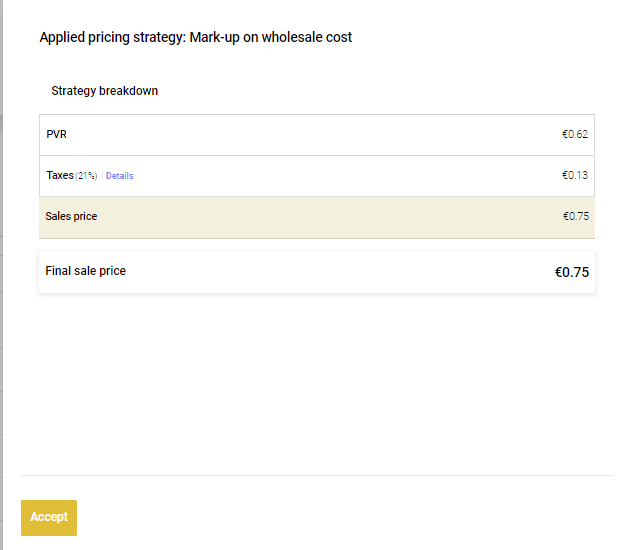
How the feature works will depend on the configuration of shipping costs in your ecommerce. Below, we explain two possible ways of working with this feature:
- To manage shipping costs, use BigBuy’s Dropshipping Carriers app for Shopify or the Plugin Dropshipping Connector for WooCommerce
- Shipping costs to a selected country will be added to the final price of the synchronised products.
- When an order placed in your store is destined for the configured country, it will be shown as the “Free Shipping” shipping method in your store’s shopping basket.
- If desired, through your store configuration, you can block the available countries that can make purchases (optional).
2.1 Shopify cart – Free shipping
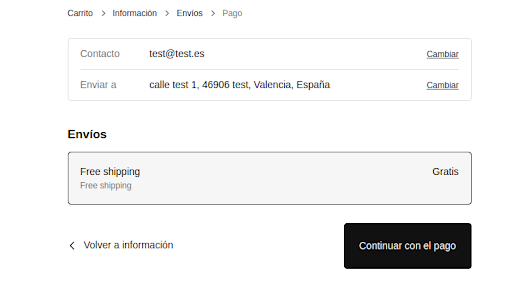
2.2 WooComerce cart – Free shipping
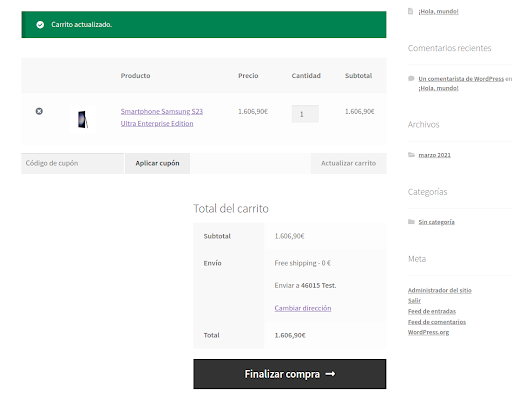
- Use your online store configuration to manage shipping costs
- Shipping costs to the selected country will be added to the final price of the synchronised products.
- Centralise the sales of your online store to the selected country in Multi-Channel Integration. Example: If you select Spain in your store configuration in the Multi-Channel Integration Platform, you should configure your store so that it only receives purchases destined for Spain.
2.3 Shopify Cart – Carriers
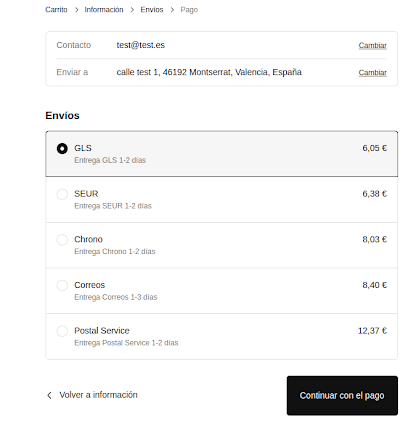
2.4 WooComerce cart – Carriers:
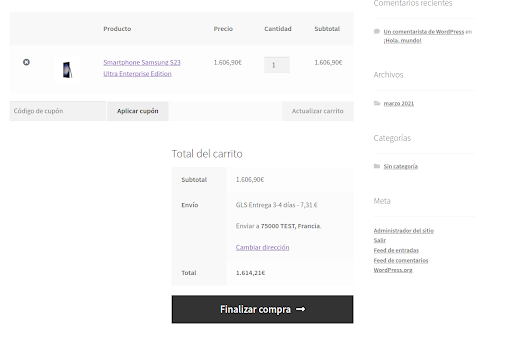
2.5 In Wix:
To use the free shipping option in the Multi-Channel Integration Platform with Wix, you will need to enable free shipping from the back office. To do this, go to Settings > Shipping & Fulfilment.
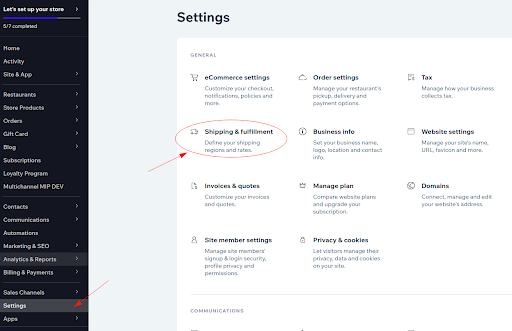
Then, click on edit and set the shipping costs to zero with the FreeShipping configuration.
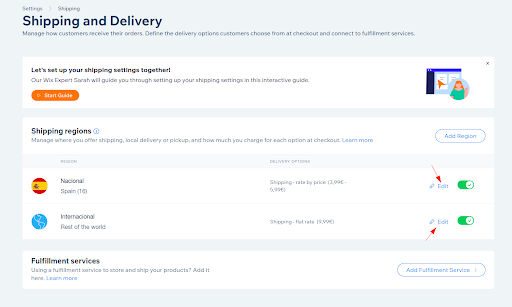
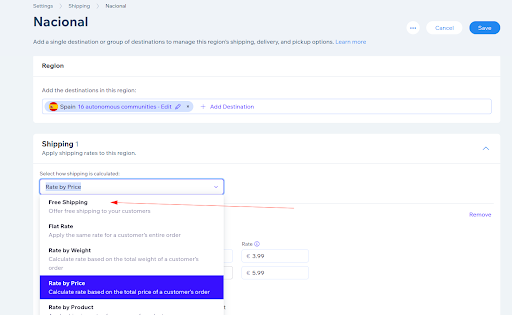
3. Things to keep in mind when setting up Free Shipping
- The Free Shipping feature is only available for one country.
- The Free Shipping feature cannot be set for a specific amount.
- For PrestaShop, remember that even if the option is available in the shopping cart, all carriers will always appear.




 Contact
Contact

