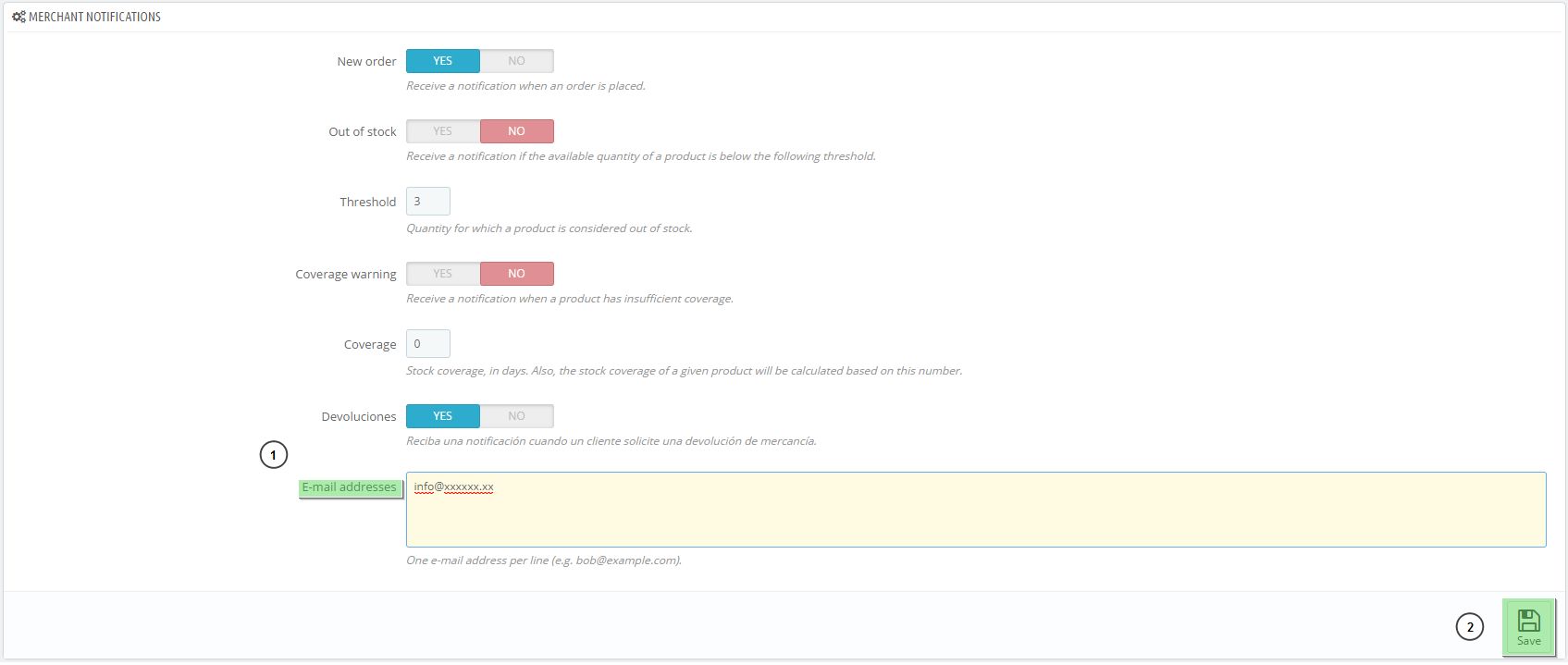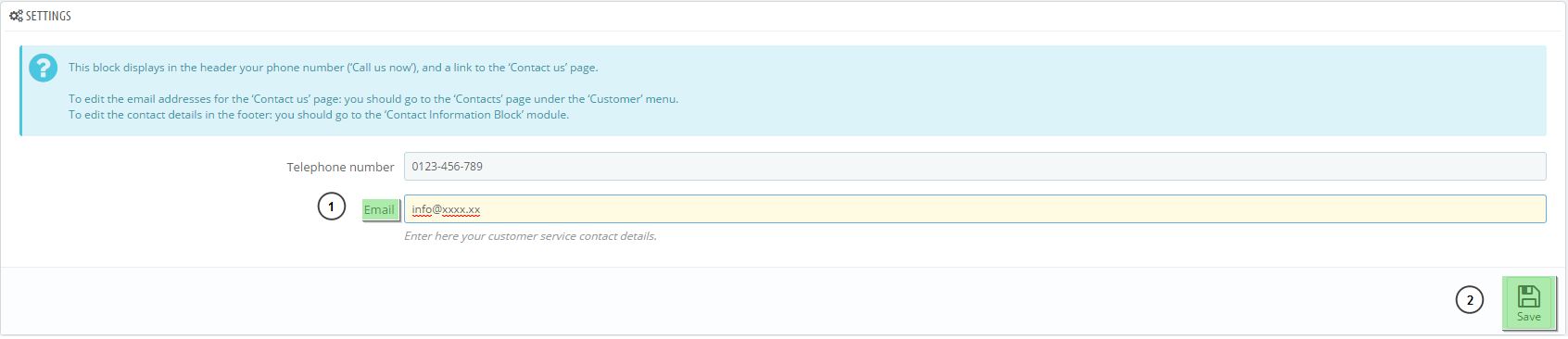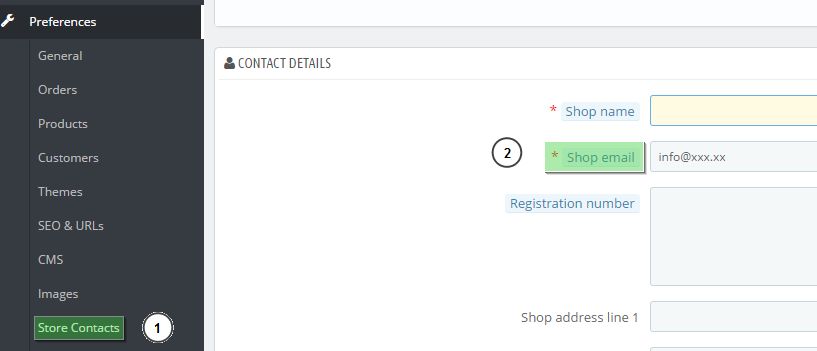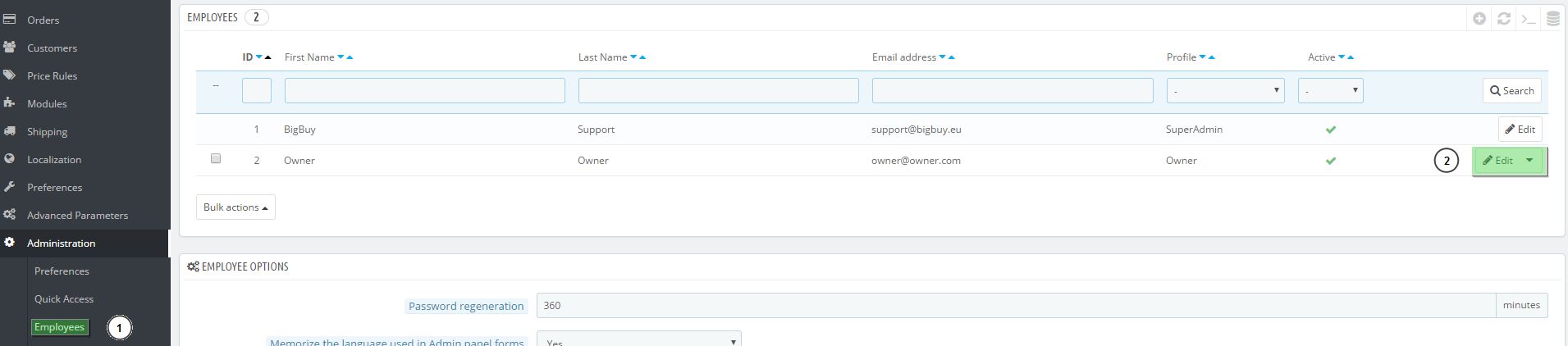It is very important to have your email set up correctly when your business includes a dropshipping store. In this article we will explain how to change the default email account.
This will be the account used to inform the client of any actions taken in your store. Initially the following account will be entered info@xxxxxx.com in these sections:
1- Customer contact form, go to Contacts Configuration section.
2- Modify / Update information for contact block
3- Modules:
-
Email alerts
1- Go to Modules > Modules (1) and search for “alerts” (2). In the results, click on Email alerts and click on Configure.
2- Modify the address which appears in the Email Addresses section (1).
3- Save (2).
-
Contact Block
1- Go to Modules > Modules (1) and search for “alerts” (2). In the results, select Contact Block and click on Configure (3).
2- Modify the address which appears in the Email Addresses section (1).
3- Save (2).
-
Contact details
1- Go to Preferences > Store Contacts (1) and modify the Email in Contact Details (step 2).
2- Save
-
Employee
1- Go to Administration > Employees (1) and modify the second line (2).
2- Write the email address (1) and the password for it (2). Remember that this password will be used to access your back office.




 Contact
Contact