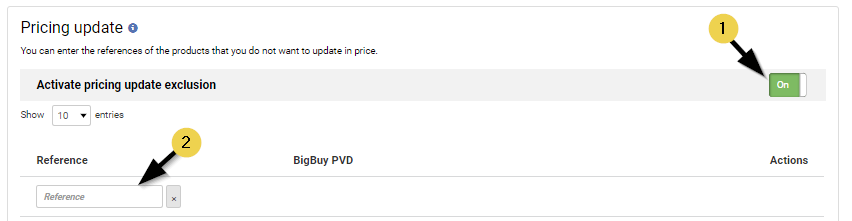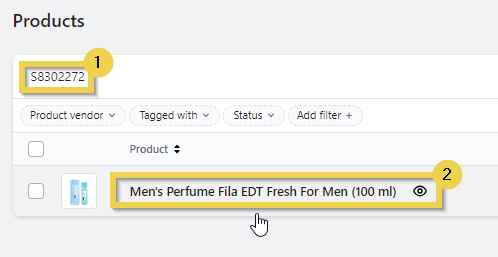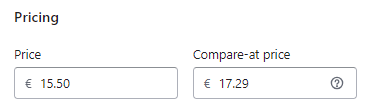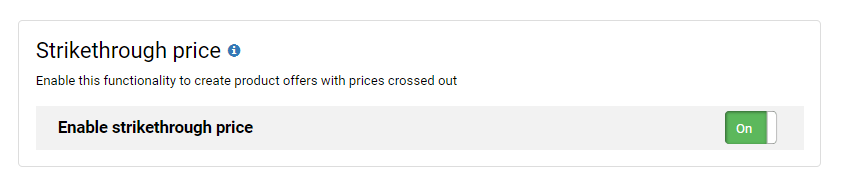Displaying strikethrough prices on an online store helps to attract the customer’s attention, it creates a sense of discount and increases the perceived value of the product.
In this Academy we explain how to:
1. Create offers with strikethrough prices by product
- Go to the Multi-Channel Integration Platform (MIP).
- Ensure that you have included the product that needs to be put on offer in your product selection. To do this, go to Synchronisation and to Selected Products. Check that the reference is on the list of selected products.
- Click on Pricing Strategy, activate the option Pricing updates and add the references that you want to put on offer in your store.
- Go to the Publishing stage and click on the Publish button.
Therefore, to avoid creating sales with a negative margin, you need to stay up to date with any product price changes in the catalogue.
- When the publishing process is complete, go to your Shopify store, click on Products and on the magnifying glass
.
- Search for the product reference that you want to put on offer and click on it to open its file.
- In the Price section, enter the original price of the product in Compare-at price and the reduced price in price.
- Save the changes to view the product with the strikethrough price in the store.
2. Create offers with strikethrough prices in bulk.
If you prefer your products to appear in your store with strikethrough prices, instead of creating offers manually in the store, there is an option in our Multi-channel Integration Platform (MIP) that allows you to do this.
- At the Synchronisation step, activate the Strikethrough price function.
- Create a new publication to save the changes.
- To view the strikethrough products in your store, wait for the publishing process to finish.
• The price set by the MIP pricing rules will be the sales price.
• If the sales price is higher than the product’s market price, the price shown in the store will not be crossed out.




 Contact
Contact