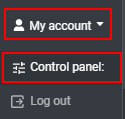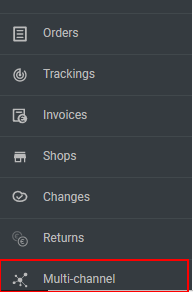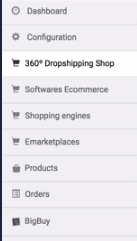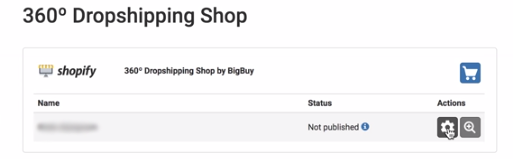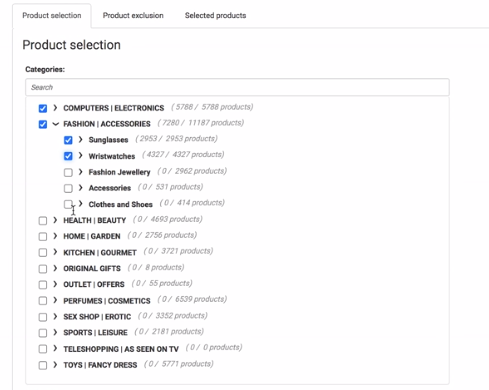In this article we explain how to make the customised catalogue selection for your Dropshipping 360º shop.
To create your customised catalogue, select the categories you want to publish in your Dropshipping 360º Shop in the Multi-Channel Integration Platform.
Below, we provide you with step-by-step instructions on how to do this:
-
Access the Multi-Channel Integration Platform
Log in on BigBuy, and click on the Control Panel > Multi-Channel.
-
Access your Dropshipping 360º Shop
In the Multi-Channel Integration Platform, click on Dropshipping 360º Shop from the side menu. In the shop you want to configure, click on Configuration to begin.
-
Select the categories
Once you are in the configuration, the first step is called Synchronisation, and this is where you need to make the category selection.
In Product Selection, mark the categories or sub-categories that you want to publish in your Dropshipping 360º shop.
When you have selected the categories, click on continue.
Below, you can watch a video tutorial on the category selection process that we have just explained:





 Contact
Contact