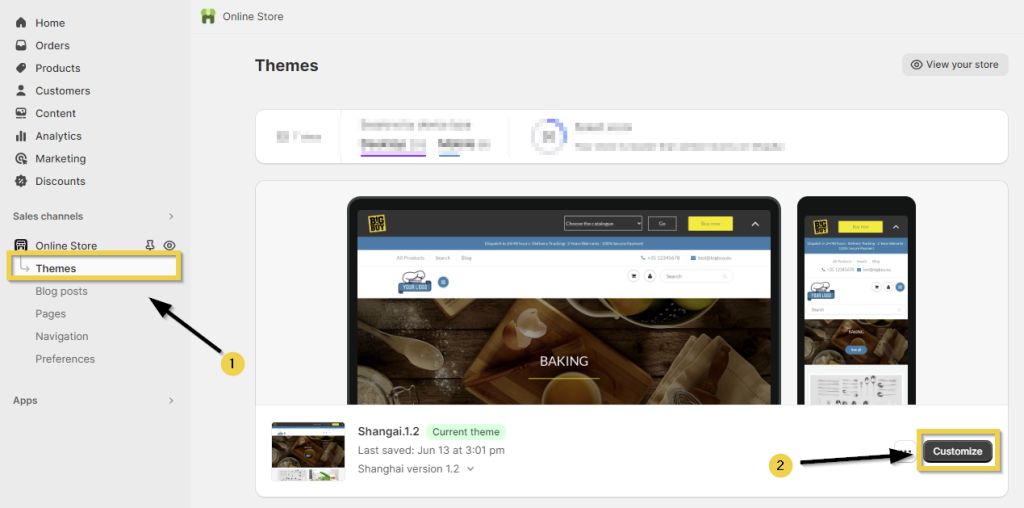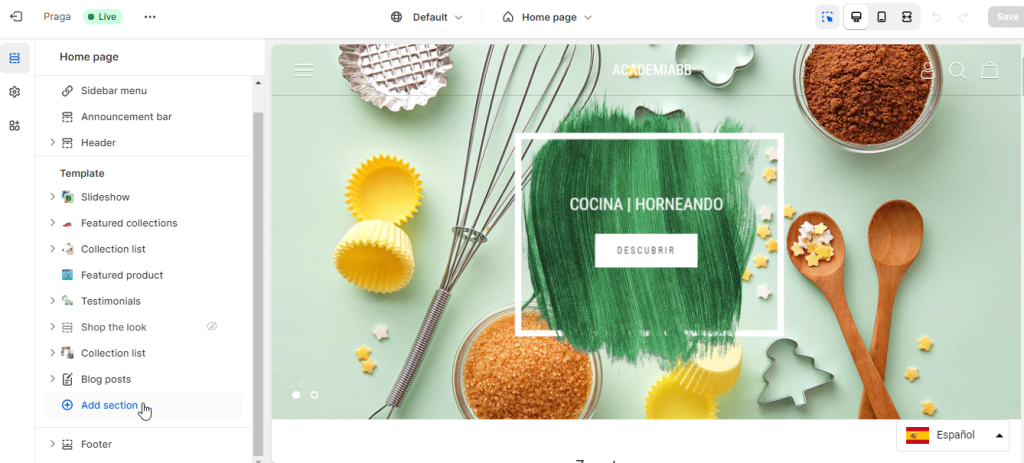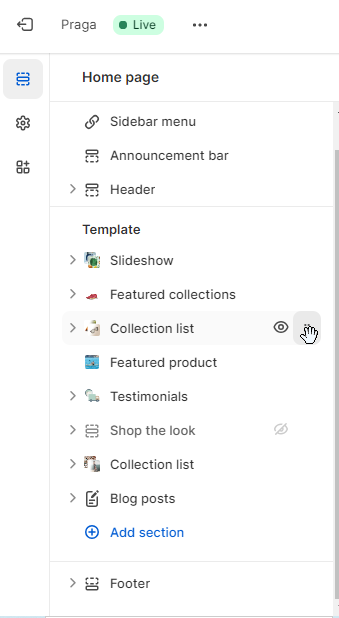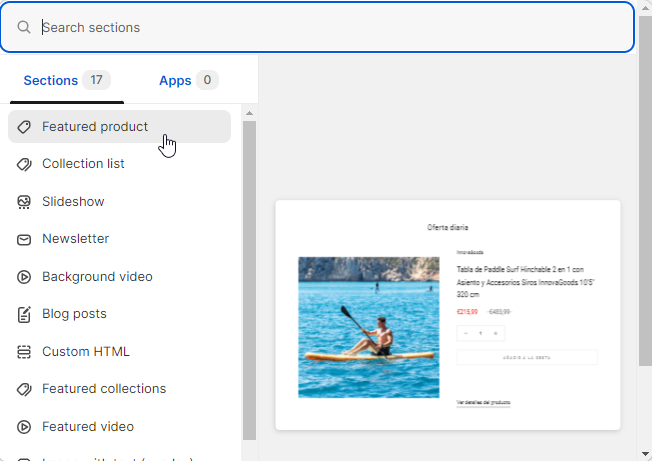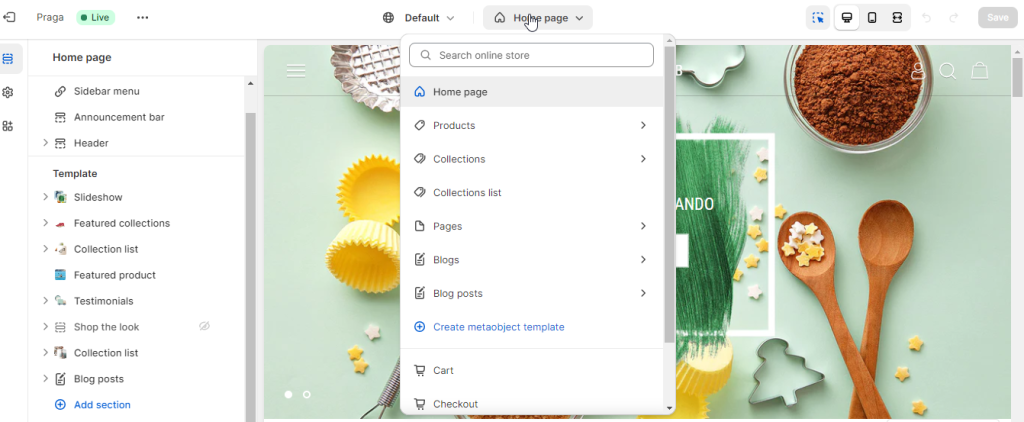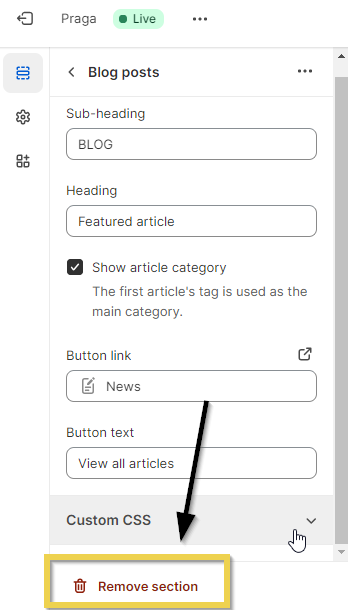Shopify store themes come with some sections configured by default. These sections can be modified, moved, removed or even added to, if the installed theme allows this.
To make these changes, you need to access the theme configuration by following our instructions.
1. Customise the store
Go to your store control panel and, once there, go to the Online store > Themes section, then click on Customise in the active theme on your store.
Once inside, go to the theme settings screen, where you can modify the layout and appearance of your store, either by changing the sections, its position or elements within each section.
On the left-hand side of the screen, you can see a list of configured sections within your store themes.
By clicking and holding on a section, you can drag the selected section to your desired position in your store and, by doing this, the position of the selected store section will change.
2. Add section
The option to Add section appears just above the Footer section. If you click on this option, a list will be displayed of the sections that you can add to the store.
If you click on the Add button, the section will appear on the list of sections for the theme, and it can then be modified or moved to your desired position.
Remember that every page of the store theme has its own sections and you can add sections to all of them.
Some pages on which you can manage sections are:
- Home page. The store’s main page that opens by default when someone enters the store.
- Products. The page loaded when someone accesses information about a product in the store.
- Collections. The page loaded when products from a category are listed.
- Blogs. The page that loads the blog posts that have been created in the store.
3. Remove section
Lastly, to remove a section from the theme, select the section. The Remove section button will be displayed at the bottom of this and clicking this will remove the selected section.




 Contact
Contact