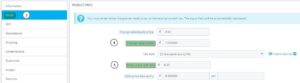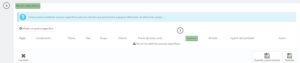In this manual you’ll learn the necessary steps to modify the prices of your products in your online store. The following is how you do it.
1. Click on Catalogue > Products (1).
2. In the product list we access a specific product file by clicking on the add button. (2).
3. In the product file, select the Price tab. (3).
4. You’ll see that the content of the tab has a number of fields. The change in price can be done through Sales Price without VAT (4) and Sales Price with VAT (5).
Once one of the fields has been modified, the other will be done automatically.
You should keep in mind that if there is specific price rule (6) created for this product, then this rule will effect the price and could result in a product with 0 price, since the deduction applied (7) is more than the price of the product.
Ejemplo
-
Sales price with VAT: €1.88
-
Rule applied: €-2
-
Total price: €0
Remember that if you have price synchronisation activated, the modifications will be changed with the next synchronisation that is done. To prevent that from happening, please go to Preferences > store configuration and disable the Price Synchronisation option.




 Contact
Contact