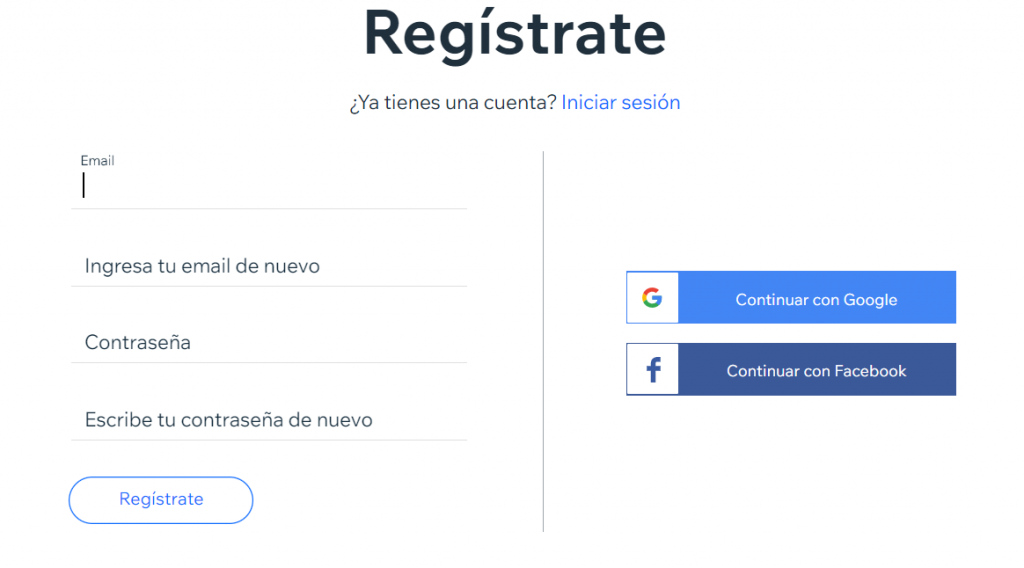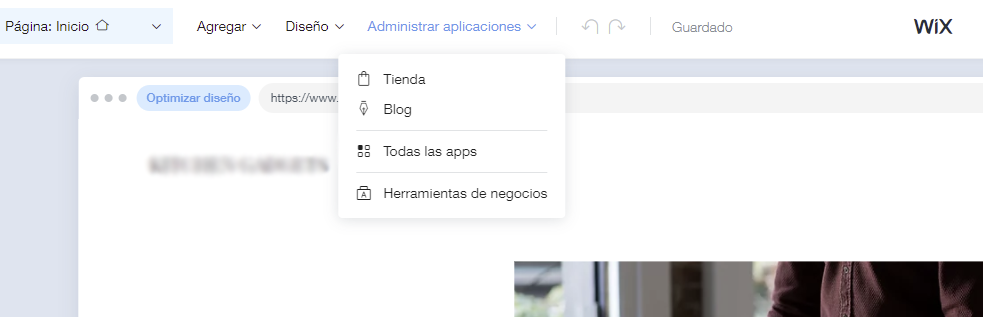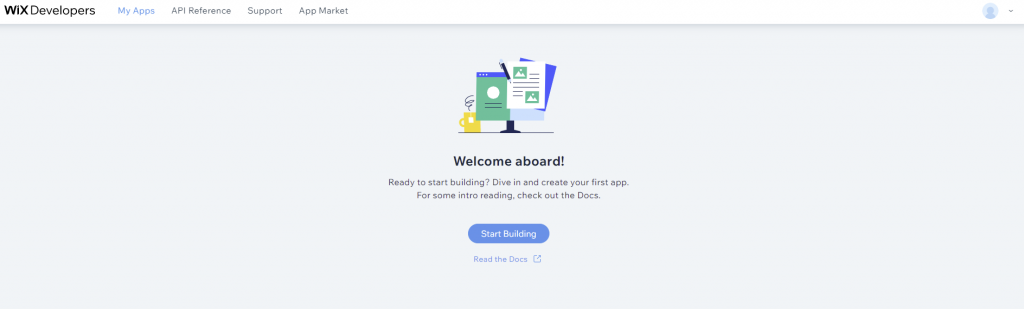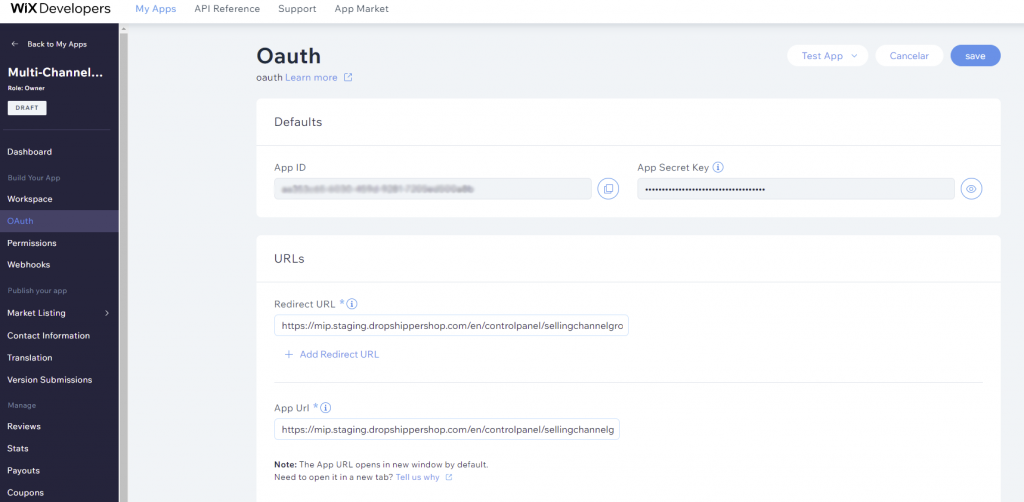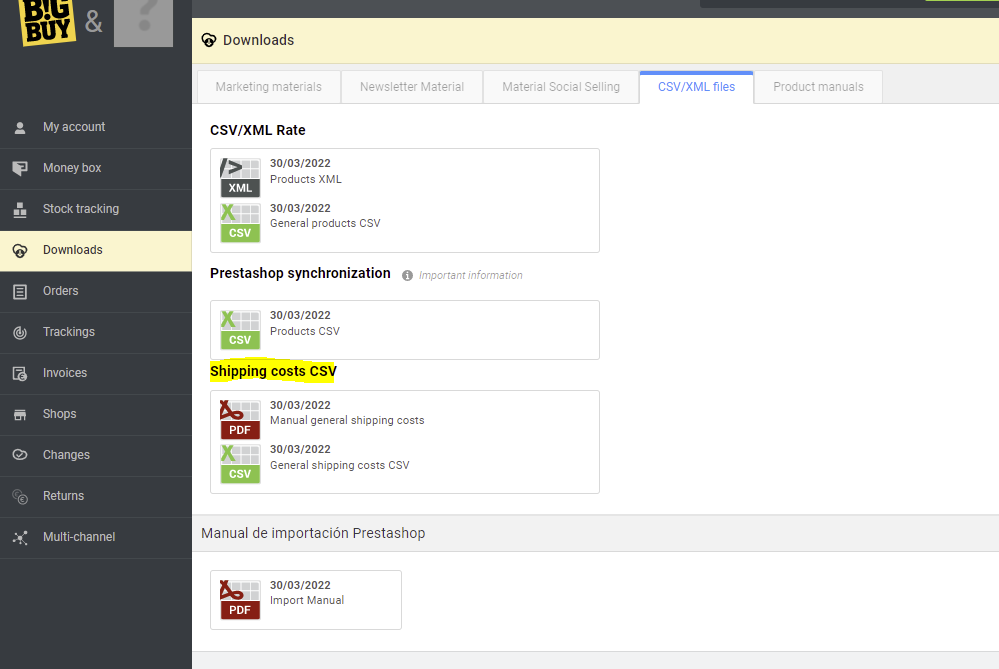In this post we will show you how to synchronise your Wix store through the Multi-Channel Integration Platform. To do this, you must have an account on Wix. If you don’t have one, create one using this link.
If you don’t yet have a store on Wix…
Once you have registered, you will then choose the type of website you want to create. In this case: an online store, and you will choose how you want to create your store, either automatically by answering some of Wix’s questions or by using a template.
If you have followed all the steps and have already created your store on Wix, go to the control panel and click on Manage applications > Store to configure everyth.ing you need.
Once here, if you want to edit your site (banners, texts, etc.) you can do so from Quick access. > Edit site.
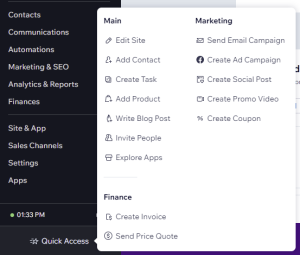
Synchronise your Wix store with the Multi-Channel Integration Platform via private app
Create an app on Wix to synchronise with the Multi-Channel Integration Platform
Once you have created the store, you can go on to create the application that you will need to synchronise with the Multi-Channel. To do this, go to Wix Developer Center and log in using the same account and password you used to create the store.
Once inside, click on My apps, and click on Start Building. If you already have other apps installed, click on Create New App.
Inside the control panel, you will have to perform several actions:
- Check that you have the following Wix Developers permissions on the application:
- Manage Your App
- Request permission to manage basic app activity
- Add read and management permissions from the Wix Stores
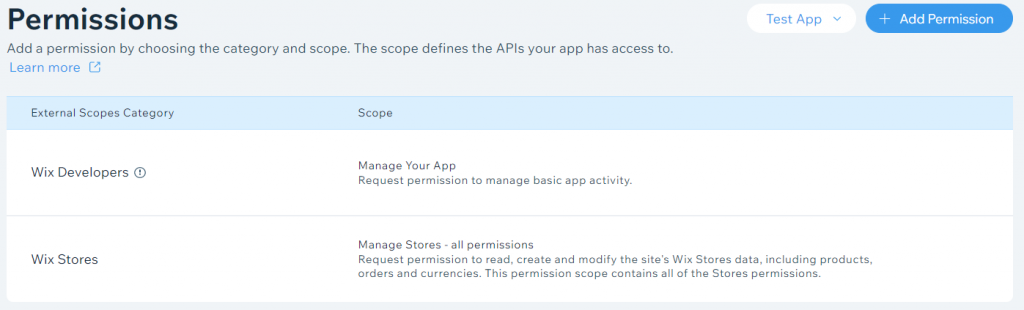
To do this, click on Add permissions.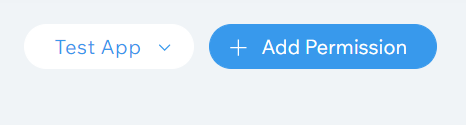
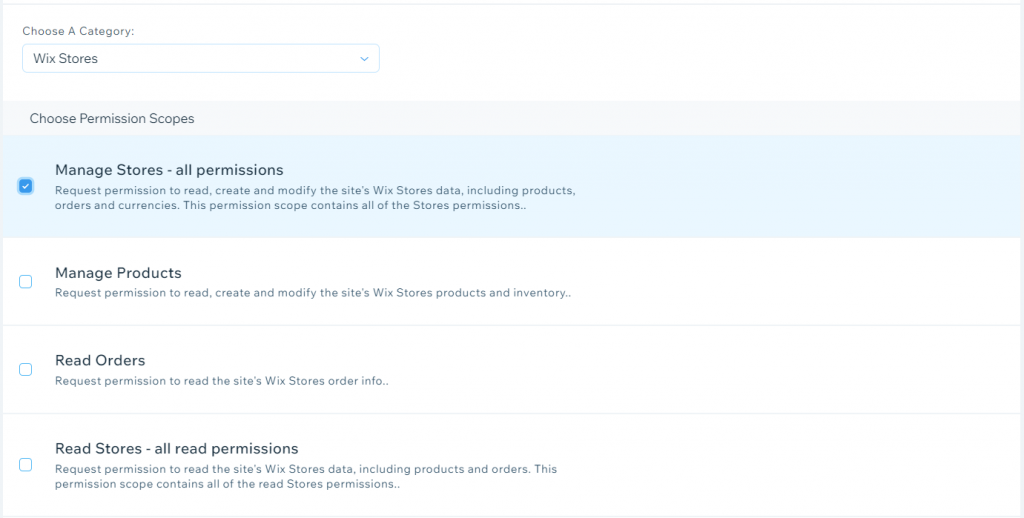
- Complete the OAUTH details
On the left-hand menu, click on OAuth, complete the following fields and click on save:
Redirect URL:
https://platform.bigbuy.eu/controlpanel/sellingchannelgroup/45/sellingchannel/access-success
App URL:
https://platform.bigbuy.eu/controlpanel/sellingchannelgroup/45/sellingchannel/access-success
You can choose the name you want for the app you have just created. We recommend that the name includes Multi-Channel Integration Platform (MIP) to ensure you can locate the app at all times.
Once you have created the app, you have everything you need (App ID and App Secret Key) to synchronise your Wix online store with the Multi-Channel Integration Platform.
Synchronise Wix with the Multi-Channel Integration Platform
Once you have registered your private application, you can perform the synchronisation. To do this, go to the Multi-Channel Integration Platform from your control panel and, on the Ecommerce Software, add the new Wix channel.
You should now complete the data with the language, the store URL and the App ID and Secret Key for the application that you created previously. You will find this data within the OAUth section of Wix Developers.

Click on continue to move to the next screen.
SYNCHRONISATION
In this step, you should choose the products or categories that you want to sell in your WIX online store. At the moment, in order for your online store to work correctly, you can only publish a maximum of 25,000 products.
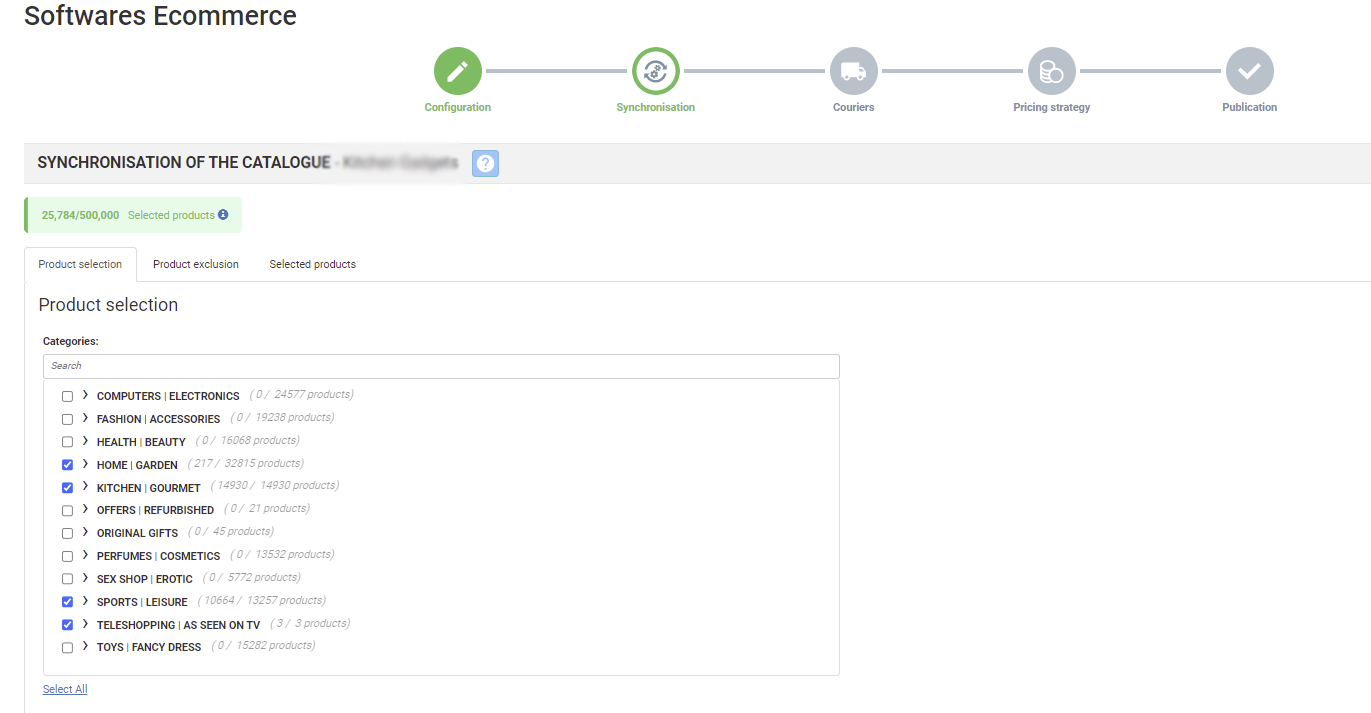
If you would like more information about how to carry out the selection of categories, you can find it on this link
CARRIERS AND SHIPPING COSTS
In this step on the Multi-Channel Integration Platform, you will see a summary of the shipping costs and carriers available. You will be able to enable or disable the carriers that you do, or do not, want to work with.

To configure the shipping costs, you should do so from the Wix platform. To do this, go to Options > Shipping and compliance.
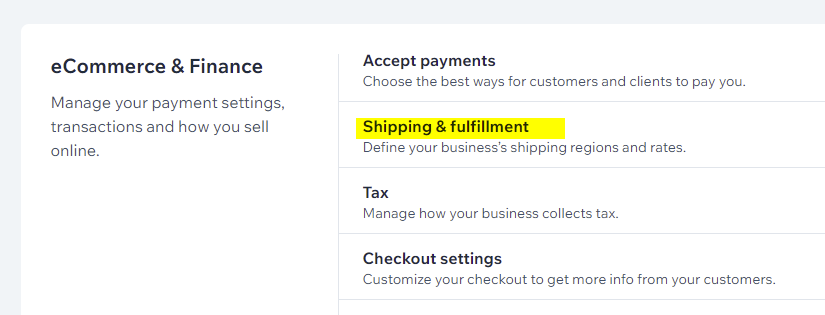
Here, you will be able to configure both national and international shipping for your online store by clicking on Edit shipping rule. You can also add different regions to configure different shipping costs.
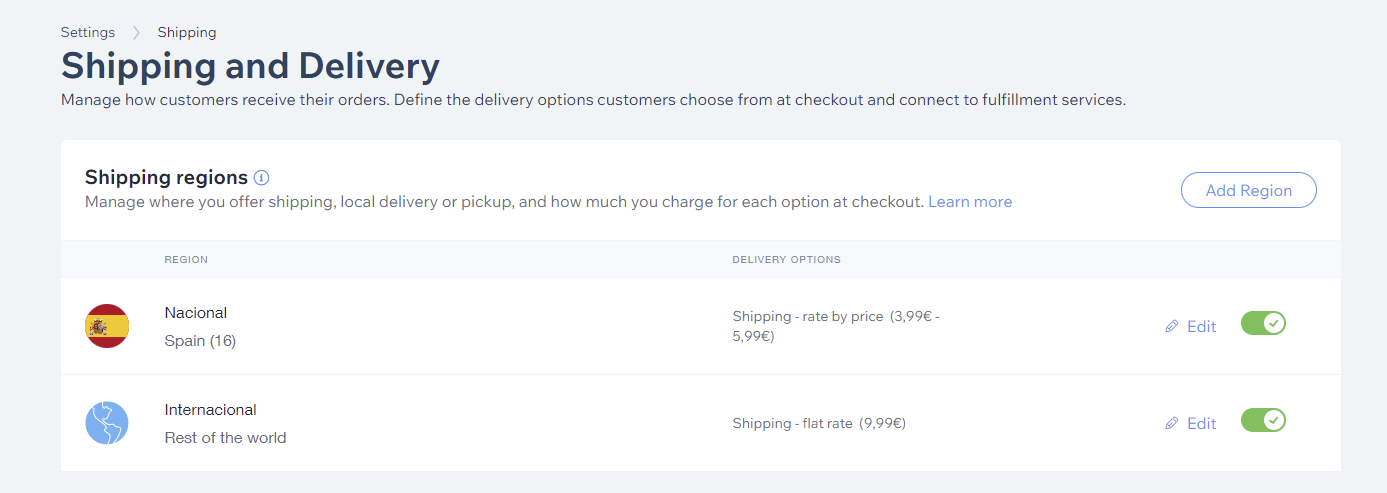
You can choose how to configure your shipping costs (by price, by product, etc.) and you can add as many shipping options as you wish.
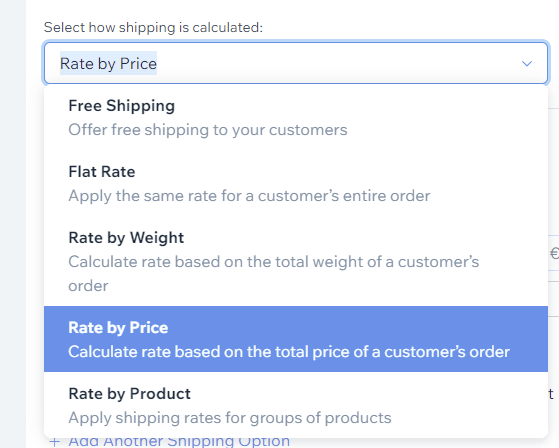
To calculate the shipping cost of your products, you can download a CSV file from your control panel on BigBuy containing all the shipping costs.
PRICING STRATEGY
From the Multi-Channel Integration Platform, you can create your own pricing strategy, so you don’t have to do this from your online store product by product.
You can set the sales price by applying a percentage to the wholesale price. Or, you can also calculate it by taking into account the profit margin you want to obtain.
The article below contains more information about how pricing rules work on the Multi-Channel Integration Platform.

PUBLISH
In the final step on the Multi-Channel Integration Platform, click on Publish to start to view products in your WIX online store.
Remember that it may take between 48 and 72 hours for your products to be fully published in your online store. This will depend on the quantity of products you have selected in the previous steps.
Now you can start to sell BigBuy products in your Wix online store.




 Contact
Contact