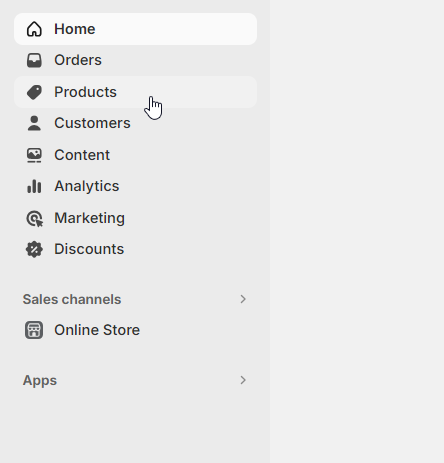If you manage an online store on Shopify, it’s important to know how many products and variants you have in your inventory. Knowing how many products and variants you have in your Shopify store is crucial for effective inventory management and understanding the scale of your offerings.
How to view the quantity of products
To see the quantity of products in your store, you need to access the product area and follow the steps below:
Once here, in the URL, delete everything that appears after the word “products.”
Write /count.json and press enter to see the quantity of products in our store.
How to view the quantity of variations
To view the quantity of variations, follow the previous example and modify the URL by changing the word “products” to “variants“; this way you’ll obtain the count of variations.
Considerations for adding variants
- You can create up to 100 variants for a product.
- Each product can have up to three options. Options can vary from one product to another. For example, one product may use size, color, and style, while another product may use weight, finish, and material.
- If you have 50,000 variants or more in the store, a daily rate limit applies for uploading variants through an app or importing a CSV file. You can add up to 1,000 new variants in a day before reaching the limit. If you have the Shopify Plus plan, the daily rate limit for uploading variants does not apply to your store.
With these simple steps, you can easily verify the total number of products in your store, as well as the number of variants for each individual product. This information will help you make informed decisions about your inventory and marketing strategies. We hope this article has been helpful to you!
Recommended Reading:
If after following this guide, you have more questions on this topic, you can refer to this article from the Shopify Help Center or contact them directly.




 Contact
Contact