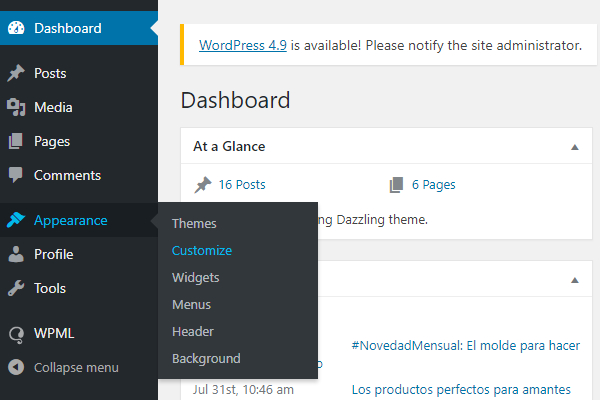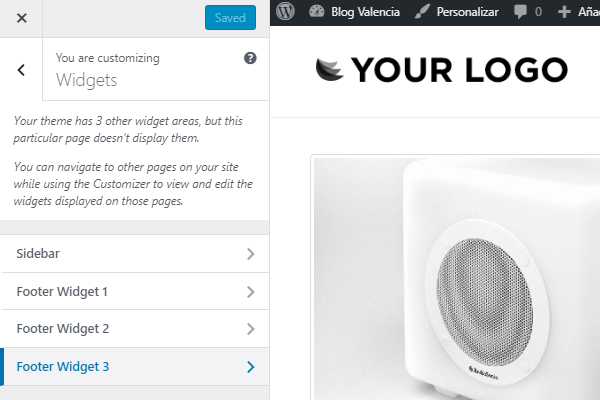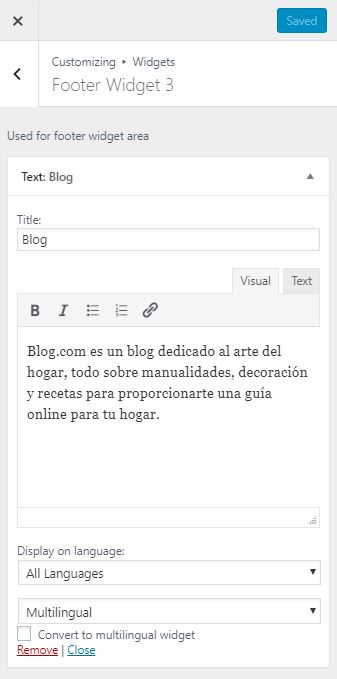In this article we explain how to modify the default text displayed in the footer of your WordPress blog.
To modify the text, you need to use the dashboard and from the left menu, access Appearance > Customize.
Once in this section, a menu and a preview of your shop shall be displayed. Careful! Be very careful with any changes you make to this section. If you modify a section that is not required, you may alter the appearance of your blog.
Then, enter “Footer Widget 3”.
The following screen will be displayed:
Open the “Text: Blog” drop down window to make any changes you want to the displayed text. These changes will be shown in the page preview displayed on the right.
When you are satisfied with the text you have written, click on the blue “Save and publish” button at the top right. If you prefer not to make any changes, simply exit the editor without clicking Save.




 Contact
Contact