In this article we’ll fully explain how to edit the banners that appear alongside the slider on the homepage of your online ecommerce store.
To modify the homepage banners, follow these steps:

1- Enter Modules->Modules (1) and write “themes” in the search window (2).
2- Click on Configure (3) in the Themes Settings.

3- In the Themes Settings section (1), select the language in which you wish to modify the banners (2). Click on Modify button (3) for the one you want to modify.

4-The settings will appear in the area below the image. Modify the image settings to show in the banner as in the following image:
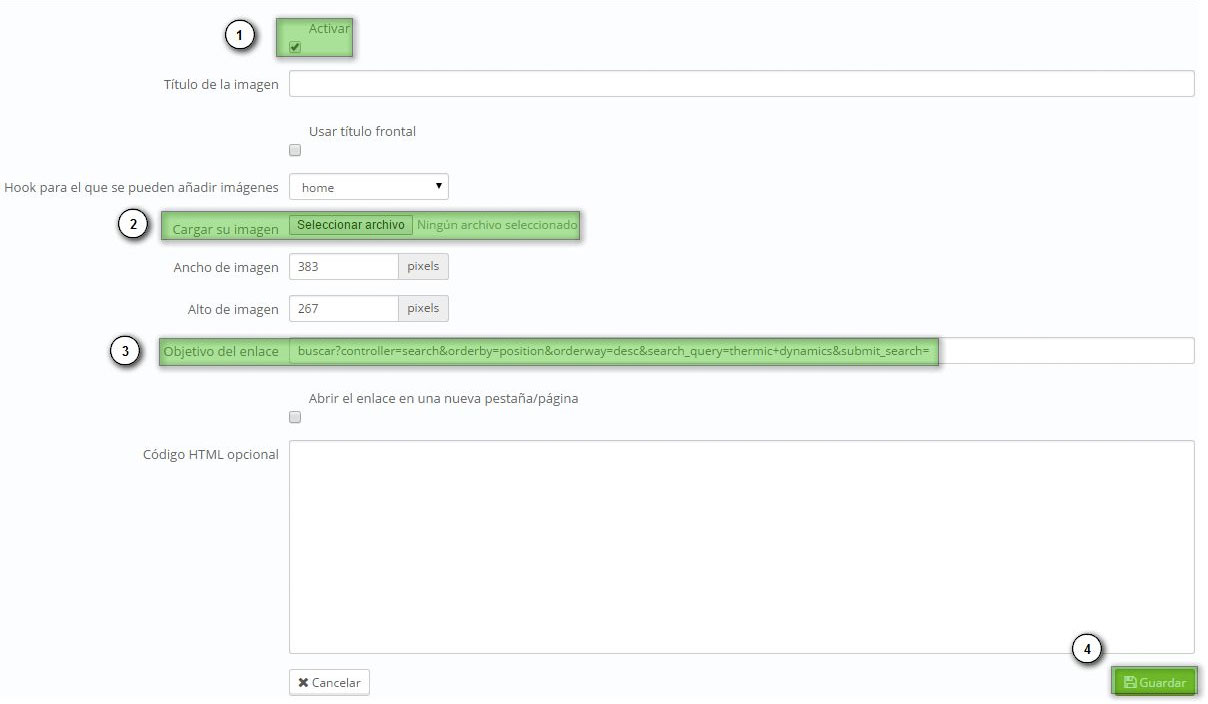 1. Note that it is activated (1)2. Load the image to be shown from your computer (2)
1. Note that it is activated (1)2. Load the image to be shown from your computer (2)
3. Write the destination the user will be sent to when they click on the image (3).
4. Save the changes made (4).




 Contact
Contact

