In this article we explain how to use the Newsletter module of your Dropshipping Shop 360º.
To create a newsletter, follow the steps below:
- First go to AdminBBNewsletter (1), and click the “Add new newsletter” button (2).
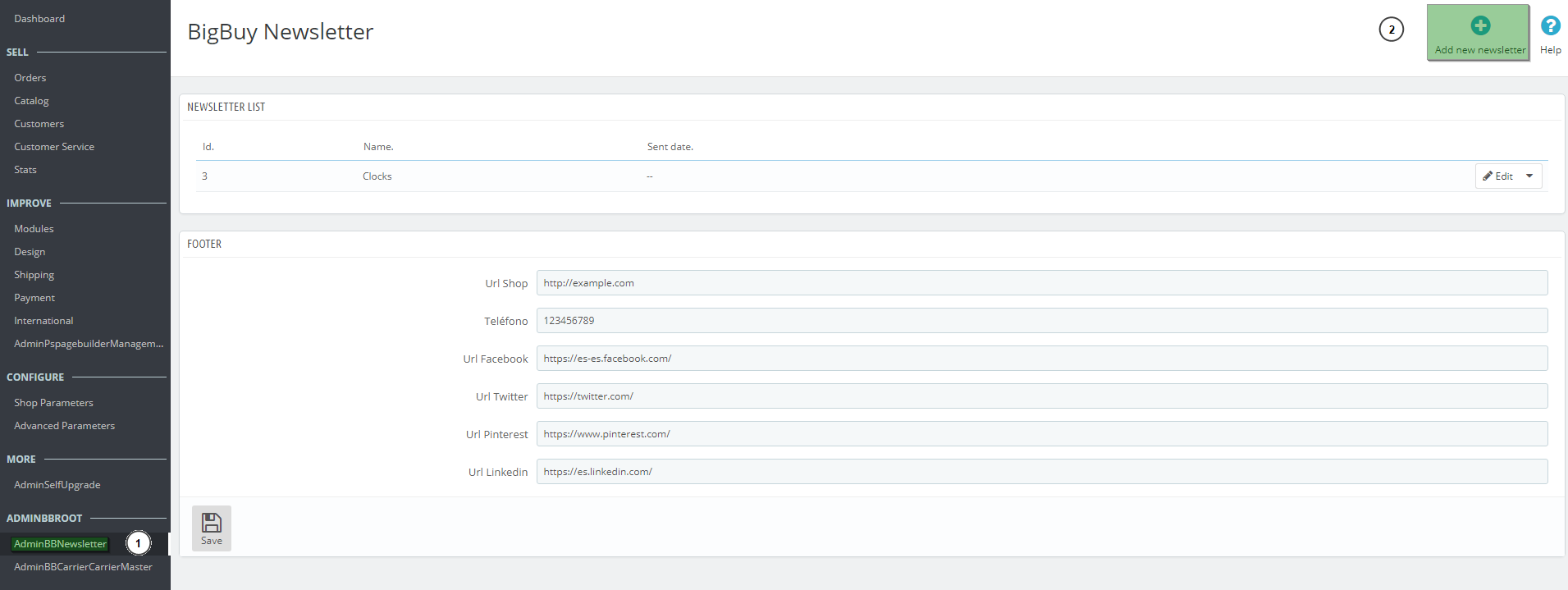
- Enter the name of the newsletter in the “Name for the newsletter” section (1), and click the “Save” button (2).

- Once the newsletter has been created press the “Edit” button (1).
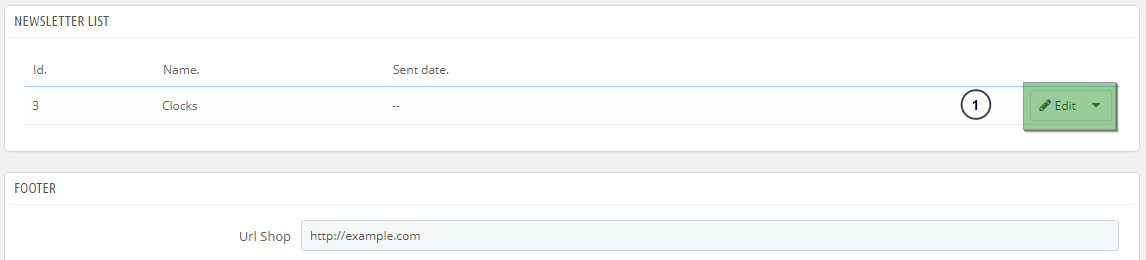
- Next, add a banner by clicking the “Add banner” button (1).
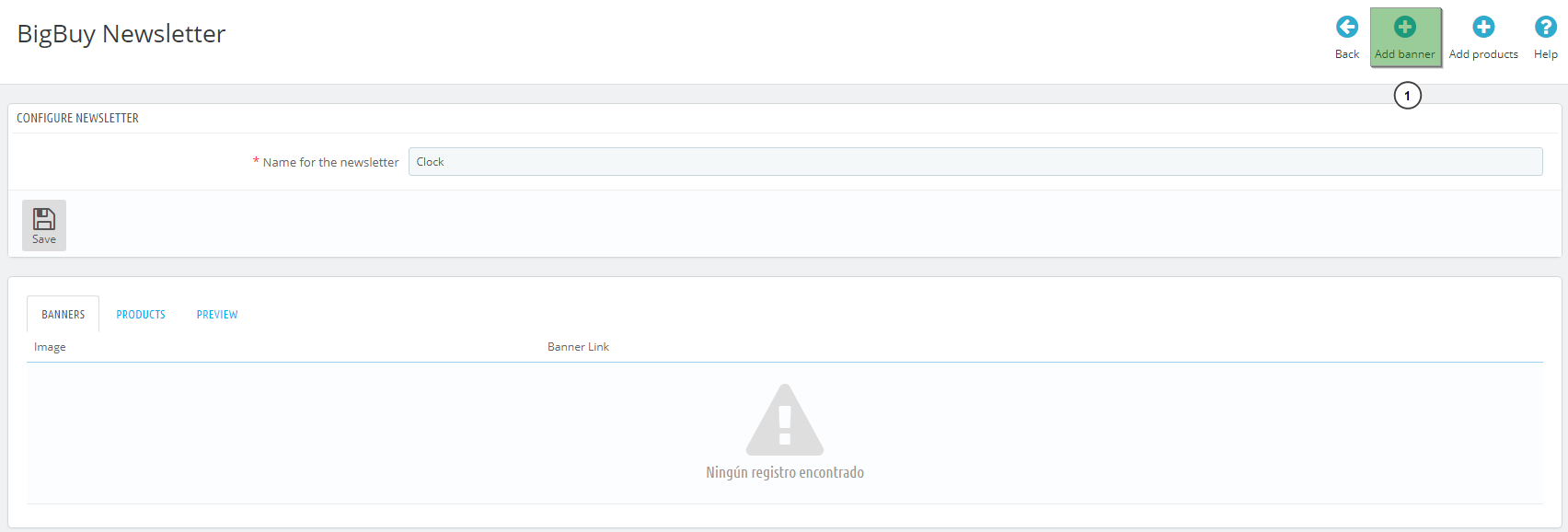
- Add the desired banner by clicking the “Add file” button (1). Insert the banner link (2) and press the “Save” button to save the changes.
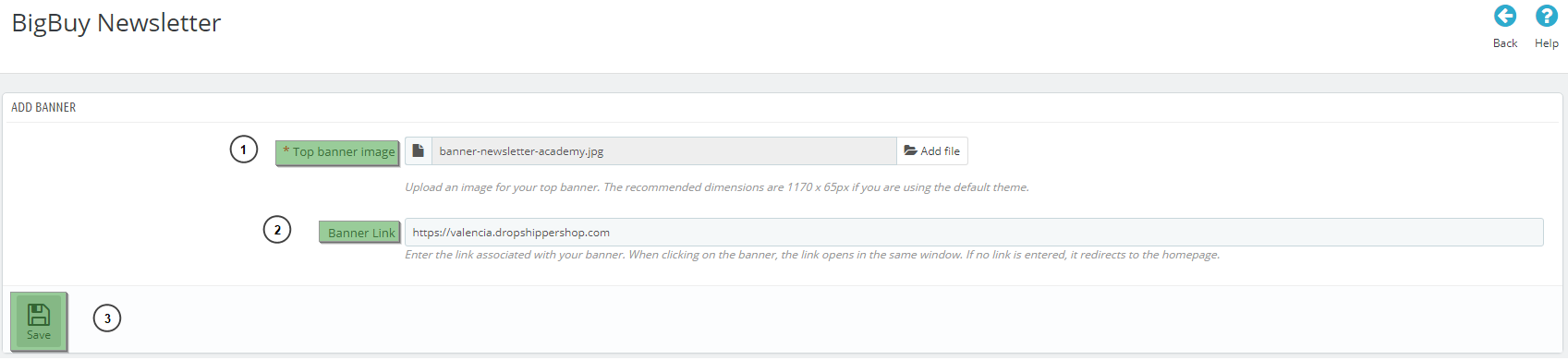
- Once you have selected the banner of our newsletter, click the “Add products” button (1) to add the products you want.
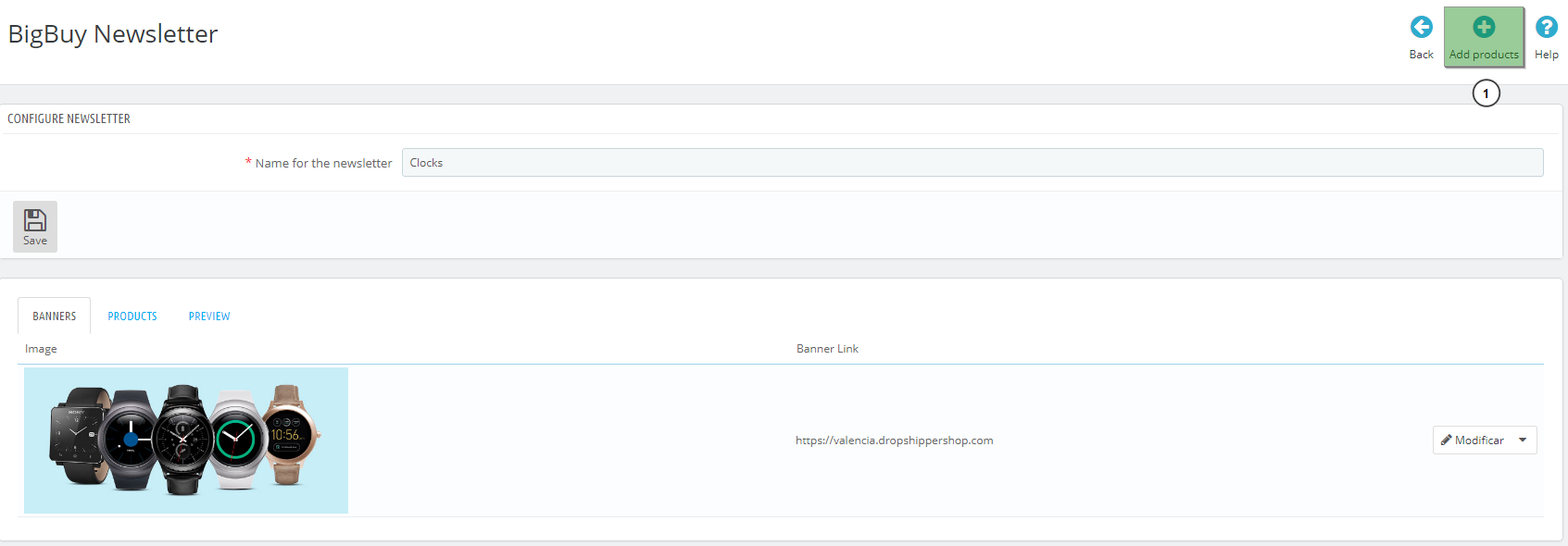
- Select a specific category (1), and once the associated products have been loaded choose the desired products (2). Press the “Save” button.
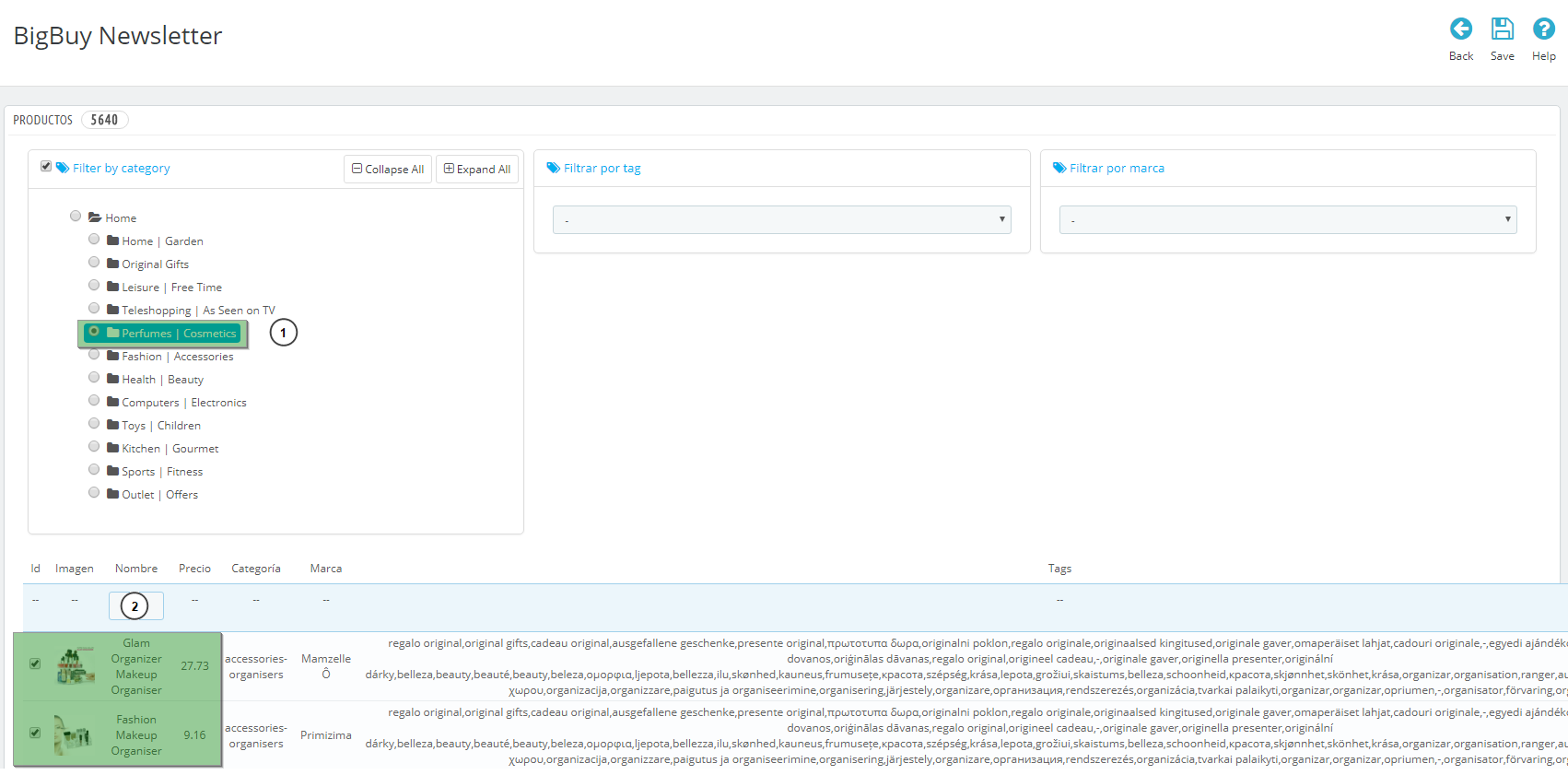
- Finally in the section “Preview” (1), you can see the newsletter we have generated. Click on “Copy to Clipboard” to get the HTML code generated with the format of the newsletter.
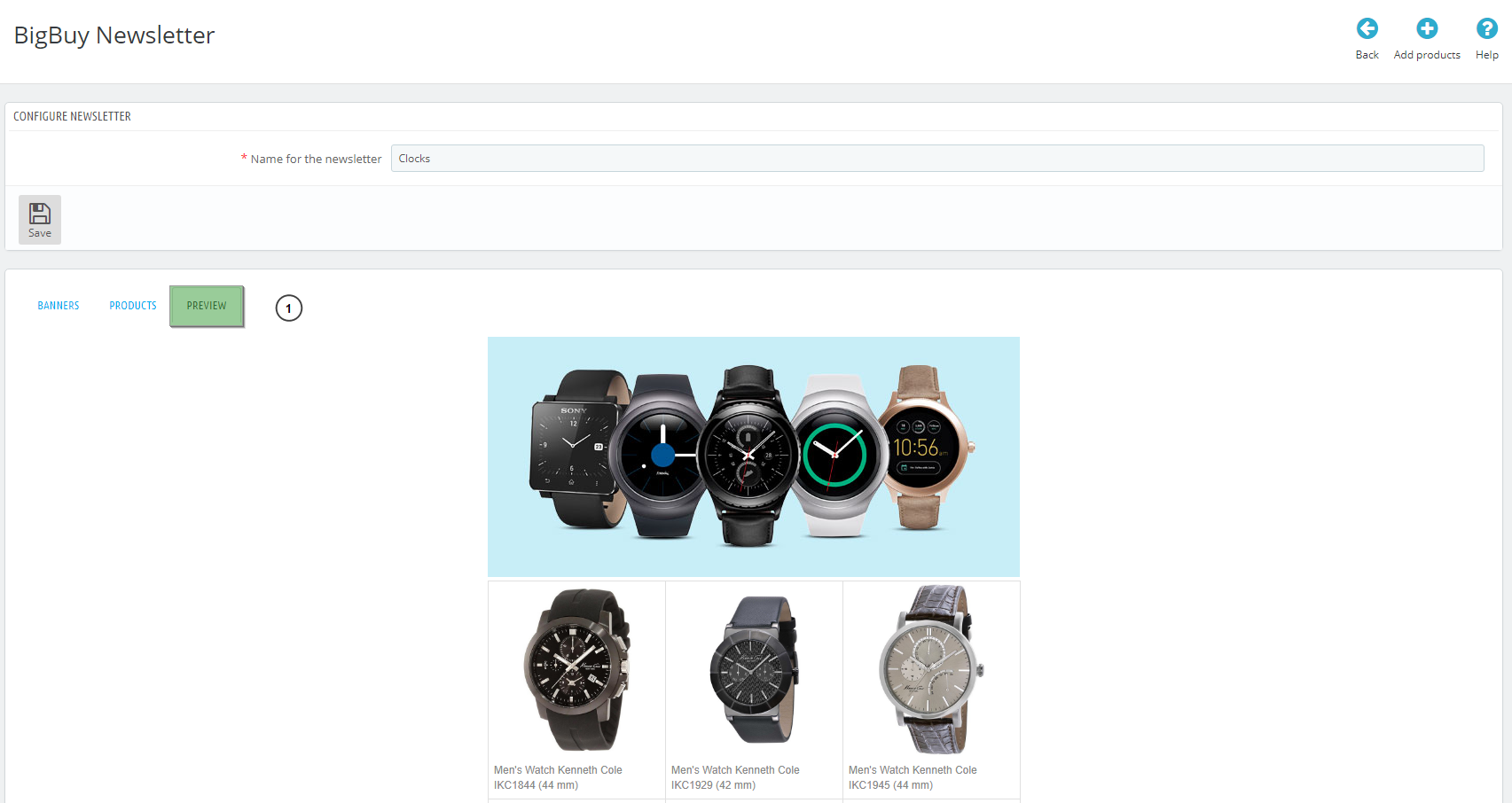
- Now, you’ll need to go to your email marketing platform (like Mailchimp, for example) and create a new campaign with this HTML code.




 Contact
Contact

