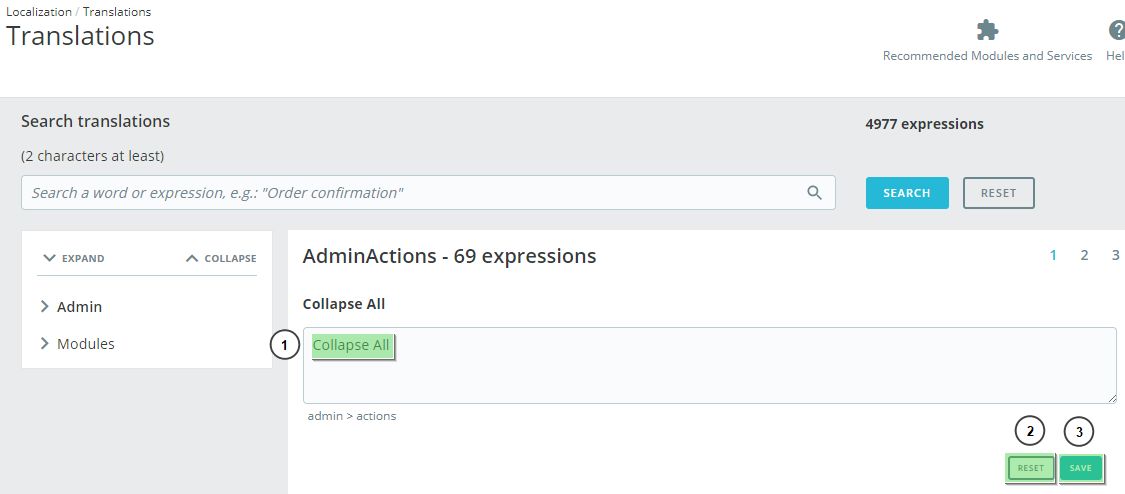In this manual we are going to expalin the steps to translate the texts on your shop. The first step is to access to control panel of your shop online .
-
- Once inside, go to the section Localization (1) > Translations.
- On the section Modify Translations (2) you must select options when you want make change.
NOTE: Translations in your shop are grouped in packets, therefore you have to know the packet that the text that you want to modify belongs to.
- The packages available can select via the selector Type of translation (3).
- Back office translations: This option will allow you to change de Admin and modules translations.
- Themes translations: With this option you can translate the selected theme.
- Installed modules translations. Translate the installed modules.
- Email translations. You’ll be able to translate the subject and text on your emails.
- Other translations. With this option you’ll translate other phrases used in your shop.
- Select your language on the select box (4). You will have to select the language which you want to translate to.
- Click on Modify (5)
In the previous image you can see the texts available for translation according to what you have selected on Type of translation and the language.
The text lists are grouped in different sections, that you’ll be able to expand or collapse with the menu on th eleft. When there is a pending translation, it will appear a notification on the menu, with the exact number of translations pending.
To translate an already translated phrase (1), you must click Reset (2) to erase what’s written and write a new translation.
Once performed the changes, save them.




 Contact
Contact