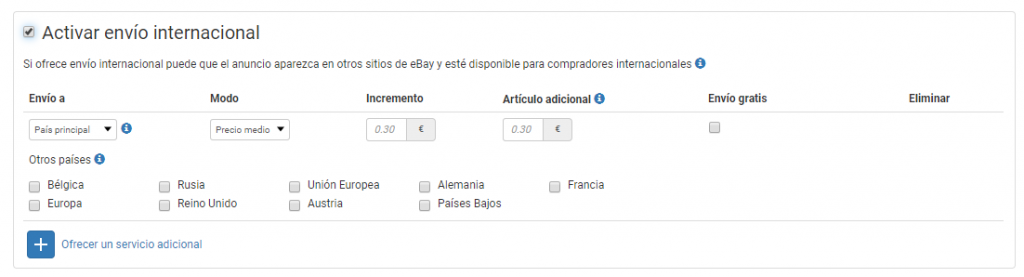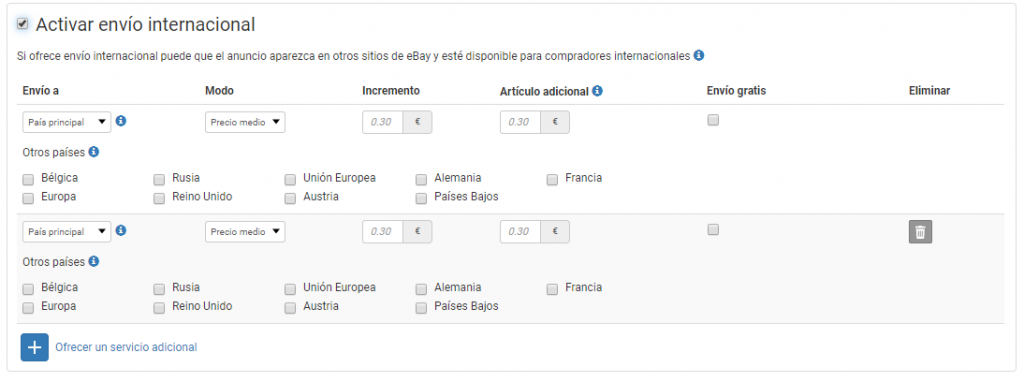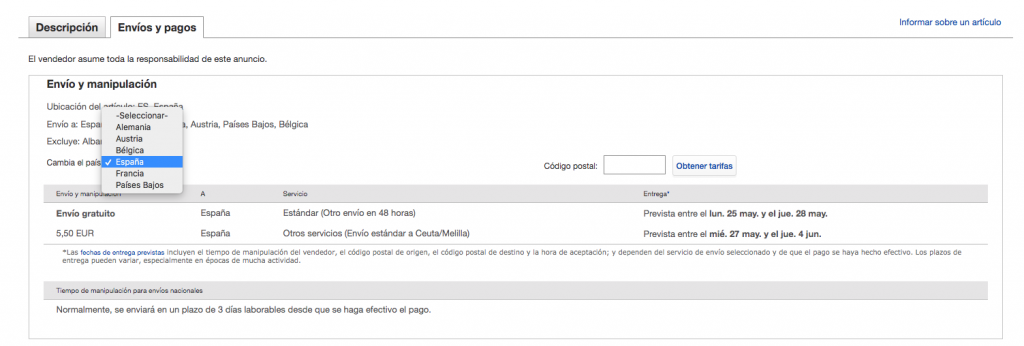Below, we explain how to configure international shipping on your eBay account
From the eBay marketplace
You need to accept the International sales agreement before placing your items for sale on an eBay website which isn’t the site that you registered on, or if you offer international shipping options.
Go to the following link to accept these terms: http://scgi.ebay.es/ws/eBayISAPI.dll?UserAgreement&agrid=7&aid=1&ru=http%3A%2F%2Fmy.ebay.es%2Fws%2FeBayISAPI.dll%3FMyEbay&fId=4
Change the .es ending for your country’s url in order to accept the international sales agreement correctly and in accordance with your main eBay account.
On the Multi-channel Integration Platform
You can configure international shipping for your eBay account from the Multi-channel Integration Platform. To do so, follow the steps below:
Activate the international shipping option on the Multi-channel Integration Platform
Activate the international shipping checkbox in the “carriers” step of the Multi-channel Integration Platform.
When activating international shipping, bear in mind that your listing may appear on other eBay sites and may be available to international buyers.
Configure international shipping
In the “Ship to” section, select a shipping country. You should configure the carriers in this step. Bear in mind that the average cost of the main country will be applied to the group.
In the “Mode” section, choose the strategy you wish to apply:
- Low price: the cheapest available for that country.
- Medium price: an average of the shipping costs for that country.
- High price: the highest shipping cost for that country.
For the low or medium price, you can choose an increment amount in the next section. This increment will be applied to the low or medium price, depending on your selection.
In the next section, you can also include a price per additional item. If you wish, you can also select free shipping for the selected country. Once you select free shipping, it will give you the option of selecting Amount or Weight. This will allow you to choose free shipping from x amount or free shipping up to x weight. If you do not enter a value in Amount, the free shipping will apply to everything.
Lastly, you can select other countries whose cost will be the average shipping cost of the main country you selected previously.
Offer an additional service
By clicking on “offer an additional service”, you will be able to configure a new main country along with other countries. This way, you can create up to 5 shipping groups with the same cost and the same conditions.
This feature gives you the option to sell in all European countries from just one eBay setting.
Now that you have configured international shipping on the Multi-Channel Integration Platform you can start to sell in these countries. This setting will take effect in just a few hours, depending on the number of items you have published in your eBay account. You can check this setting in the product listing on eBay, and you will have all of the shipping countries available in the Shipping and payments section.
If you would like to find out more about how to synchronise eBay through the Multi-channel Integration Platform, click here.




 Contact
Contact