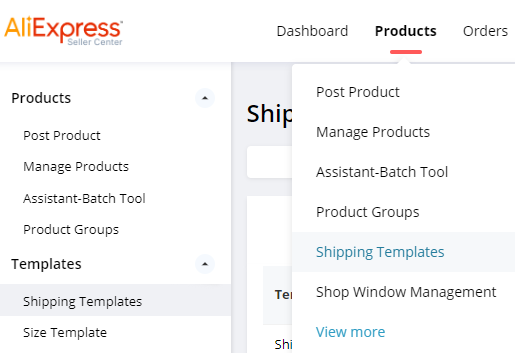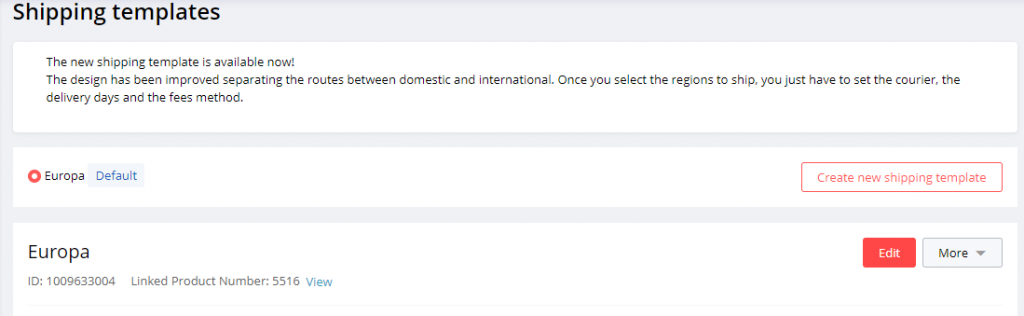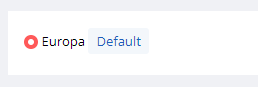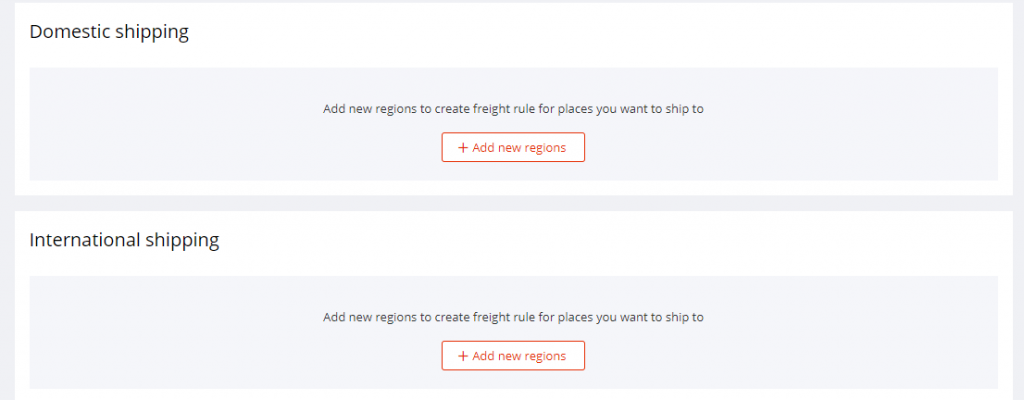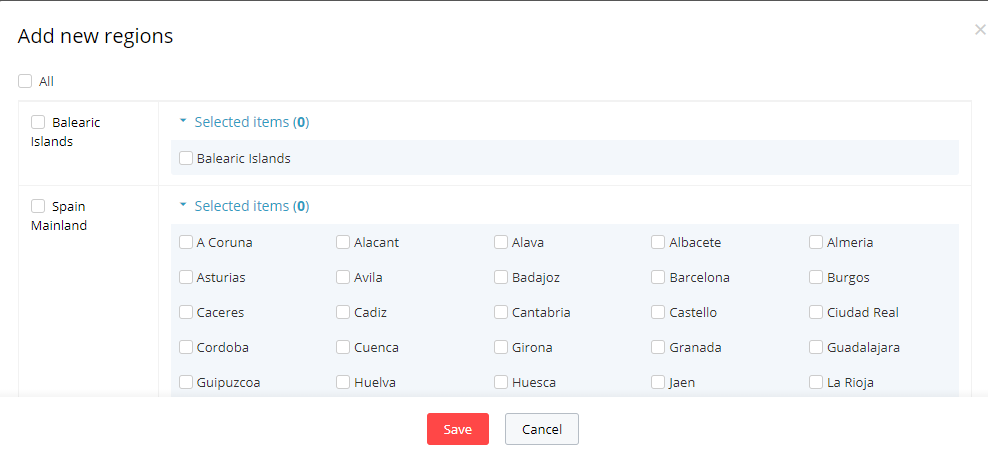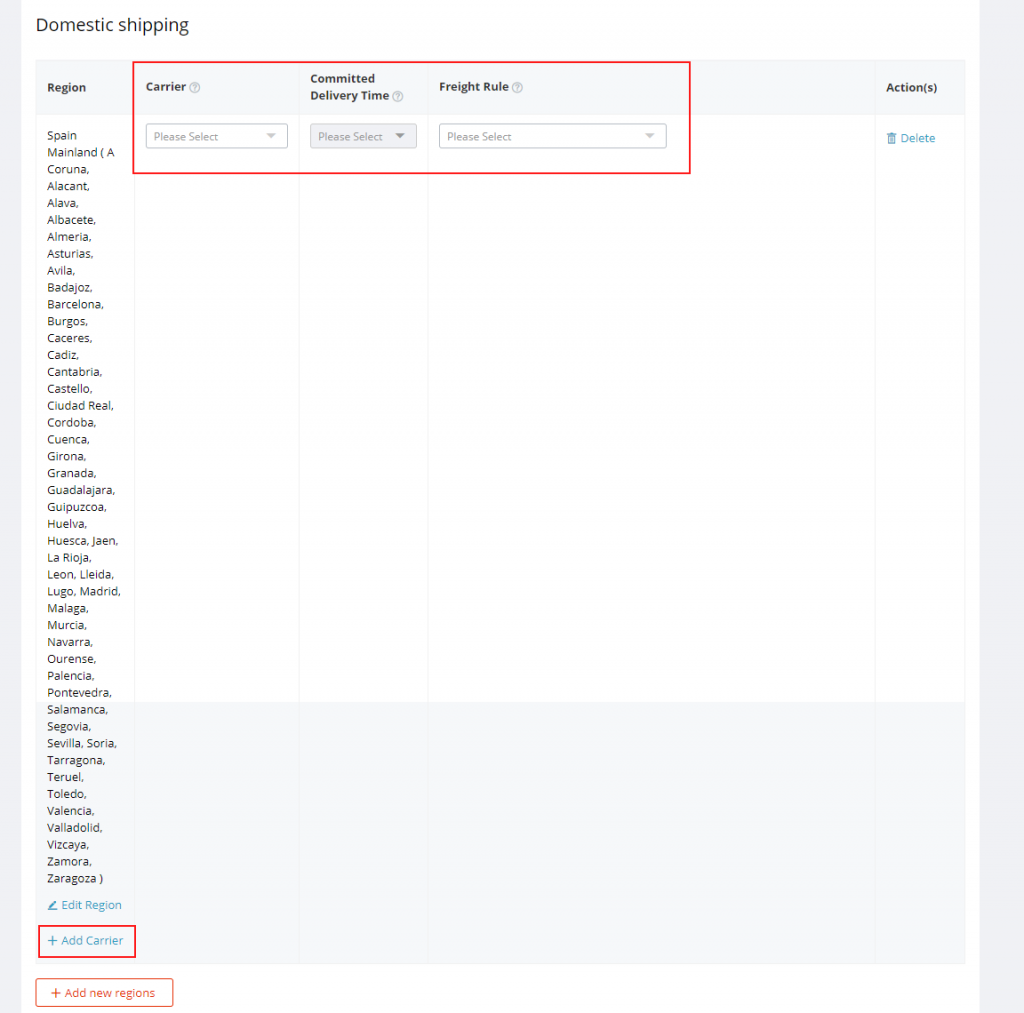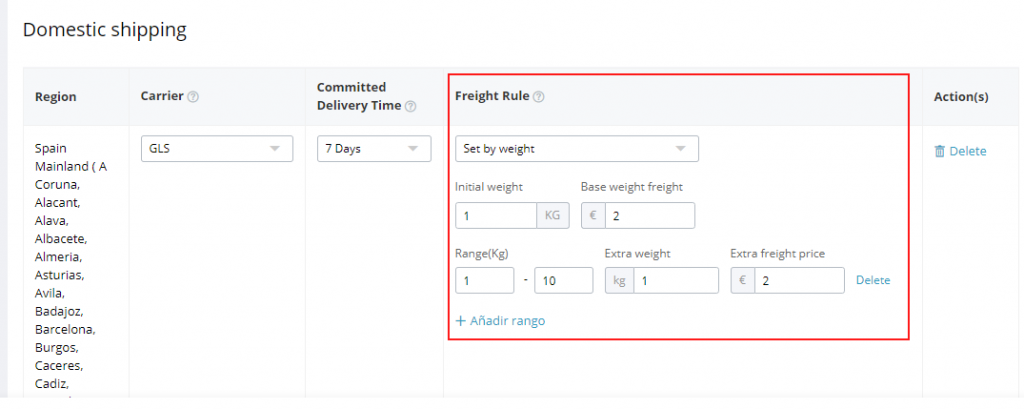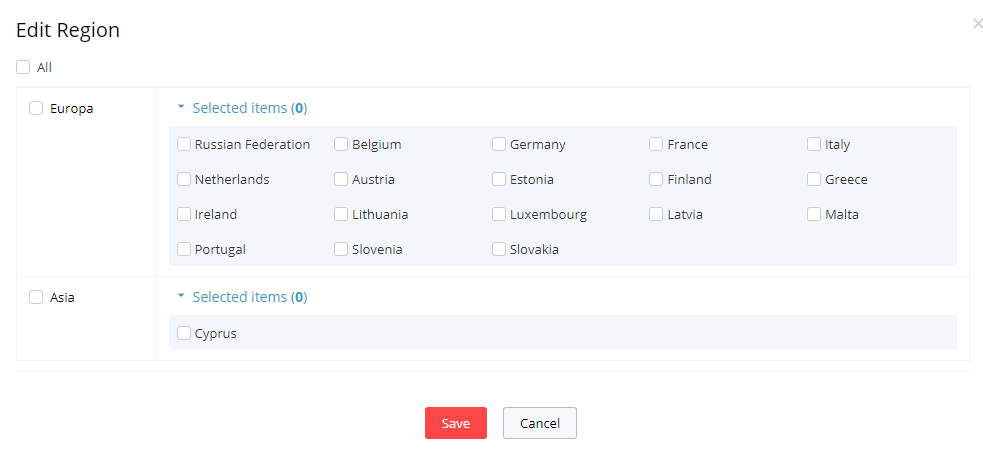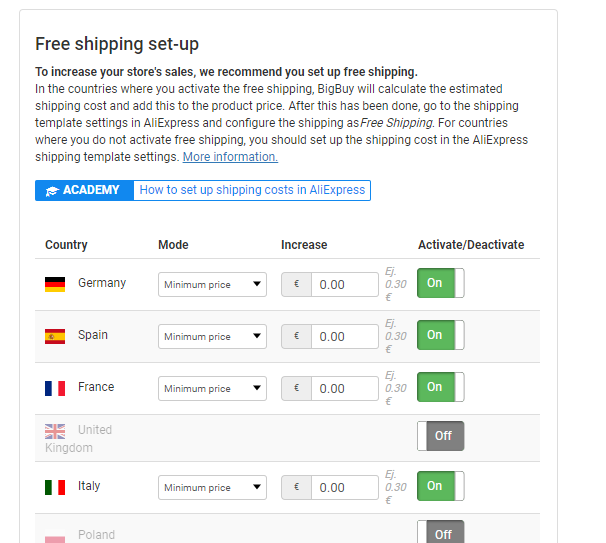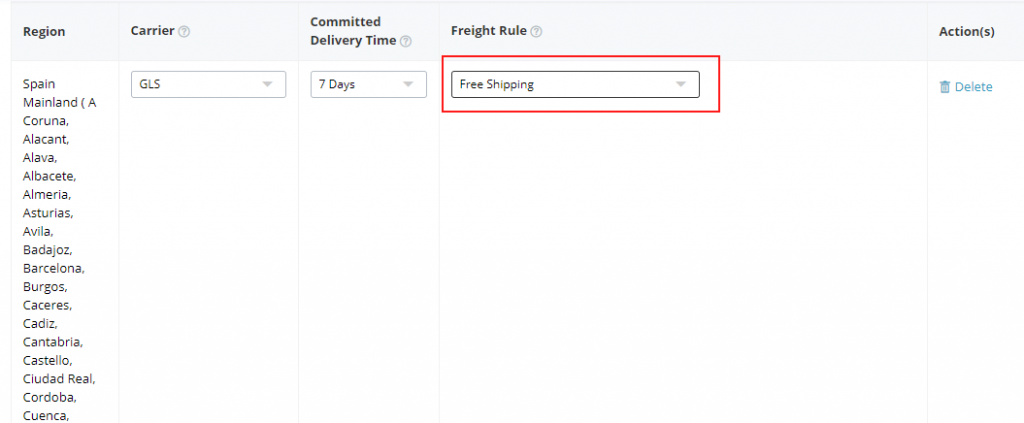The shipping costs of an AliExpress store need to be configured from the control panel. To do so, go to the “Products” section on the control panel and click on the “Products > Shipping templates” tab from the top menu:
Next, a new window will appear from which you will be able to create a new shipping template or edit existing ones.
NOTE: The allocated default template is the one that will be applied when calculating the shipping costs.
Shipping costs are configured in templates, but it is only possible to assign one template as “active” and this is the one that will be applied. It will set your desired template by default.
From this window, you can modify or create your store templates:
- Create new template. If you click on “Create new shipping template”, it will open a new form in which you can enter the template name and modify the parameters of the shipping costs for this template.
- Modify. If you have already created a template, you will see the “Modify” button to the right of this, which will enable you to modify the shipping costs of the selected template.
How to configure each shipping area and its charges.
If you click on “Create a new shipping template”, first choose whether you want to create it from scratch or you want to copy it from another template which has already been created. Then click on “Click to continue” at the bottom of the window:
In the next step, choose the areas you want to ship to. A distinction is made here between “Domestic Shipping” and “International shipping”
Firstly, click on “+Add new areas”. Select the areas you want to send to and click save.
Once your chosen areas have been selected, you can configure the Logistics Company, the Set Delivery Time and the Shipping Rules:
NOTE: in “Logistics Company”, the drop down menu will show you all of the companies available for the selected areas. If you can’t find your company, select the “Other shipping companies” option. You can also add more than one logistics company to each template by clicking on “+ Add logistics company”.
Bear in mind that the table of shipping costs that appears in the publication process on the Multi-channel Integration Platform, within the “Carriers” section, you need to decide how many logistics companies you want in your AliExpress store and both the price range and shipping time for each one.
NOTE: Our recommendation is that you select the delivery cost by weight.
In “Shipping rules”, select the “Configure weight” option. State the initial weight and the cost of this initial weight. In this way, if the product weighs less than this amount, the cost will be charged by default.
Then define the cost when the product exceeds the initial weight. If you want to select the weight range, click on “Customise weight range” and select the extra cost per kilogram within this range. We show you an example below:
In the previous example, an initial weight of 1kg was configured at a minimum cost of €2.
In the next line, for this type of shipping, we configured orders ranging from 1 to 10kg, where a cost of €2 per extra kg will be added.
If the order made through this shipping option has a total weight of 5kg, the total shipping cost will be €2 (minimum price) + €4*2 (€2 per kg extra) = €10 as the final shipping cost.
Once all of the types of shipping you want in your store are configured, click on “Create shipping templates” to save the new template you have created and, if there are no other templates, this will be the default template for your store.
If you have various templates, remember that you must select the template you want to use in the store as the default so that the corresponding prices are set.
NOTE for shipping to islands or remote areas, we recommend that you create different shipping areas so that you can distinguish them from the other deliveries, since the charges are usually higher.
Remember that you can also configure international shipping on one single template. Bear in mind that, at the moment, only countries within the Euro Zone and Russia are available.
Configuration of free shipping
At BigBuy, in order to get a greater number of sales, we recommend that you set free shipping for your AliExpress store.
To do so, you need to carry out actions both on the Multi-channel Integration Platform and on AliExpress. We explain these in detail below:
Multi-Channel Integration Platform
In order for BigBuy to calculate the estimated shipping cost and to reflect this on the product price, you should activate free shipping for your chosen countries on the “Carriers” step of the Multi-channel Integration Platform by ticking the ON tab and setting a low, medium or high price.
The latter determines the price according to postcode and distance. If you select a low price, the product price will reflect the price for postcodes which are near to the location from which the product is shipped. Likewise, if you set a medium or high price, the price reflected in the product prices will be set for postcodes which are further away from where the order is dispatched.
AliExpress
In your AliExpress store, you need to configure free shipping in the shipping templates. To do this, go to “Products > Shipping templates” and edit the templates you wish.
In “Shipping Rules”, select the “Free shipping” option for the countries where you have activated free shipping on the Multi-channel Integration Platform.
Remember to set these free shipping costs in AliExpress as “default”.
BigBuy and AliExpress transport agencies equivalence
Each shipping template should select one or more logistics companies per shipping area, as mentioned above. Next, we will show you an equivalence of the transport agencies available on BigBuy with the name allocated to them on AliExpress.
You will find BigBuy’s transport agencies in the Marketplace configuration of the Multi-channel Integration Platform, within the “Carriers” step.
| Nombre agencia en BigBuy | Nombre agencia en AliExpress |
| Chrono | Correos EXPRESS |
| Correos | Paquetería Correos |
| GLS | GLS |
| SEUR | SEUR |
| TNT* | Otras compañías de envío |
| DHL* | Otras compañías de envío |
| UPS* | Otras compañías de envío |
| Correos Internacional | Correos Europe |
*To add the transport agencies: TNT, DHL and UPS, you should select “Other logistics companies” where you will need to carry out the configurations requested.
At BigBuy, we advise you to activate a transport agency for Spain and another for international shipping on AliExpress.




 Contact
Contact