If you are selling on Shopify, at some point and for whatever reason, you will need to make a refund to a customer. Below, in this article, we show you how to do this.
To mark an order as refunded, follow the steps below.
- In the Shopify backoffice, go to the order that you want to refund and click on Refund

- To proceed with the refund, follow these steps:
This is very important, because if you leave it checked it may lead to conflicts of available stock on the Multi-Channel Integration Platform. A lack of stock may occur from having already sold that item.
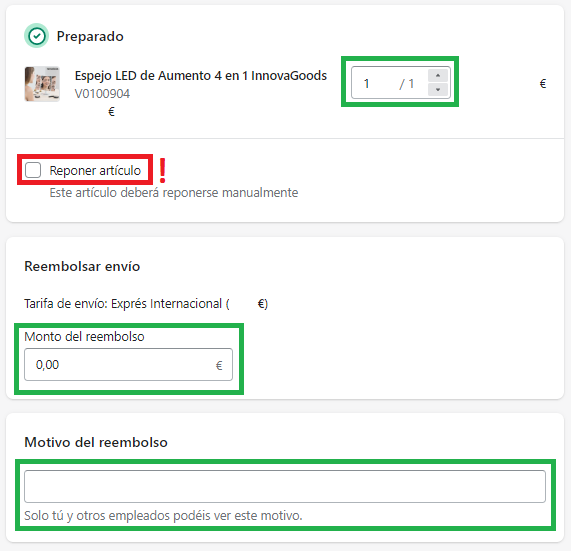
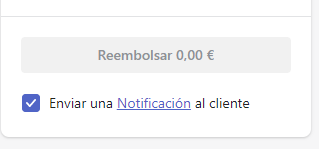




 Contact
Contact

