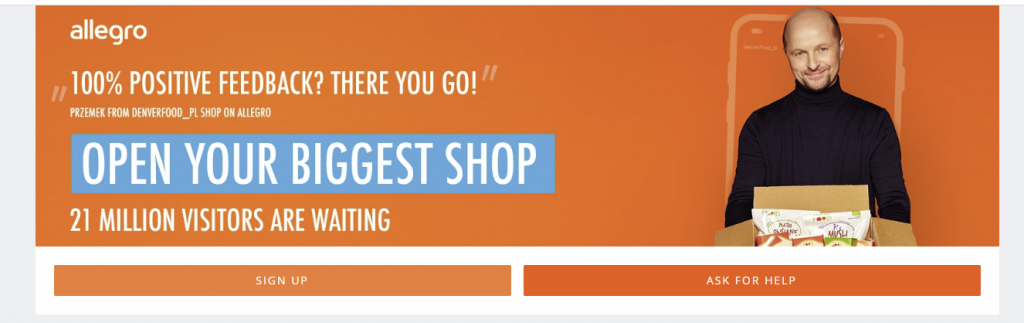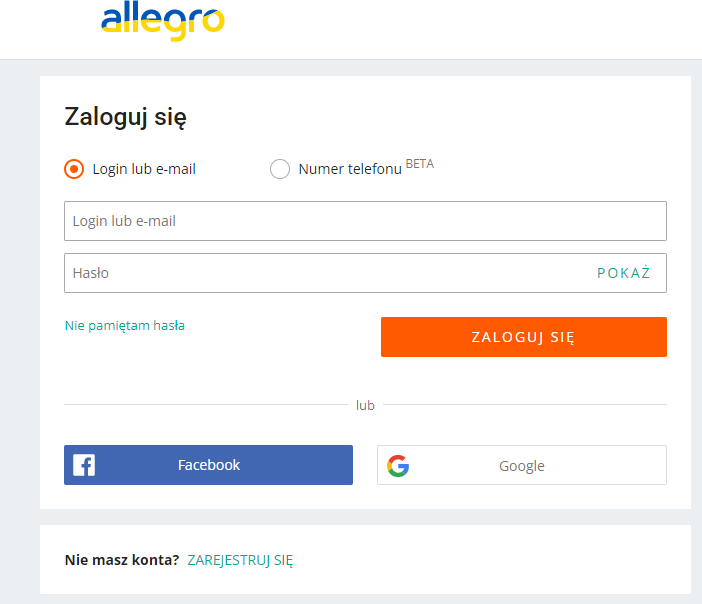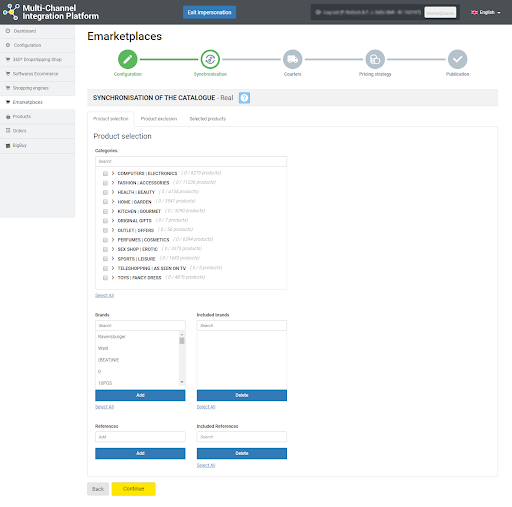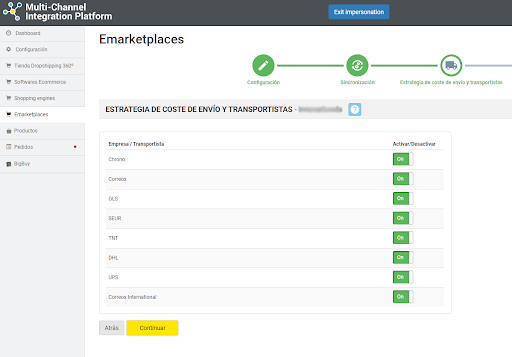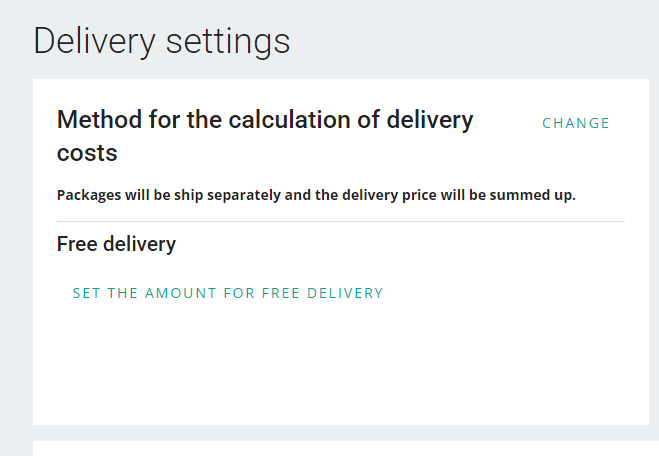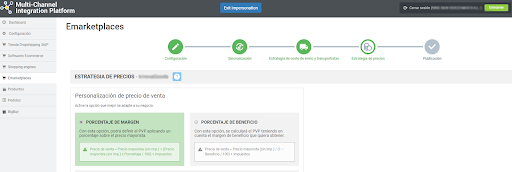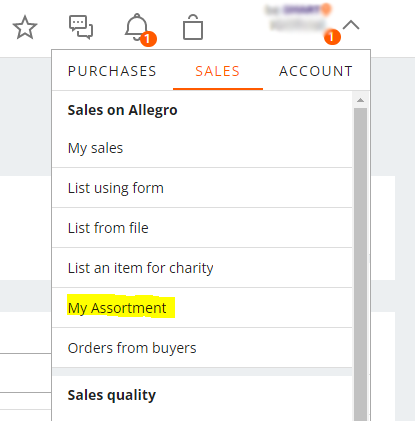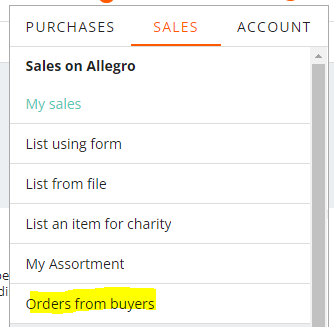All about Allegro: registration process, managing the platform and synchronisation through the Multi-Channel Integration Platform
In this article we will show you how the platform works and we will explain, step-by-step, how to work with Allegro. The article will tell you everything you need to know for integrating products, API connections and the management of information and orders, among other things.
- Sales to the Czech Republic and Slovakia are separated from those to Poland.
- You do not need to enable the conversion factor feature in Multi-Channel Integration Platform. Prices are sent directly in the currency of the country you have configured.
- Electronic products costing more than PLN 10000 will have a listing fee.
- Account validation and registration
Before starting with the integration on Allegro, you need to create a seller account on Allegro, if you don’t already have one. To do this, visit the Allegro marketplace page and register. Once you have created a customer account, log in and click on the Sales Account in the menu. Enter your details and the details of your company, then accept the conditions.
- Access to Allegro seller area
To manage this marketplace, you should do so from the Allegro marketplace Seller page. Once created, you can log into your account here.
In addition to selling in Poland, you can now sell in the Czech Republic using the same account. Allegro has added this country and you can now start selling there. You don’t need to do anything on your seller’s panel.
If you want to sell in Poland and in the Czech Republic, do NOT activate the Free Shipping option on the Multi-Channel Integration Platform.
What should you do in Allegro’s Backoffice?
Configure a port template.
Configure a shipping charge template on Allegro with the name “default” so that the different templates on the Multi-Channel Integration Platform can be generated.
It is advisable to randomly review some of the offers on Allegro to confirm that the shipping charges have been configured correctly.
If you want to set a fixed shipping cost for all the offers (products), select all the offers in Sales > Offer Handling >My Assortment and the shipping method you want to configure from Shipping Price list.
Create a returns policy
To do this, go to Sales > Sales Settings > Returns Terms. Create a new returns policy here and name it “default”.
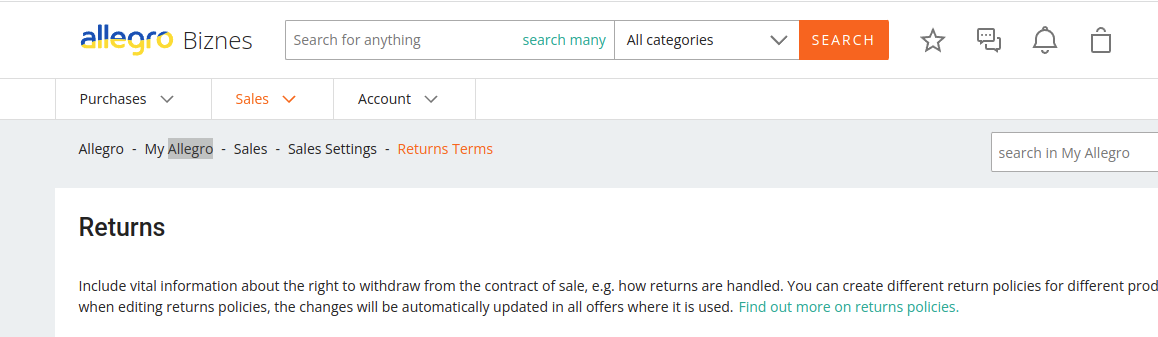
Create a guarantee policy
To do this, go to Sales > Sales Settings > Complaint Terms. Create a new guarantee policy here and name it “default”.
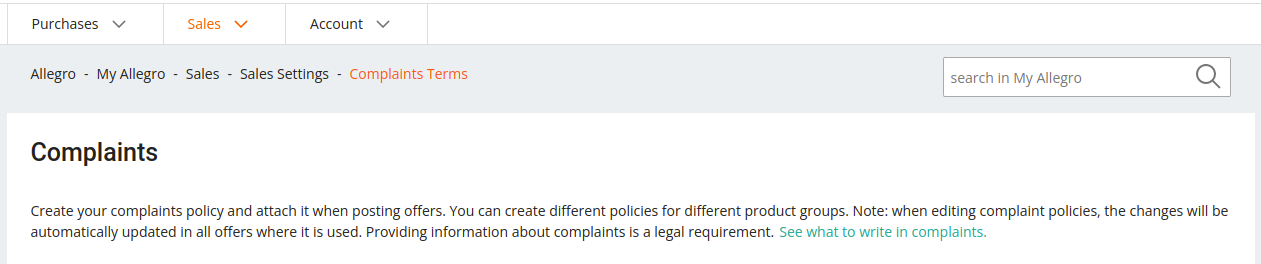
- Synchronising the catalogue with the Multi-Channel Integration Platform
To be able to activate your Allegro account, you should connect the Multi-Channel Integration Platform product catalogue with the Allegro marketplace.
Do so by completing the fields in the first step of the Multi-Channel Integration Platform. To do this, add an Alias for your store on Allegro and click on Login, then log into Allegro using your credentials.
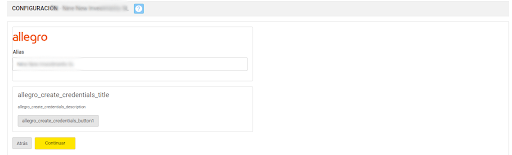
If, for any reason, the login to your Allegro account changes, you can reset your credentials on the Multi-Channel Integration Platform to reconnect with the marketplace
PUBLICATION OF THE CATALOGUE
In the synchronisation phase on the Multi-Channel Integration Platform, select the categories you wish to list.
If you would like to know how to carry out the selection of categories, you can find out in this link.
It is currently possible to synchronise up to a total of 45,000 products through Multi-Channel Integration Platform. The main categories that you can sell on Allegro are Home, Garden, Sports and Electronics.
On Allegro, there are certain products that are prohibited from sale. We recommend that you read the following information before selecting your products: Products that cannot be listed on Allegro
SHIPPING CHARGES AND CARRIERS STRATEGY
Carriers
After synchronising your chosen catalogue categories, it’s time to set the carriers as well as the shipping charges. In the Multi-channel Integration Platform panel, disable the carriers you don’t want to work with. We advise you keep all the carriers active to ensure the correct delivery of the orders.
Shipping charges
The Multi-Channel Integration Platform will create different templates on Allegro by weight, and each offer (product) will be created with the corresponding shipping charges.
Should you configure the shipping time on Allegro?
When shipping charge templates are created from the Multi-Channel Integration Platform, the delivery time is automatically indicated.
If you want to modify it on Allegro in each template, go to Sales> Sales settings >Delivery settings.
Free shipping
To set free shipping, you should configure this on Allegro, Settings > Delivery Settings > Free Delivery, and set the amount from which you want to provide free shipping.
Remember that you must include the shipping charges in the price of your products. Bear this in mind when creating your pricing strategy.
PRICING STRATEGY
Once you have selected the categories to publish, and after configuring the shipping charges, it’s time to set the price margins.
All the information is available in the following article: How the pricing rules work.
LISTING PRODUCTS
Once you have defined all the previous stages, you can publish the catalogue.
A few hours after it has been published, check that the products have been created on the Allegro platform in Sales > My Assortment
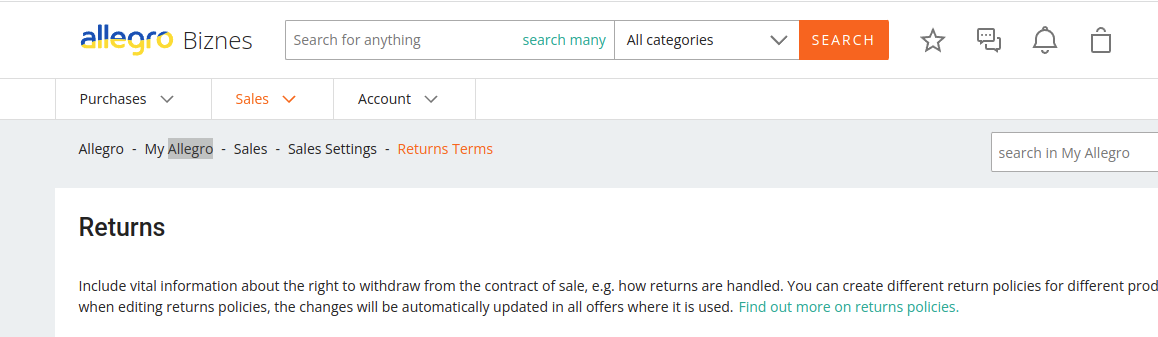
Now you have listed your products, you can start to sell.
If you want to view the orders on the Allegro platform, go to Sales > Orders from Buyers
If you want to know how to manage orders from this Marketplace, make sure you read the article below: How to manage orders on the Multi-Channel Integration Platform.




 Contact
Contact