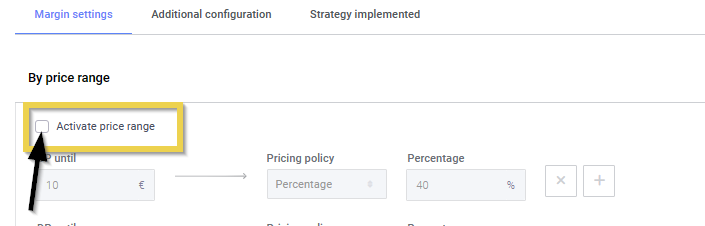In this article we explain to you how to set your prices to start selling and even some additional functionalities that will help you choose and set your price strategy.
1. MARGIN SETTINGS
Set the profit margin to be added to the wholesale price (HP) of the product by price range or by category.
1.1. By price range
You can set the profit percentage for products within a certain range.
There are default rules that you can edit. We recommend that you add new price ranges by setting a maximum DP by clicking on the +, as we have a very extensive catalogue, and each range can include many references.
Ideally, you should have ranges every €25 up to €100 DP at least, which is where you will find the largest number of references in our catalogue.
Please note that if you do not activate the option Activate price range, the BigBuy Recommended Retail Price (RRP) will be applied, as it will be applied from the last price range set.
1.2. By category (recommended for marketing campaign):
You will be able to select to which last level category to apply a different profit percentage than the range pricing rule.
Example:
- Products in the price range 10€-50€ will have a percentage of 30%.
- Of these, those that fall into the Solar Line-Aftersun category will increase this percentage you set.
2. ADDITIONAL CONFIGURATION
2.1.Minimun profit:
You will be able to set a minimum-security profit for all the sales you make. If you enter, for example, “2”, the system will add €2 to the sale price for products where, with the price rule set, the minimum profit is less than €2.
2.2. Commissions:
Commissions Ecommerce
With this option you can add a general commission to all products. This can be useful, for example, to add the commission charged for the chosen payment method or for a marketing campaign.
Commissions Marketplace
As you know, marketplaces charge a commission per product.
If you activate the recommended option, the technology developed by BigBuy previously sends us the commission charged by the marketplace, so we can publish the sale price with the corresponding commission included.
If you choose to edit the commission percentage, you must consider what commission the marketplace charges for your published products and then take an average. Otherwise, you can make a loss by not taking into account this expense that the marketplace always charges you.
2.3. Sales price rounding:
Rounding is an automatic option that rounds prices to make them more visually appealing.
If you drop down this option, you can select one of four rounding options: 00,00€ 00,00€, 00,09€ or 00,99€.
2.4. Price updates:
You can use this option to prevent the prices of certain products from being synchronised in your sales channel. You will prevent Bigbuy from updating the prices of these products and overwriting the prices you have configured in your sales channel.
Add the SKUs of the products you want, either individually or through a CSV file, to later, adjust the desired price in your sales channel.
If you are going to use the Add by CSV option, you will need to download the template to follow the appropriate format. Once you have the CSV ready, you must add it.
2.5. Conversion rate (currency):
You will be able to enter the value you want to convert the amount. This is essential to be able to work with a currency other than the euro in your ecommerce software.
We recommend that you keep an eye on currency conversion changes to avoid currency value differences.
3. STRATEGY IMPLEMENTED
By downloading the CSV file, you will be able to consult the sales price calculated according to the established strategy.
However, if you want to define a profit percentage for specific references, you can adjust the desired margin by downloading the CSV file and editing the column “New margin to apply” and uploading the edited file again.
Example:
You have already set your price rules by range or category and now you want to sell 5 “hook” products with customized mark-up to generate more traffic to your sales channel, you will need to change the margin of these 5 references in the “New margin to apply” column for this strategy and re-upload the CSV.
In case you want to start configuring your pricing strategy from 0, you can restore and delete the price margins applied in additional configuration and for the products whose profit margin you have customized in this Strategy Implemented section by clicking on Restore margins.
From this section you will also be able to check at what selling price and with what profit margin you are going to publish the products, depending on the type of price rule applied.
To check this, simply open the product in question to see the details, and even from the “see more” view you can see the price formula that will be applied.




 Contact
Contact