All about selling on E.Leclerc: the registration process, platform management and optimisation through the Multi-Channel Integration Platform
Below, in this article we show you how the platform works, and we explain step-by-step how to work with E.Leclerc. Here you will find everything you need about product integration, as well as API connections, information management and orders, among other things.
- Account validation and registration
Before starting the integration on E.Leclerc, you must create a seller account and wait for it to be validated. To do so, visit the E.Leclerc Marketplace page. To create your account, you need to meet a series of requirements. If you do, then write to account.marketplace@e-leclerc.com to request an account.
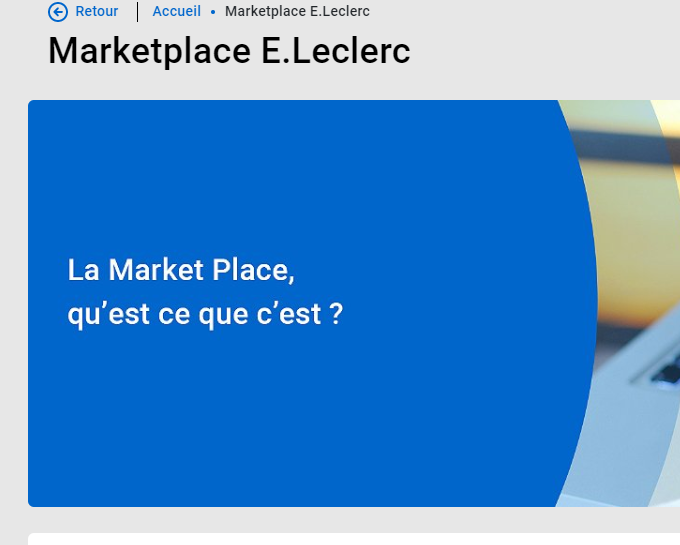
- Seller Access to E.Leclerc
To access your E.Leclerc account, enter your access data on this link: username and password.
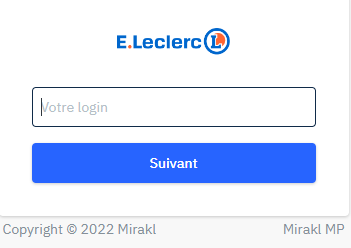
- Catalogue synchronisation with the Multi-Channel Integration Platform
To activate your E.Leclerc account, you need to connect the Multi-Channel Integration Platform product catalogue with the E.Leclerc marketplace. To do this, go to the control panel of your BigBuy account and click on Multi-Channel > Emarketplaces. Enter E.Leclerc and start the synchronisation by completing the field referring to the API connection.
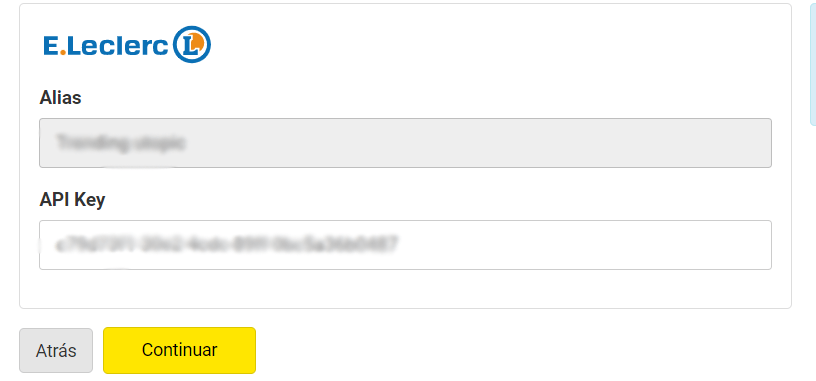
To get the API, go to your E.Leclerc seller account and click on My user parameters (top right, click on the email that appears), then click on the API Key tab. Copy and paste it into the Multi-Channel.
Once the API is entered into the Multi-Channel Integration Platform, you are ready to start publishing your catalogue. To do this, you need to synchronise the categories that you want to publish on the E.Leclerc marketplace.
PUBLICATION OF THE CATALOGUE.
In the synchronisation phase in the Multi-Channel Integration Platform, select the categories you want to publish.

If you want to know how to make the catalogue selection, you can find it following this link.
SHIPPING AND TRANSPORTER COST STRATEGY
Transporters
After synchronising your chosen catalogue categories, it is time to define the transporters and the shipping costs. In the Multi-Channel Integration Platform panel, you need to activate the transporters you want. We recommend that all transporters are activated, to ensure the correct delivery of orders.
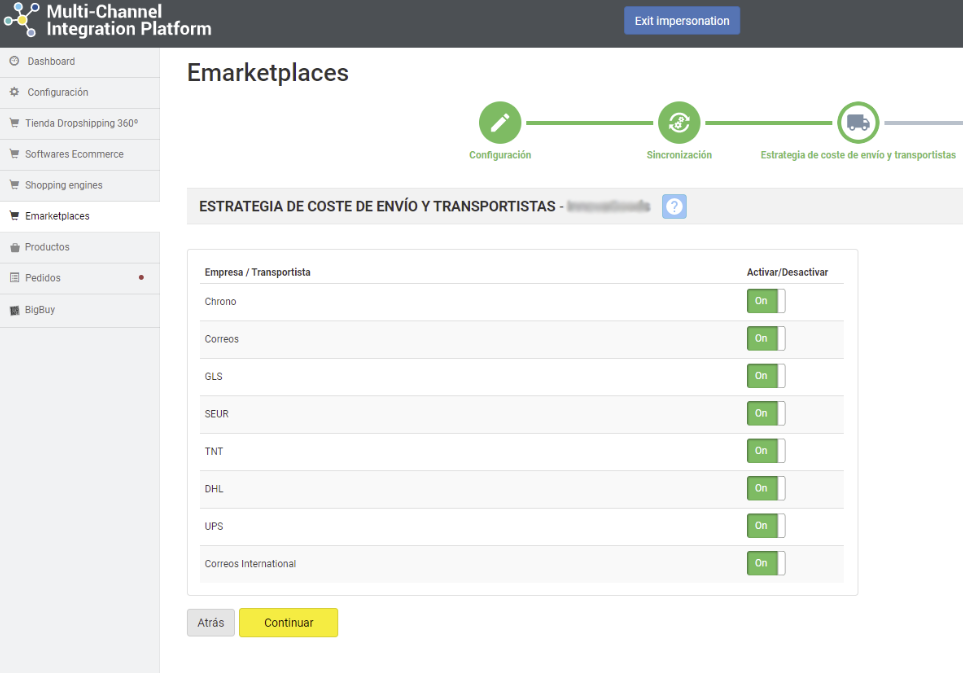
Shipping costs
Free shipping.
At BigBuy we recommend that you offer your products with free shipping, as it will help you improve your sales. To configure this, access the E.Leclerc control panel and click on My Account > Settings > Shipping Options and tick the Free Shipping box. By checking this box, you offer free shipping to your customers. The shipping costs indicated will be €0.00 and you will not receive any shipping income for any of the products you sell.
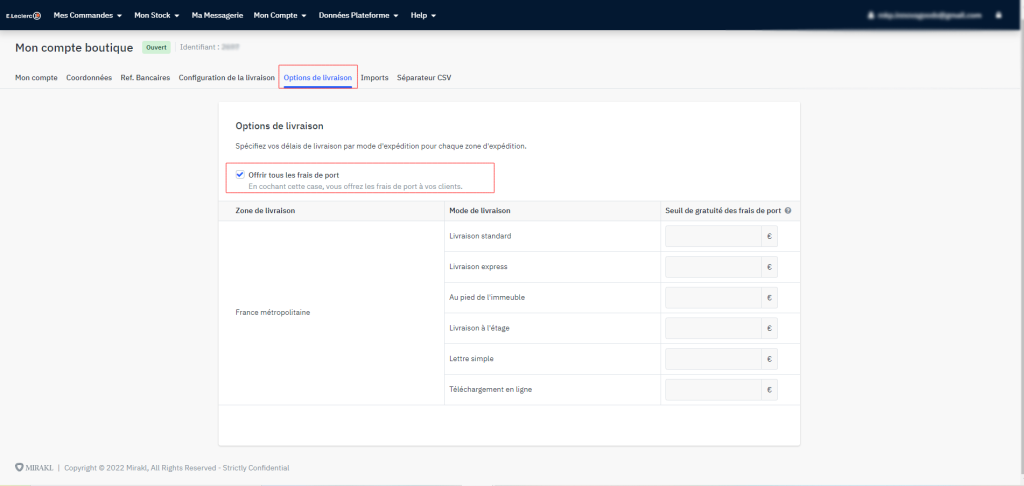
In this same section, you can also offer free shipping based on a minimum purchase amount. To do this, in each shipping method, indicate the minimum value of the order to apply the free shipping, distinguishing by delivery area. This will indicate if you offer free shipping for orders that exceed a certain amount.
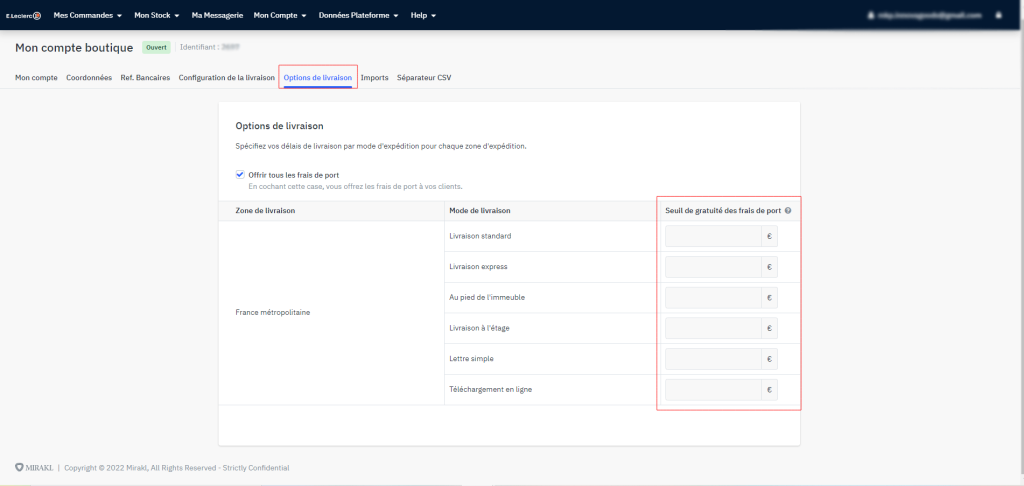
In this same section, you can also offer free shipping based on a minimum purchase amount. To do this, in each shipping method, indicate the minimum value of the order to apply the free shipping, distinguishing by delivery area. This will indicate if you offer free shipping for orders that exceed a certain amount.
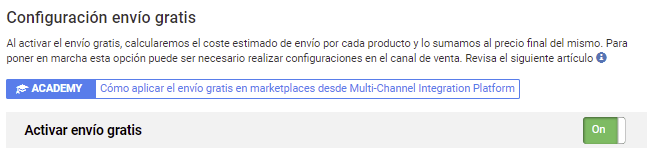
Once you have activated this feature, BigBuy will calculate the estimated shipping cost to pass it on to the price of the product.
Shipping costs by logistics category
If, for any reason, you do not wish to make shipments free, the Multi-Channel Integration Platform associates the products to the different logistics categories existing on E.Leclerc according to their weight. You can see the relationship in the following table.
| 0 – 2 Kg | Logistic Class: D |
| 2-5 Kg | Logistic Class: E |
| 5-10 Kg | Logistic Class: F |
| 10-15 Kg | Logistic Class: G |
| 15-30 Kg | Logistic Class: H |
| 30+ Kg | Logistic Class: I |
To set shipping costs, go to My Account > Settings > Shipping Settings and click on edit. Once there, you can set the shipping costs you want.
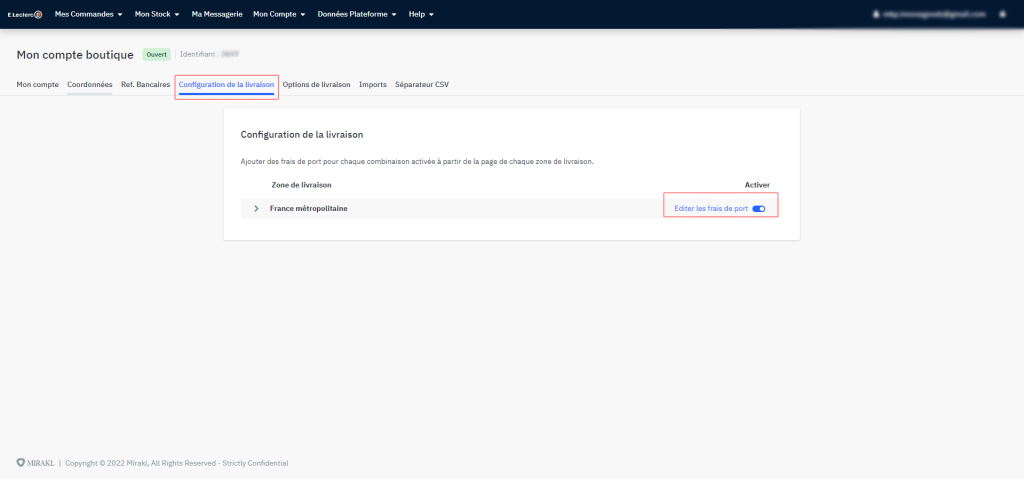
PRICING STRATEGY
Once you have selected the categories to publish, and after having configured the shipping costs, it is time to establish the price margins.
You have all the information available in the following article: How pricing rules work.
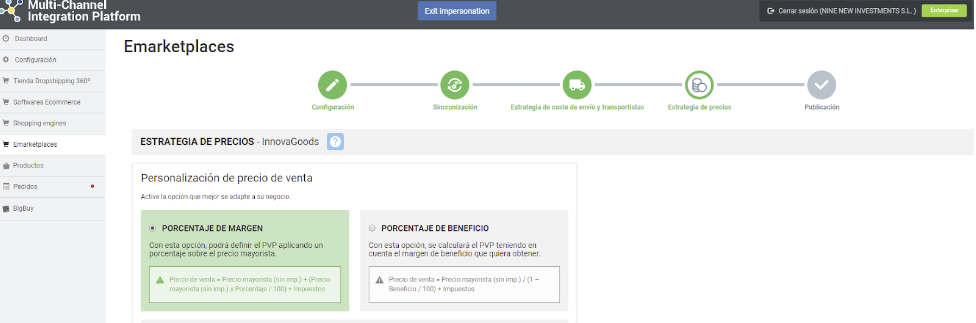
PRODUCT PUBLICATION
Once you have defined all the previous stages, you are ready to publish the catalogue.
A few hours after publication, verify that the products have been created on the E.Leclerc platform in My stock > List of offers. Also check that the shipping costs are configured correctly and that the products are displayed on the E.Leclerc website.
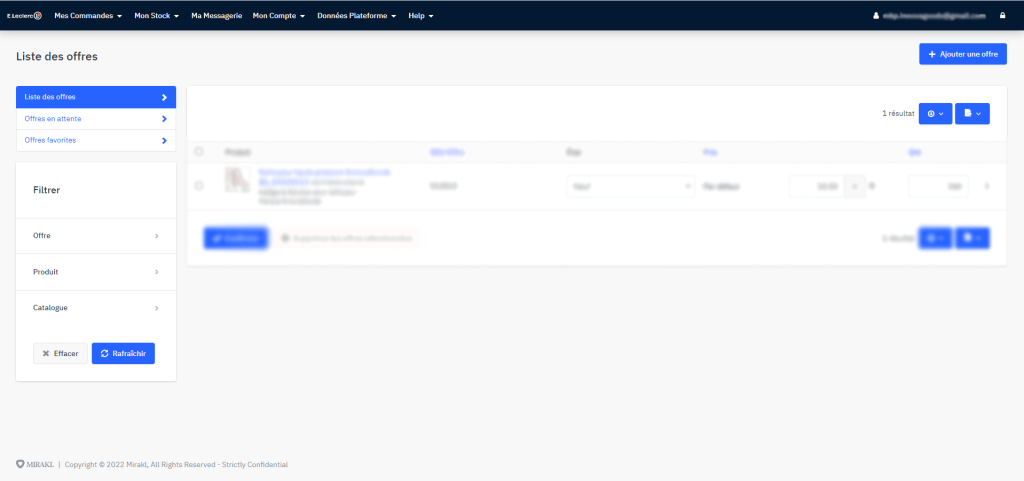
Now that you’ve published your products, you can start selling.
If you want to see the orders in your E.Leclerc back office, go to My Orders
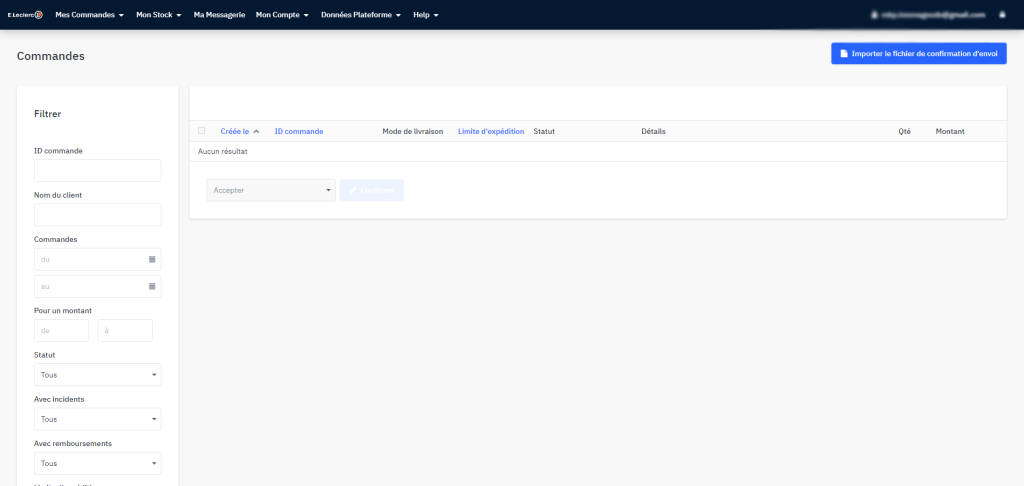
If you want to know how to manage the orders from this Marketplace, don’t miss the following article: How to manage orders on the Multi-Channel Integration Platform




 Contact
Contact

