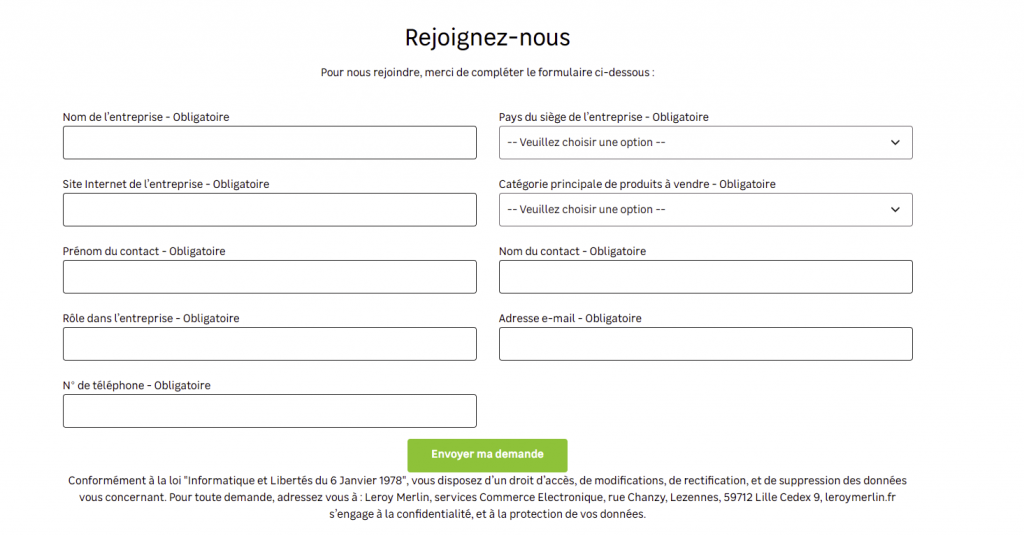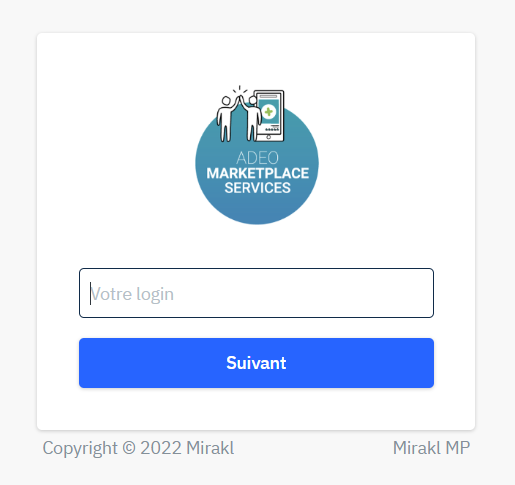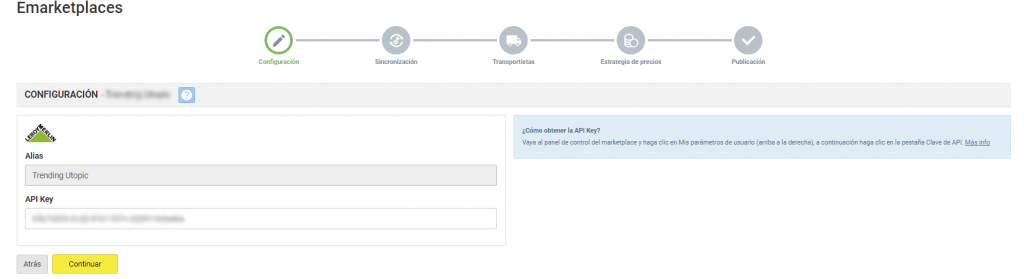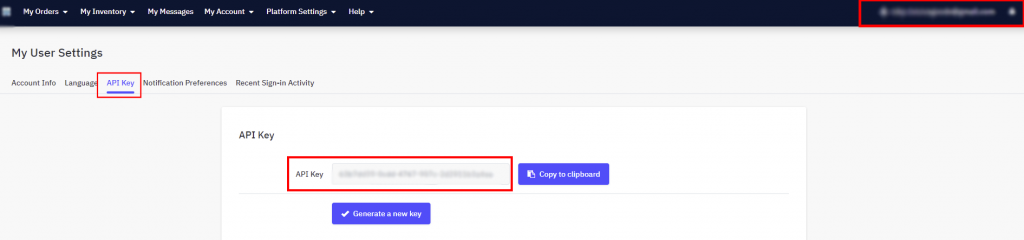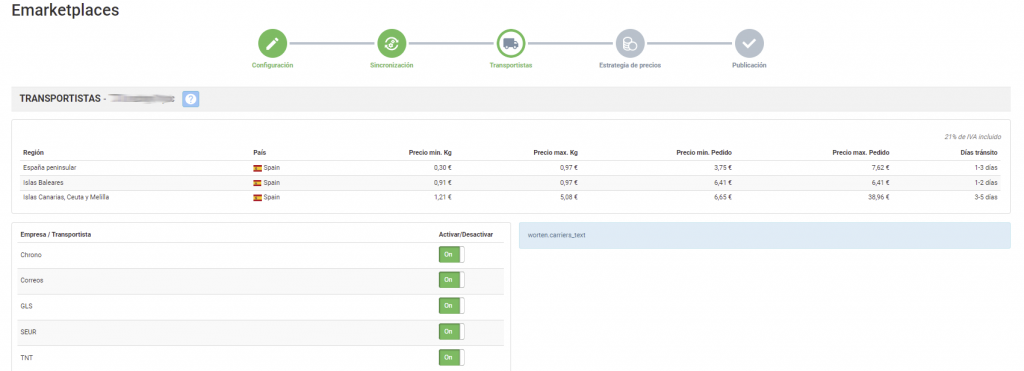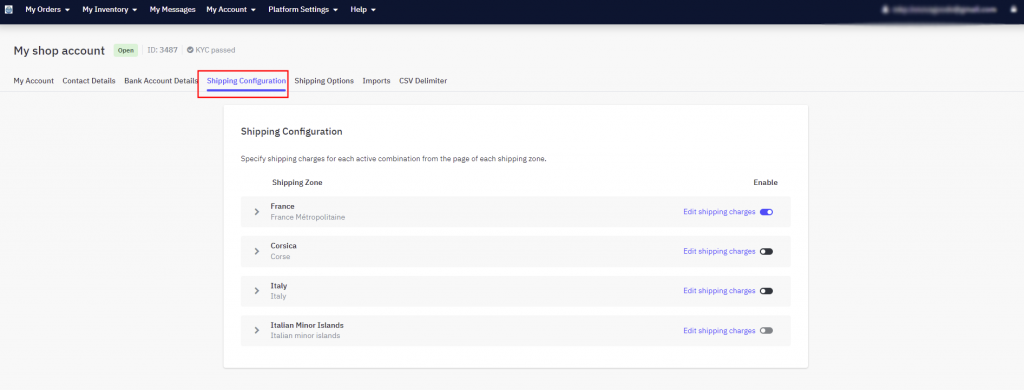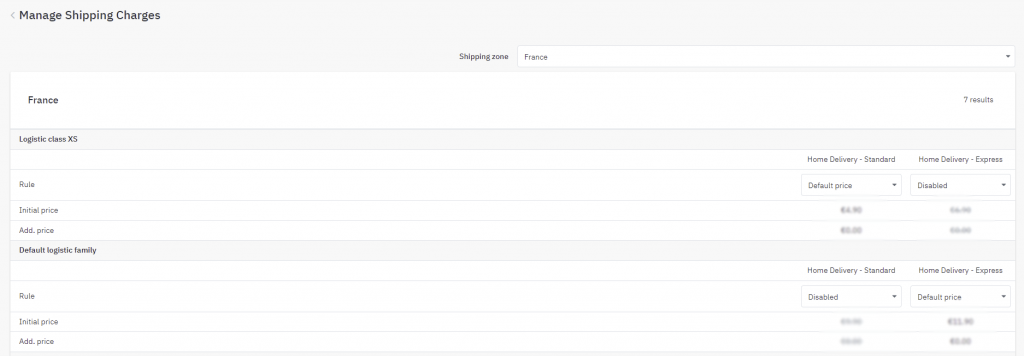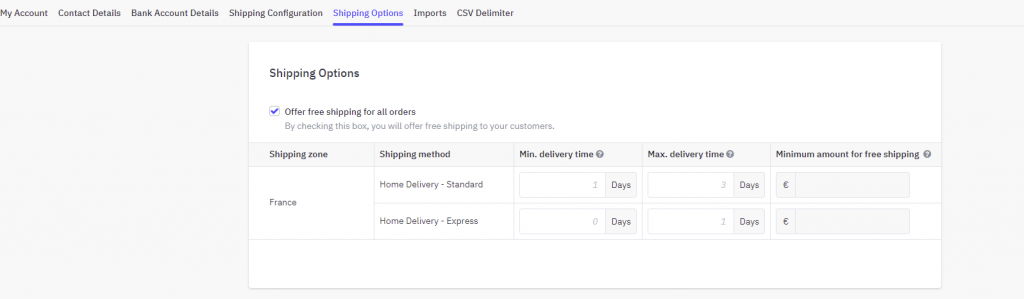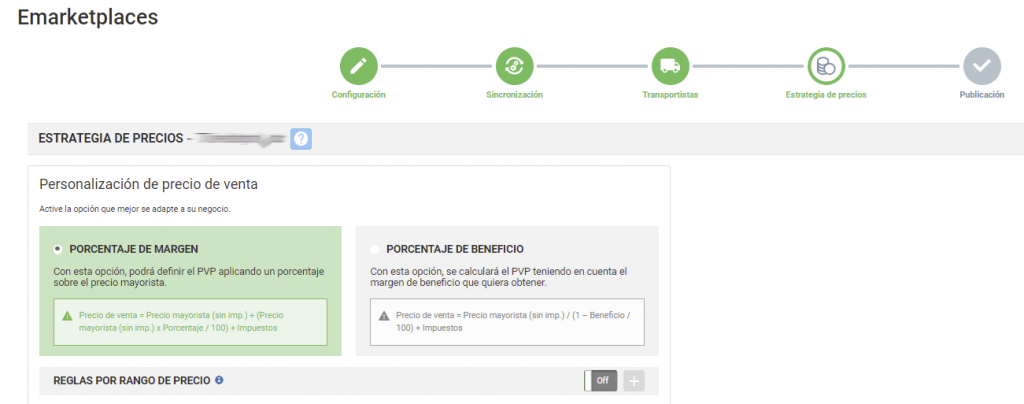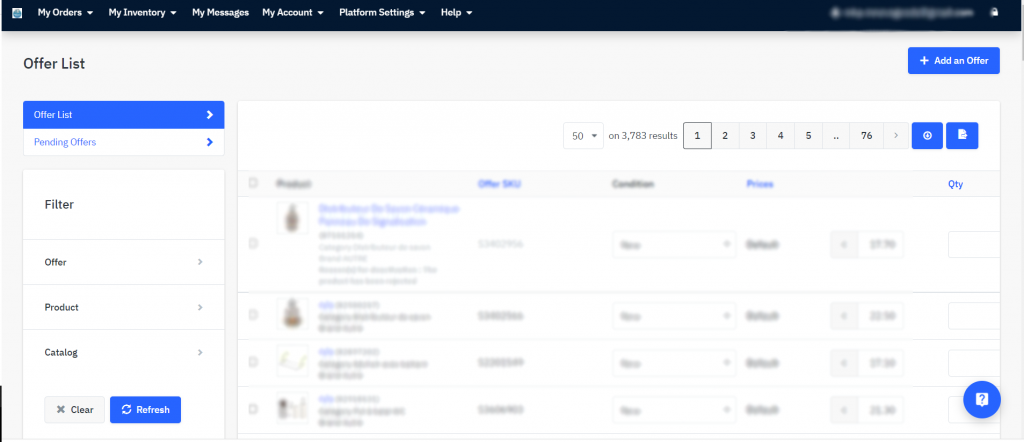All about Leroy Merlin: registration process, managing the platform and synchronisation through the Multi-channel Integration Platform
Below, in this article, we provide a step by step explanation of how to synchronise the Leroy Merlin marketplace with BigBuy through the Multi-Channel Integration Platform
- Validating the account and registration
Before starting with the integration on Leroy Merlin, you should create a seller account on its marketplace. You can do that from the Leroy Merlin website. You should also have an active marketplaces pack and have purchased our connector for Leroy Merlin. You can do that here.
- Access to the Leroy Merlin seller area
Once you have created your account on Leroy Merlin, you can access it here. Even so, you will receive a link to access to the Leroy Merlin seller area and all the information you need.
- Synchronising the catalogue with the Multi-channel Integration Platform
To be able to activate your Leroy Merlin account, you should connect the Multi-Channel Integration Platform product catalogue with the Leroy Merlin marketplace. To do this, go to the control panel of your BigBuy account and click on Multi-Channel > Emarketplaces. Go onto Leroy Merlin and start the synchronisation by completing the API connection field.
To get the API, go to your Leroy Merlin seller account and click on My user parameters (at the top right-hand side, click on the email that appears), then click on the API Key tab. Copy and paste it into the Multi-Channel Integration Platform.
Once you have entered the API into the Multi-channel Integration Platform you can start to publish your products. To do so, you must synchronise the categories that you wish to publish in the Leroy Merlin marketplace.
PUBLISHING THE CATALOGUE.
In the synchronisation phase on the Multi-Channel Integration Platform, select the categories you wish to publish.
If you would like more information about how to select the categories, you can find it in this link
SHIPPING CHARGES AND CARRIERS STRATEGY
Carriers
After synchronising your chosen catalogue categories, it’s time to set the carriers and the shipping charges.
In the Multi-channel Integration Platform panel, disable the carriers you don’t want to work with. We advise you keep as many carriers active as possible, to ensure the correct delivery of the orders.
Here, you will also be able to set the preparation time, which is 3 days by default, but you can change it according to your needs.
Shipping charges
To set the shipping charges, you need to access the control panel on Leroy Merlin and click on My Account > Configuration > Shipping Configuration.
Here, you will be able to activate your Shipping zones or deactivate the shipping methods that will appear on Leroy Merlin. Click on Edit shipping charges to set your chosen shipping costs.
The products are automatically categorised according to their size. Set the prices in the shipping method columns that you have activated previously.
Free shipping.
Go to My account > Configuration > Shipping options and you will be able to configure free shipping (by marking the box) for all of your products. The shipping charges indicated will be €0.00 and you won’t receive any income for shipping for any of the orders you sell.
In this same section, you can also offer free shipping depending on a minimum purchase amount. To do this, in each shipping method, indicate the minimum order value for free shipping to apply. This way, you will show whether you offer free shipping for orders above the amount you indicate.
PRICING STRATEGY
Once you have selected the categories to publish, and after configuring the shipping charges, it’s time to set the pricing strategy.
All the information is available in the following article: How pricing rules work
PUBLISHING PRODUCTS
Once you have defined all the previous stages, you can publish the catalogue.
A few hours after it has been published, check that the products have been created on the Leroy Merlin platform in My stock > List of offers. Also check that the shipping charges are configured correctly and that the products appear on the Leroy Merlin web page.
Now you have published your products, you can start selling.
If you want to know how to manage orders from this Marketplace, make sure you read the article below: How to manage orders on the Multi-Channel Integration Platform.
Adeo Seller University
Through Adeo, Leroy Merlin provides you with a help centre. The Adeo Seller University will make it very easy for you to sell on your marketplace.
Here, you will find different guides and resources on technical integrations, performance, as well as articles to help you to increase your sales.
To access the platform, follow this link. Use your username and password to log in.
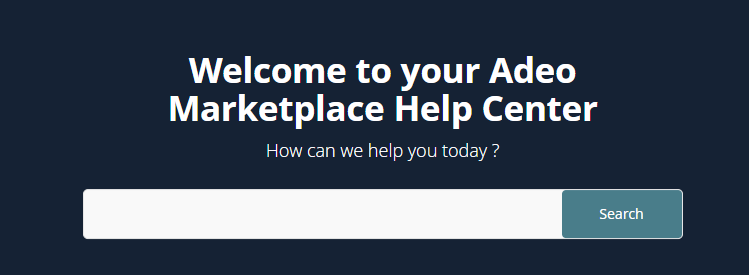




 Contact
Contact