All about Wish: registration process, platform management and synchronisation through the Multi-Channel Integration Platform
In this article, we’ll show you how the platform works, and we’ll explain how to work with Wish step-by-step. Here you will find everything you need to know about the integration of products, as well as API connections, information and order management, and more.
1. Important Information about Wish Marketplace
- The Wish catalogue is not centralised. That is, if two sellers have the same product, there will be two different product sheets.
- To sell on Wish you do not have to pay a monthly fee.
- You do not need to enable the conversion factor feature in Multi-Channel Integration Platform. Prices are sent directly in the currency of the country you have configured.
- Sale separated by delivery Country
2. Account validation and registration
Before starting the integration at Wish, create an account at Wish, if you do not have one. To do this, visit the Wish marketplace website and register. Once you have created a customer account, log in and select Sales account from the menu. Enter your details and those of your company, and accept the conditions.
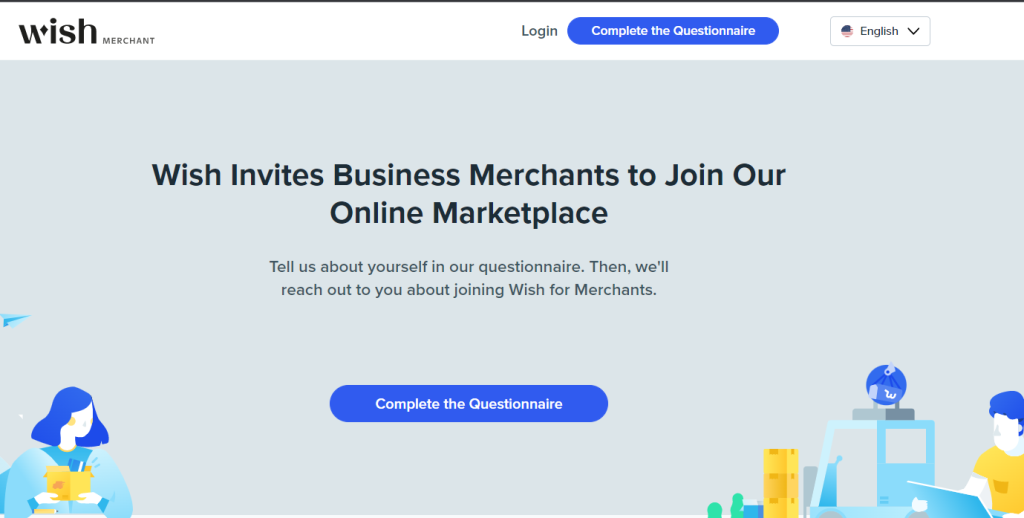
2.1 Wish Seller Access
In order to manage this marketplace, you must do so from the Wish seller page on the marketplace. Once created, you can access your account from here.
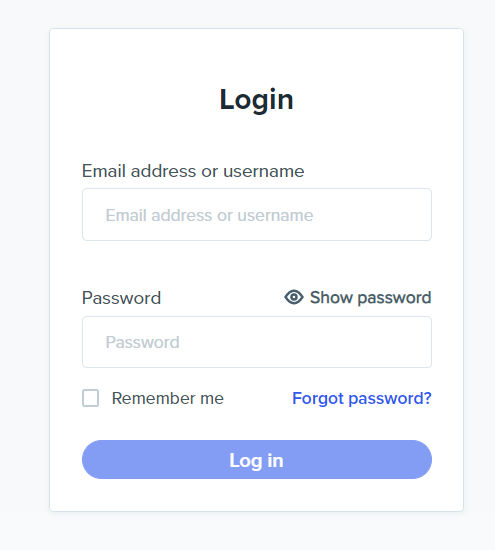
3. Catalogue synchronisation with the Multi-Channel Integration Platform
In order to activate your Wish account, connect the Multi-Channel Integration Platform product catalogue to the Wish marketplace.
Follow these steps in the first synchronization step of the Multi-Channel Integration Platform:
- Fill in the fields, including the Alias for your store on Wish.
- Click Login and then access Wish with your credentials.
- Click on “Allow access” and confirm in the new Wish window:
Once you have allowed access, it will automatically return to the Multi-Channel Integration Platform. Here:
- Select the country where you want to publish the offers.
- Fill in the WareHouseName field, which must match exactly with the name in your Wish account (Products > View all products).
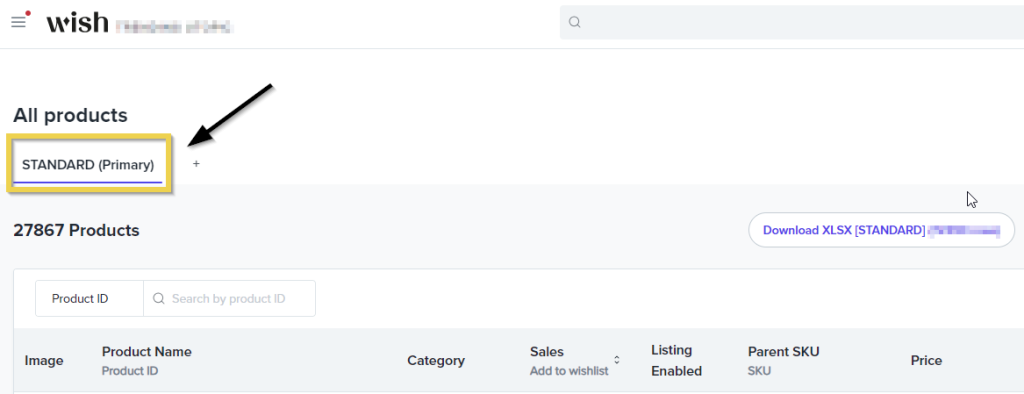
- Then click Continue to validate the account.
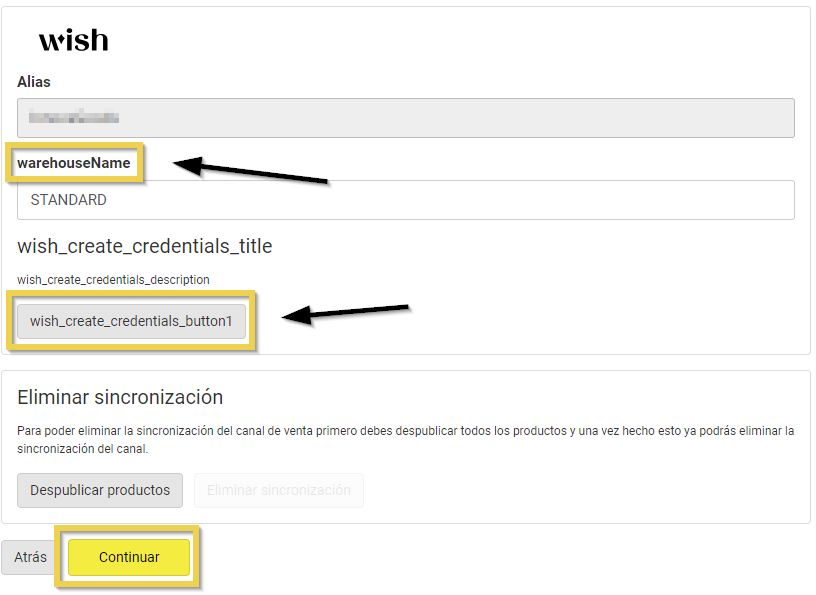
If, for any reason, access to your Wish account changes, you can reset your credentials on the Multi-Channel Integration Platform to reconnect to the marketplace.
4. Publication of the catalogue
In the Multi-Channel Integration Platform synchronisation phase, select the categories you want to publish.
If you want to know how to make the category selection, you can find it in this link.
IMPORTANT
In Wish there are certain products that are prohibited from sale. We recommend that you read the following information before selecting your products: Products that cannot be published on Wish
5. Shipping costs and carrier strategy
5.1 Carriers
After synchronising the catalogue categories you want, it is time to define the carriers and the shipping costs. In the Multi-Channel Integration Platform dashboard, disable the carriers you do not want to work with. We advise you to have all carriers activated to ensure the correct shipment of orders.
5.2 Shipping costs
When creating the offers on Wish from the products on the Multi-Channel Integration Platform, it also sends the shipping cost information.
5.3 What should you do in the back office on Wish?
You do not need to make any shipping cost settings in the Wish back office. We recommend that you randomly review Wish for some offers to confirm that the shipping fee has been set correctly.
5.4 Should I set the shipping time in Wish?
When creating shipping costs templates from the Multi-Channel Integration Platform, the delivery time is also automatically indicated.
6. Pricing Strategy
Once you have selected the categories to publish and, after having configured the shipping costs, it is time to set the price margins.
You have all the information available in the following article: How the price rules work.
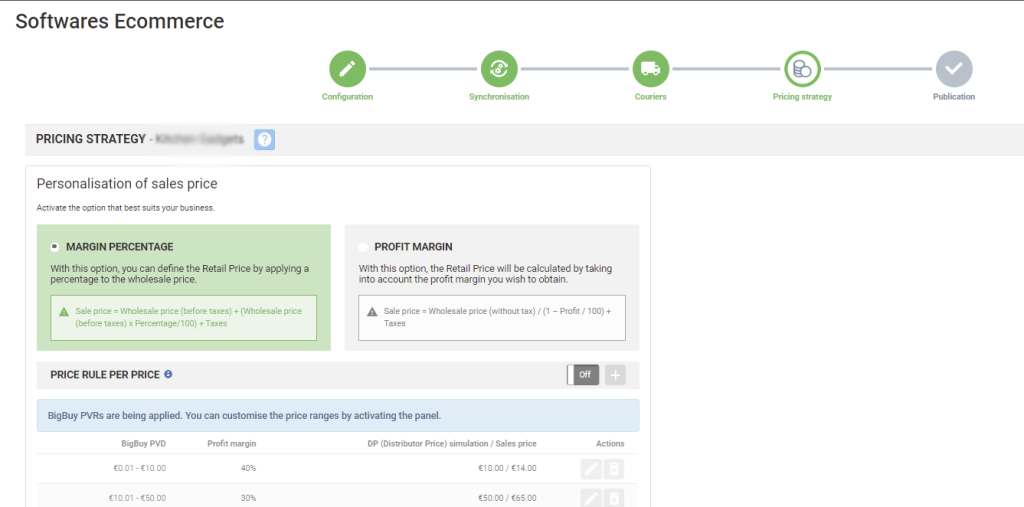
7. Publication of products
Once all the previous stages have been defined, you can publish the catalogue. A few hours after publishing, check that the products have been created on the Wish platform in Products > View all products
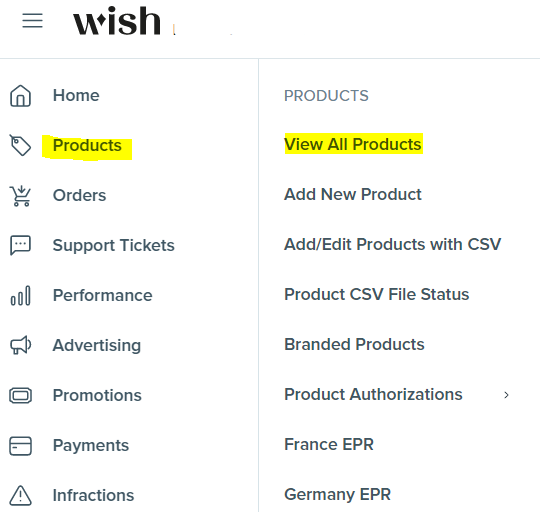
Now that you have published the products, you can start selling.
To view orders on the Wish platform, go to Orders
If you want to know how to manage orders in this Marketplace, do not miss the following article: How to manage orders on the Multi-Channel Integration Platform.




 Contact
Contact

