BigBuy offers its catalogue in 24 languages, translated by native professionals. However, if you have bought a Shopify dropshipping 360º store, you will notice that Shopify has the language set to English by default both in the backoffice and in the part that users see when they make purchases.
The latter part, that is, everything that customers see is the most important, given that it is important that your store is in the language your customers speak.
Don’t worry because, below, we tell you how you can easily and quickly translate these texts that come in English by default into the language that you choose from the theme of your Shopify online store.
- Go to your online store panel and click on Themes
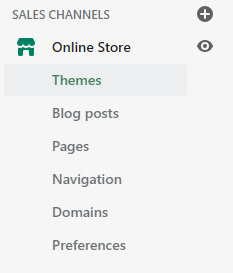
- In the active theme, click on Actions > Edit languages
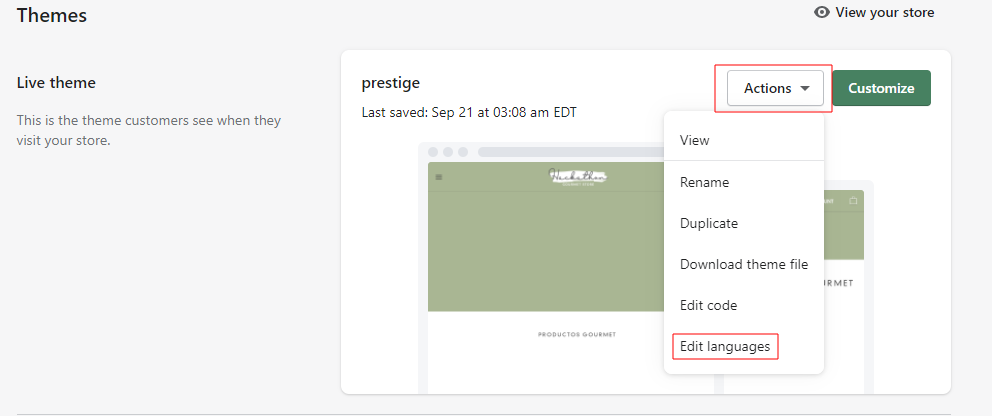
- Click on Actions and then on Change theme language
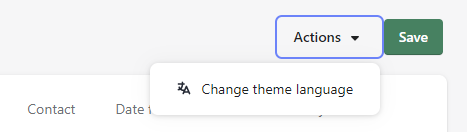
- Select the language of your choice, make sure that Checkout and System and Theme are selected and click on Save. This means that both the shopping cart and the rest of the theme are in the language you have chosen.
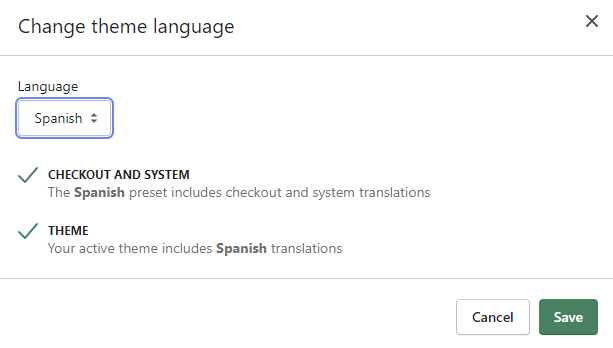
- 5. It is possible that the chosen theme does not have all of the translations. If so, a message will appear like the one below. Click filter this page.
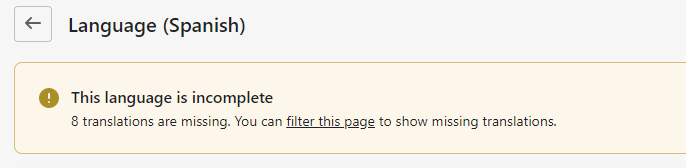
- 6. Once filtered, the fields that do not have a translation in the chosen language will appear, so you can translate them manually. They are usually contact form fields or other fields that are subsequently added to the theme.
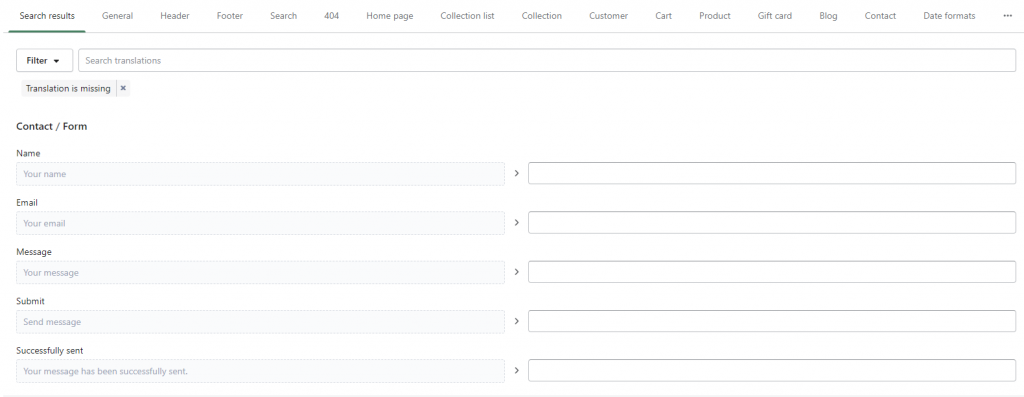
Using this quick and simple method, you can change the language of the template texts or chosen theme. You can also do this directly from Settings > Default language > Change theme language and follow the same process.
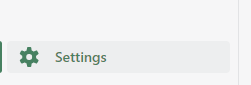
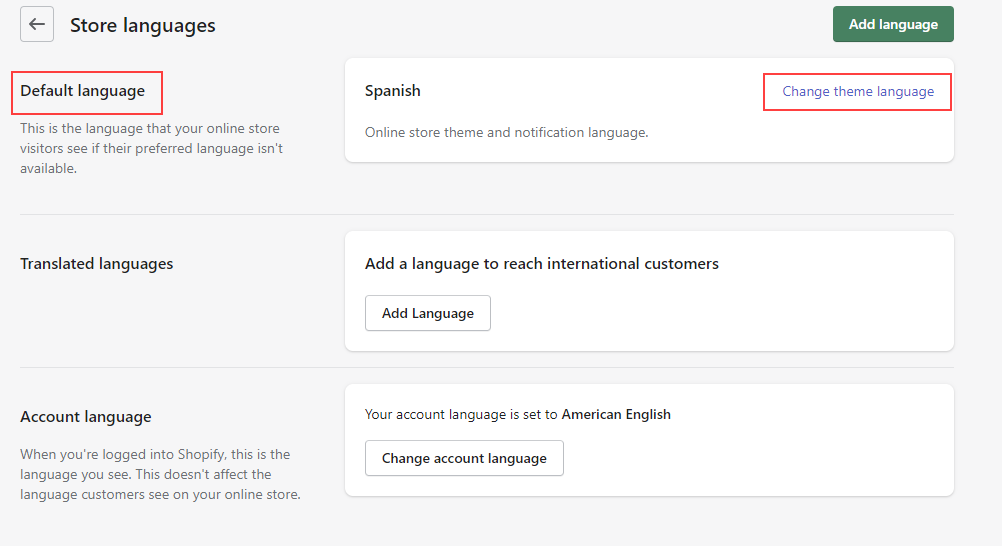
If you want to change the language of the backoffice, we recommend that you try to change the language of your account on Shopify.
To do this, go to Settings > Account language > Change account language. You can also follow the steps from this Academy: How to change the language of the Shopify store control panel.
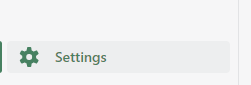

Now that you have your Shopify online store in the language you want, be sure to keep visiting our Academy which contains everything you need to sell in your Shopify 360º dropshipping store.




 Contact
Contact

