If you are selling on marketplaces and synchronising with a Multi-Channel Integration Platform, you may very well want to create offers on them. At BigBuy, we have developed a function called Price Update which will make it easier for you to create offers for your chosen products on the marketplace.
Here’s how to use this feature step by step.
-
Select the products to be put on offer
Before starting, it is important to choose the items that you are going to put on offer in your marketplace. Make a note of the product references, as you will need them in the following steps.
-
2. Configure the Price Update function in the Multi-Channel Integration Platform
In the Multi-Channel Integration Platform, go to the configuration of the marketplace where you want to create your offers. The Price Update function can be found in the setup step of the Pricing Strategy.


Activate the price update exclusion function to be able to enter the references of the products for which you don’t want the price to be updated in the marketplace.
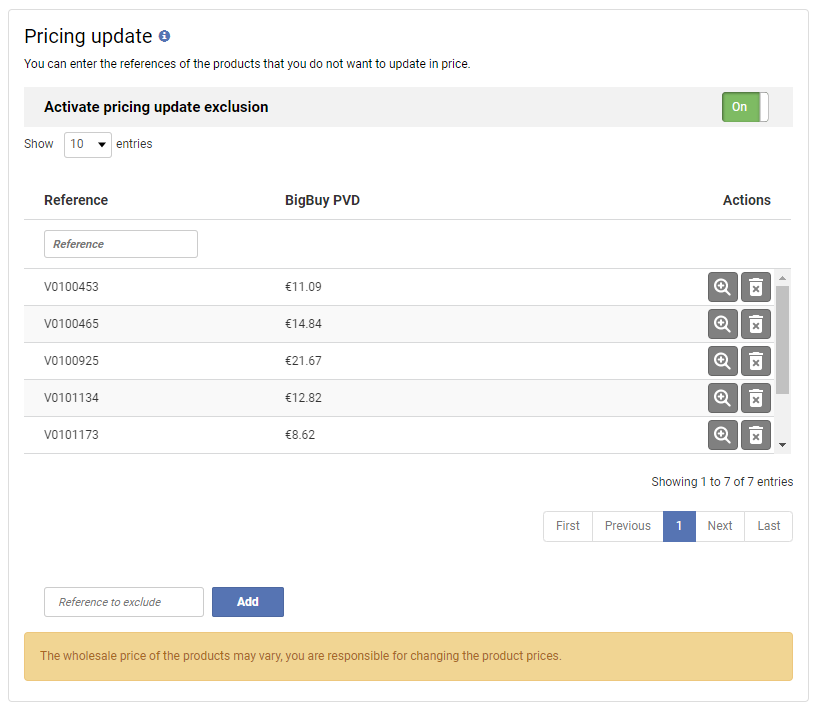
Once you have entered the references, continue to the end of the setup and click Publish for the changes to take effect.
-
Setup the product offers from the marketplace
Once you have set up the Multi-Channel Integration Platform Price Update function, you can change the prices or create the offers in your marketplace.
Do this from your marketplace control panel either by creating an offer or directly changing the price. If the references have been correctly included in the Multi-Channel Integration Platform function, the prices that you establish in the marketplace will stay the same and will not be updated by our software.
Be aware of some observations for some marketplaces:
Amazon
In order to use the price update function, you need to grant the Multi-Channel Integration Platform permissions to access the reports.
To do this, take the following steps:
- Go to Settings> User Permissions
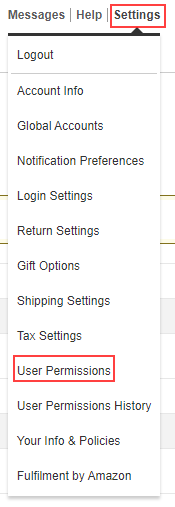
- In User Permissions, click Manage Permissions.

- Once inside, go to Reports and click on View and edit to give the permissions.
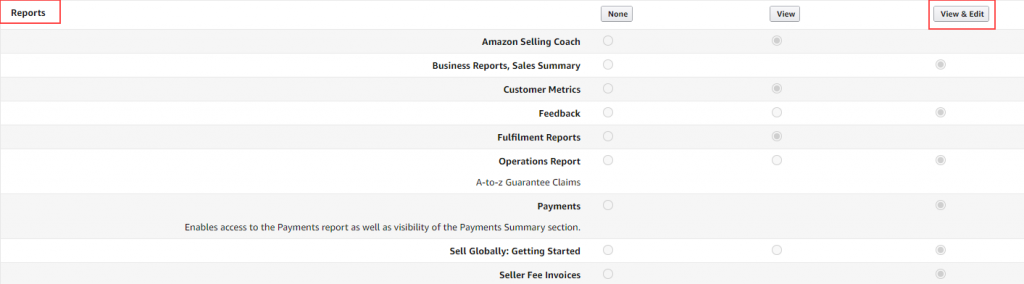
eBay
Offers that are out of stock or deactivated products are voided. When the product is registered again, the price defined by the pricing strategy that you have established in the Multi-Channel Integration Platform will be used.
If you need more information on how to synchronise your marketplaces with the Multi-Channel Integration Platform, feel free to visit the BigBuy Academy.




 Contact
Contact

