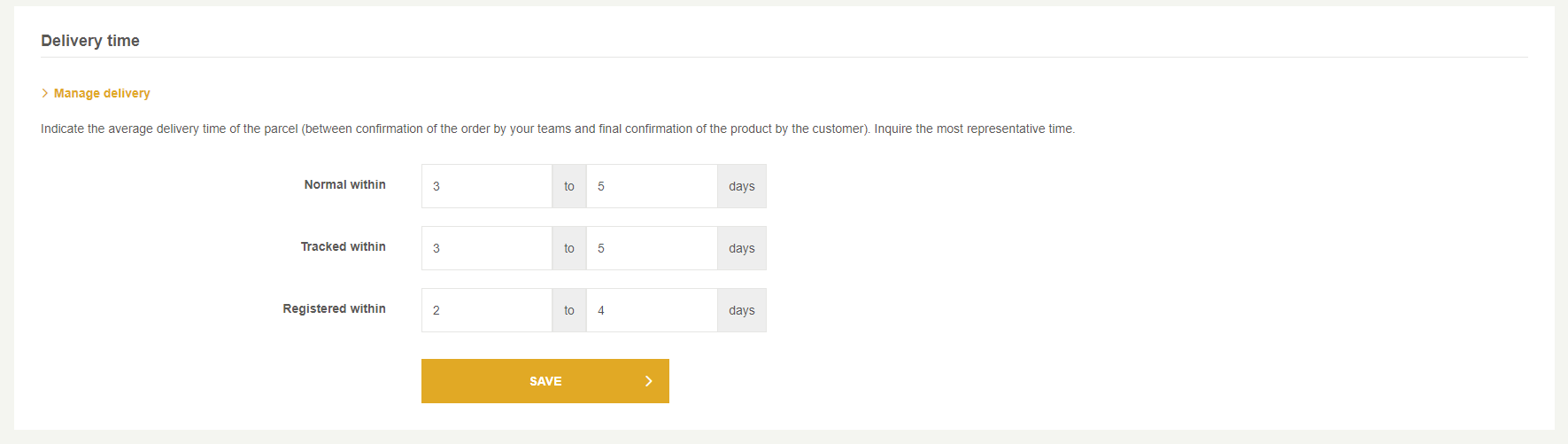All about Fnac: registration process, platform management and synchronisation through the Multi-Channel Integration Platform.
In this article we’ll show you how the platform works and we’ll explain how to work with Fnac step by step. Here you will find everything you need to know about product integration, API connections, information and order management… and much more. Let’s go.
1. Account validation and registration.
The first thing to do is to create a seller account in FNAC and wait for the confirmation of your validation.
2. Access the Fnac seller and enter the access data.
To access your Fnac account, you must enter a phone number on which to receive an SMS message with the verification code. Once entered, you will access the marketplace interface, which consists of four basic pieces of information: evaluations, sales, claims and published offers.
3. Catalogue synchronisation with the Multi-Channel Integration Platform.
The first thing you have to do to activate your account is to connect the Multi-Channel Integration Platform product catalogue with the Fnac marketplace. How? By completing the fields related to the API connection.
To do this, you must access the Fnac connector, available in the “Marketplaces” menu of the Multi-Channel Integration Platform; once inside, click on “Settings”.
Next, the following information will be required: SHOP ID, Fnac secret Key and Fnac partner ID.
To obtain this information, you must contact the Fnac technical service and request the credentials by sending an email through the “Contact” section.
Once these are entered, you can publish your catalogue. To do this, you have to synchronise the categories that you are interested in.
CATALOGUE. Select the categories you want to publish.
In this article we’ll explain how you can make this selection.
CARRIERS. After synchronising the product catalogue, you need to define the carriers and shipping costs. This process should be done in the Fnac control panel.
In the Multi-Channel Integration Platform we’ll show you a table with information about shipping costs so you can configure them in FNAC.
Once in the FNAC control panel, the first thing to do is set the delivery time. To do this, click on “My account > My seller settings > My shipping details”. After this, click on “Verify delivery times” and the following screen will appear on which to make this configuration.
Once the delivery period is configured, you should set the price. By default, Fnac has preset shipping costs by categories. Go to the table of shipping rates, check prices and adjust these, always taking into account the cost of the table which we mentioned above.
Note: To modify a price, you must click on it.
PRICES. Lastly, set the prices you want to apply by creating new rules and defining the profit percentages.
You have all the information available in the following article: How the price rules work.
PUBLICATION OF PRODUCTS. Once all the previous stages have been defined, you can publish the catalogue.
To finish the catalogue synchronisation process, after a few hours have passed, verify that the products have been created, that the shipping costs are configured correctly and, finally, that the product is displayed correctly on the website.
Now you can start selling on Fnac!
If you want to know how to manage orders in this marketplace, check this post.




 Contact
Contact