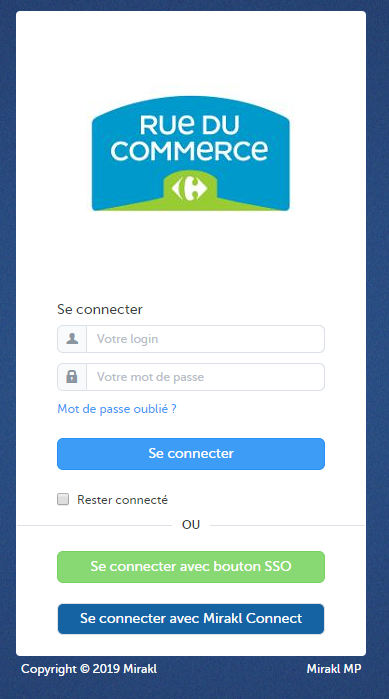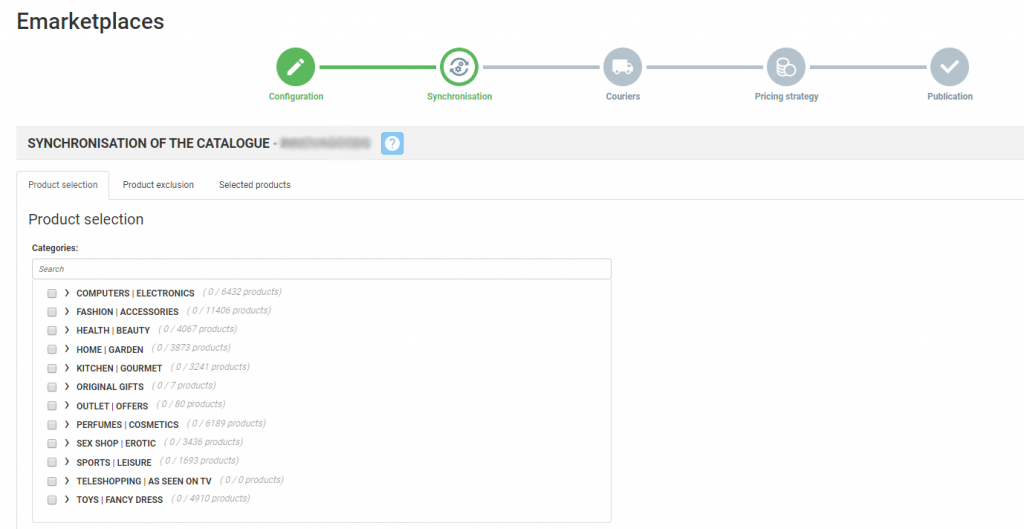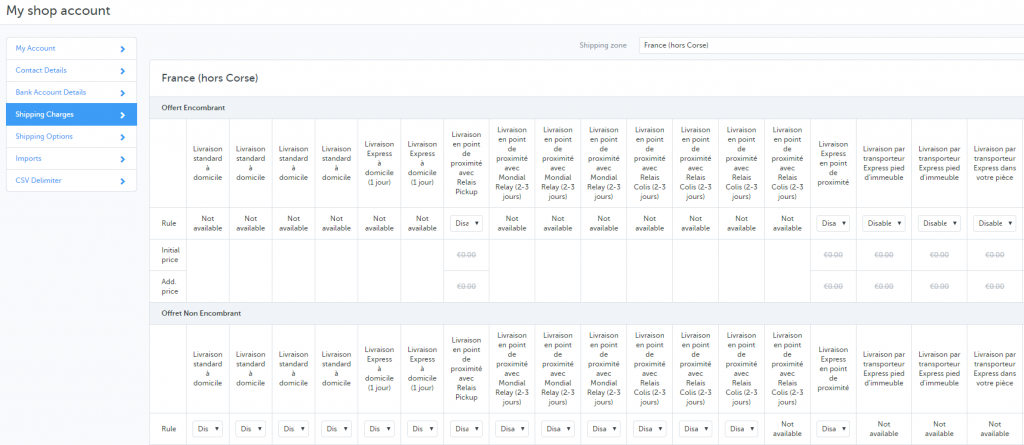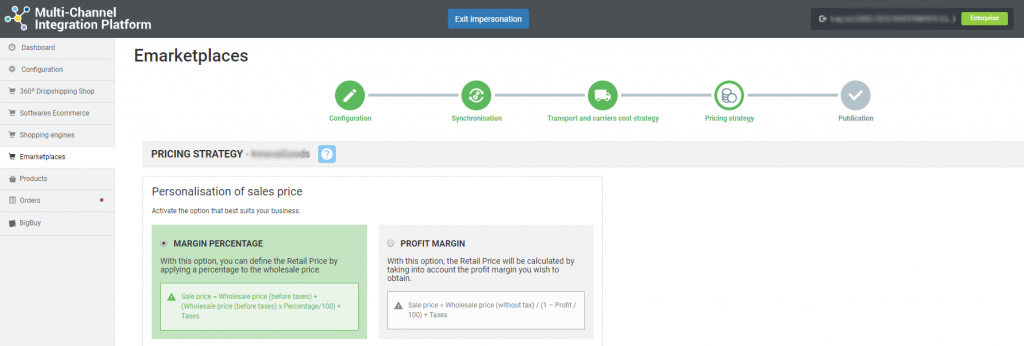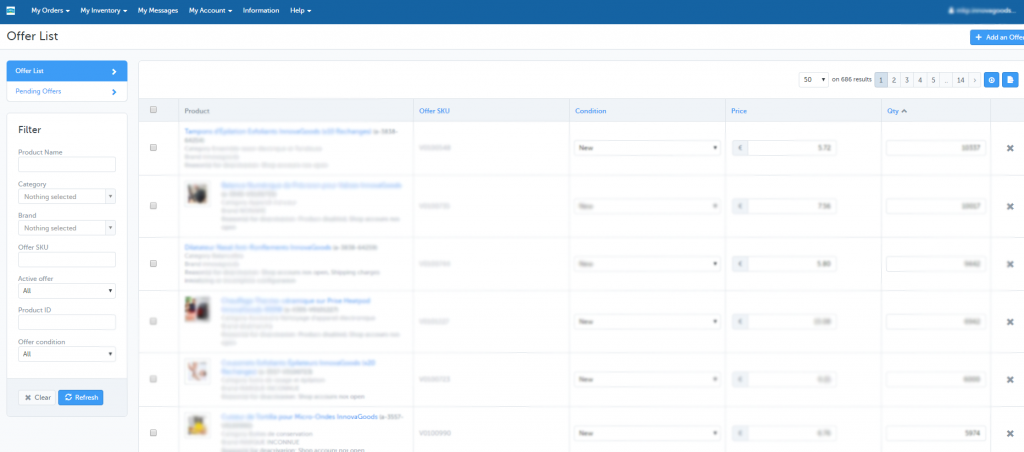All about Rue du Commerce: registration process, platform management and synchronisation through the Multi-Channel Integration Platform
In this article we’ll show you how the platform works, and how to work with Rue du Commerce step by step. Here you can find everything you need to know about product integration, such as API connections, information management and ordering, among other subjects.
-
Account validation and registration
Before starting the integration in Rue du Commerce, you need to create a vendor account and await its validation. To do this, visit the Rue du Commerce Marketplace website and contact them via their form.
-
Seller access to Rue du Commerce
You will use the Mirakl platform to manage this marketplace. From there, you will manage both products and shipping costs as well as orders and messages from customers. You can access it here.
-
Synchronising the catalogue with the Multi-Channel Integration Platform
To activate your Rue du Commerce account, you’ll need to connect the Multi-Channel Integration Platform product catalogue to the Rue du Commerce marketplace. Do this by completing the fields relating to the API connection.

To get the API, go to your Rue du Commerce seller account, the Mirakl platform. Click on My user parameters to the right at the top (on the email that appears) and go to the API Key tab. Copy and paste this into the Multi-Channel Integration Platform.
1
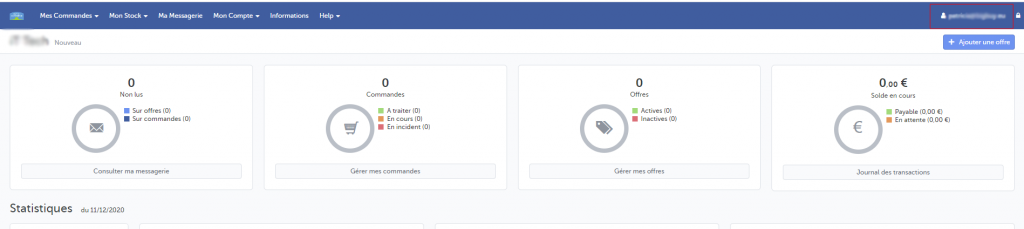
2

3

Note: From 15 December 2020, the seller space will no longer be used. Therefore it will not be necessary to include the username and token in the Multi-Channel Integration Platform.
Once all the data has been entered into the Multi-Channel Integration Platform, you can start publishing your catalogue. To do this, synchronise the categories you are interested in publishing in the Rue du Commerce marketplace as follows.
CATALOGUE PUBLICATION
In the synchronisation phase, select the categories you want to publish in the Multi-Channel Integration Platform.
If you want to know how to select categories you can find out via this link.
SHIPPING COSTS AND CARRIER STRATEGY
Carriers
After synchronising your chosen catalogue categories, it’s time to set the carriers and the shipping costs. Deactivate carriers you do not want to work with in the Multi-Channel Integration Platform panel. We recommend that all carriers are activated to ensure the correct shipping of orders.
Shipping costs
To set shipping costs, access the Rue du Commerce Control panel on the Mirakl platform and click on My Account > Settings> Shipping Charges.
The products are assigned to each of the shipping categories by default, according to their weight, as shown in the following table:
| Product weight | Logistics class |
| 0 – 0.500 Kg | Family A |
| 0.500-3kg | Family B |
| 3-10 kg | Family C |
| 10 – 25kg | Family D |
| 25 – 30kg | Family E |
| 30 – 40kg | Family F |
| 40 – 50kg | Family G |
| 50 – 60kg | Family H |
| 60kg + | Family I |
For familles A to D, we recommend that you use the 3rd column: Livraison standard domestic shipping method. In this column, the shipping costs are average costs, depending on the weight bracket assigned to each category. For these families (A to D) you can also use the first column in the Livraison standard domestic shipping method to overwrite the shipping cost to the one you want.
From families E to I, we recommend using column number 22, which is the 3rd column in the Livraison par transporteur shipping method. In this column the shipping costs are average costs, depending on the weight bracket assigned to each category. For these families (from E to I) you can also use the 1st column of the Livraison par transporteur shipping method (column 20), where you can overwrite the shipping cost with the one you want.
In these categories you will need to change the shipping cost as required. There are more categories, but the products will only be included in the logistics categories by weight, as mentioned above.
Free shipping To offer free shipping for all orders, you need to access the control panel on Darty and click on My Account > Settings > Shipping Options and tick the Free Shipping box. By ticking this box, you are offering free shipping to your customers. The shipping charges indicated will be €0.00 and you won’t receive any income for shipping for any of the orders you sell. You can find more information on configuring shipping costs in your Rue du Commerce account via this link. PRICING STRATEGY Once you have selected the categories to publish and have configured the shipping costs, it’s time to set the price margins. You have all the information you need in the following article: How pricing rules work. PUBLISHING PRODUCTS A few hours after publication verify that the products have been created on the Rue du Commerce platform in My stock > List of offers. Also check that the shipping costs are properly configured and that products are displayed on the Rue du Commerce website. Now that you’ve published the products, you can start selling. If you want to know how to manage orders on this Marketplace, be sure to read the following article: How to manage orders in the Multi-Channel Integration Platform.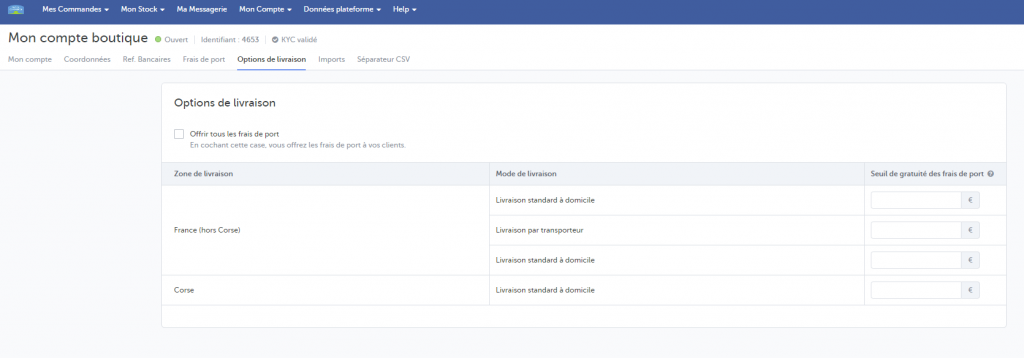
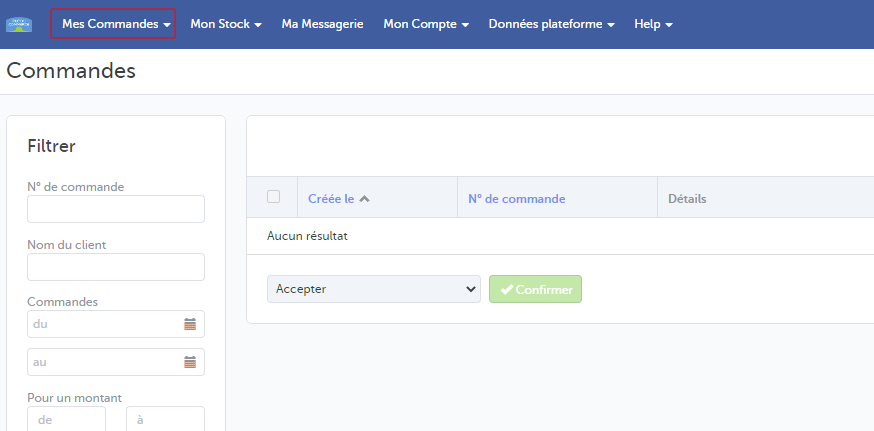




 Contact
Contact