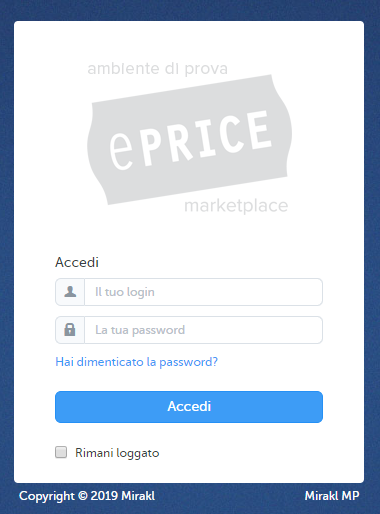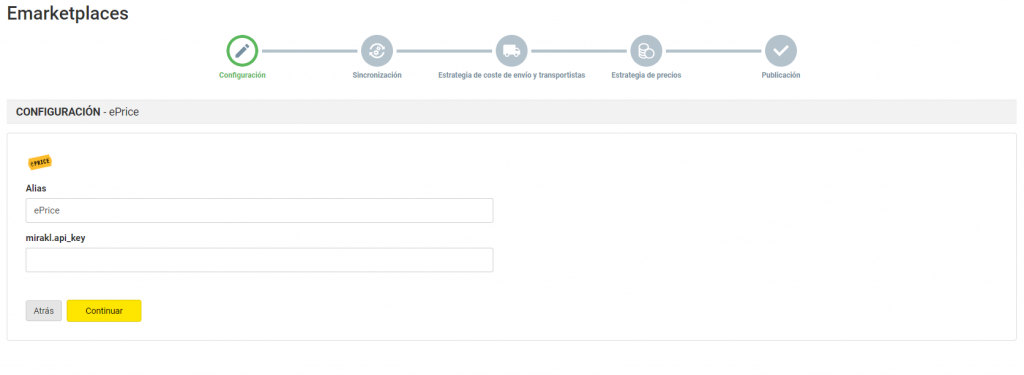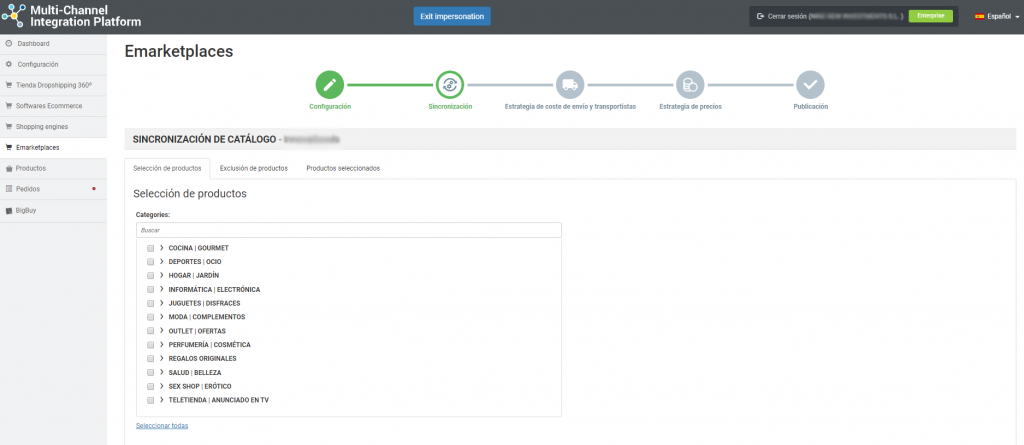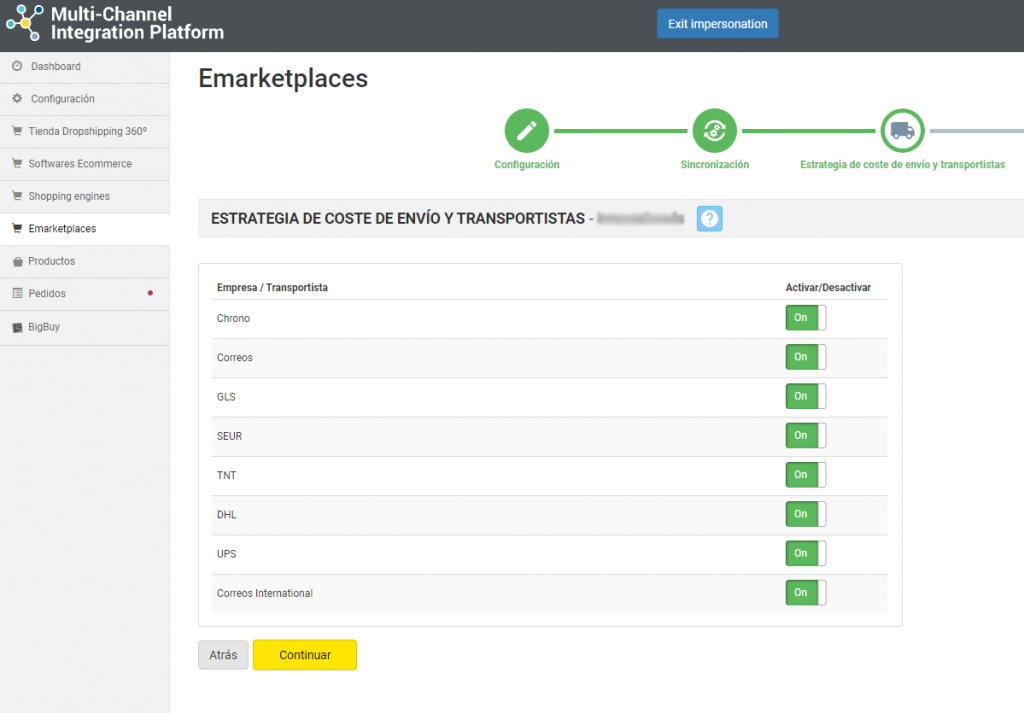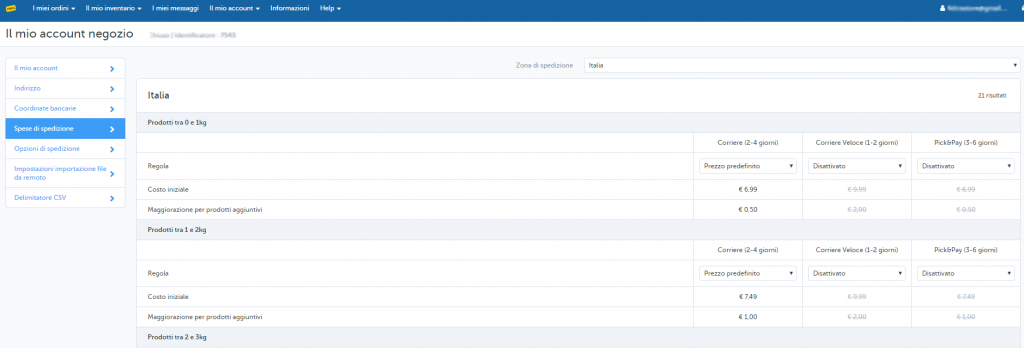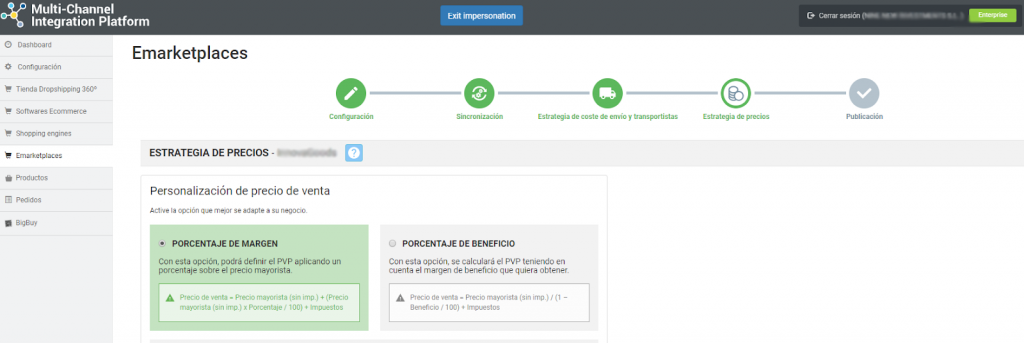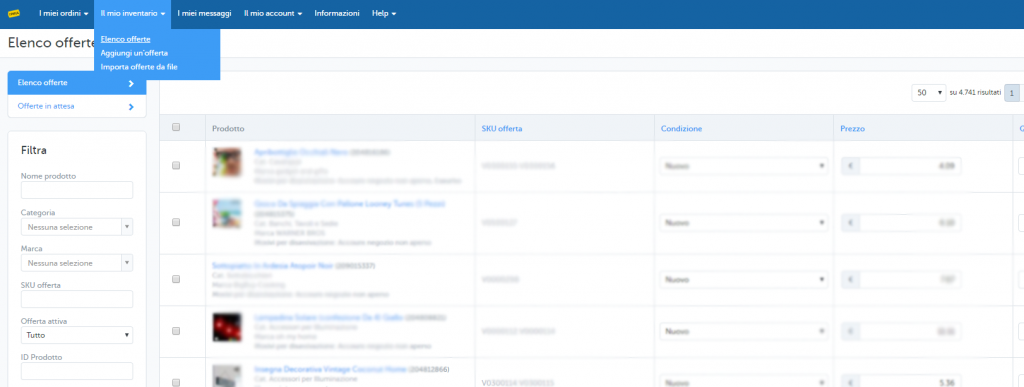All about ePrice: registration process, platform management and synchronisation through the Multi-Channel Integration Platform
Below, in this article we show you how the platform works and we provide a step-by-step explanation on how to work with ePrice. Here you will find everything you need for integrating products, such as the API connections, management of information and orders, among other things.
-
Account validation and registration
Before you start the integration on ePrice, you need to create a seller account and wait for it to be validated. To do this, visit the ePrice Marketplace page and contact them through their form.
-
Access to the ePrice seller account
To access your ePrice account, enter your login information on this link: username and password.
-
Catalogue synchronisation with the Multi-Channel Integration Platform
In order to activate your ePrice account, you need to connect the Multi-Channel Integration Platform product catalogue with the ePrice marketplace. Do this by completing the field which refers to the API connection.
To get to the API, go to your ePrice seller account and in My user parameters, click at the top on the right, go to the API key tab. Copy and paste this into the Multi-Channel Integration Platform.
Once you have entered the API in the Multi-Channel Integration Platform you can begin to publish your catalogue. To do this, you need to synchronise the categories you are interested in publishing on the ePrice marketplace.
CATALOGUE PUBLICATIÓN
During the synchronisation stage on the Multi-Channel Integration Platform, select the categories that you would like to publish.
If you want to learn how to make the category selection, you can find out on this link.
STRATEGY FOR SHIPPING COSTS AND SHIPPERS
Shippers
After synchronising the categories from the catalogue that you want, it is time to define the shippers and the shipping costs. On the Multi-Channel Integration Platform panel, deactivate the shippers that you do not want to work with. We advise you to keep all the shippers activated to ensure the correct shipping of orders.
Shipping costs
To set the shipping costs, go to the ePrice control panel and click on My account>Configuration>Shipping costs.
You can select the shipping costs according to the type of shipping as well as the item category. By default, the first option should always be active “Courier (2-4 days)”. It is not possible to deactivate this option. To personalise each type of shipping, you can also choose between the predetermined price and a modified price.
By default, the products are assigned to each shipping category according to their weight, as shown in the following table:
| Item weight | Logistics category |
| 0 to 1kg | Items between 0 to 1kg (B) |
| 1 to 2kg | Items between 1 to 2kg (C) |
| 2 to 3kg | Items between 2 to 3kg (D) |
| 3 to 4kg | Items between 3 to 4kg (E) |
| 4 to 5kg | Items between 4 to 5kg (F) |
| 5 to 10kg | Items between 5 to 10kg (G) |
| 10 to 15kg | Items between 10 to 15kg (H) |
| 15 to 20kg | Items between 15 to 20kg (I) |
| 20 to 25kg | Items between 20 to 25kg (L) |
| 25 to 30kg | Items between 25 to 30kg (M) |
| 30 to 40kg | Items between 30 to 40kg (N) |
| 40 to 50kg | Items between 40 to 50kg (O) |
| 50 to 60kg | Items between 50 to 60kg (P) |
| 60 to 70kg | Items between 60 to 70kg (Q) |
| 70 to 100kg | Items between 70 to 100kg (R) |
| +100kg | Items over 100kg (S) |
These are the categories in which you will need to change the shipping costs as you desire. There are more categories, but the items will only be included, according to weight, in the previously mentioned logistic categories.
You can find further information on how to configure the shipping costs in your ePrice account on this link.
PRICING STRATEGY
Once you have selected the categories to publish and have configured the shipping costs, you need to set the price margins.
All the information is available in the following article: How the pricing rules work.
PUBLISHING PRODUCTS
Once you have defined all the previous stages, you can publish the catalogue.
A few hours after it has been published, check that the products have been created on the ePrice platform on My stock> offers list. Also check that the shipping costs have been configured correctly and that the products can be seen on the ePrice website.
Now that you have published the products, you can start selling.
If you want to know how to manage the orders on this Marketplace, don’t miss the following article: How to manage orders on the Multi-Channel Integration Platform.




 Contact
Contact