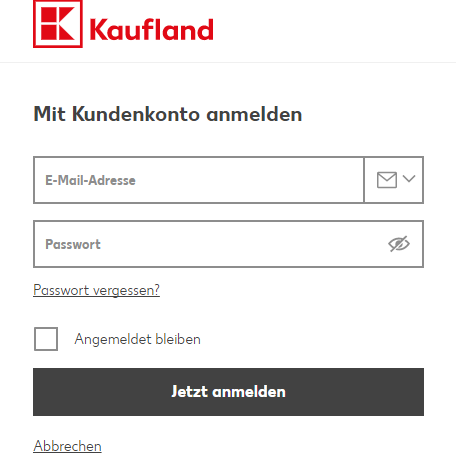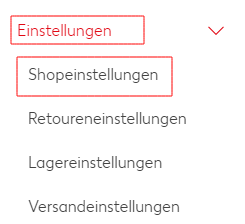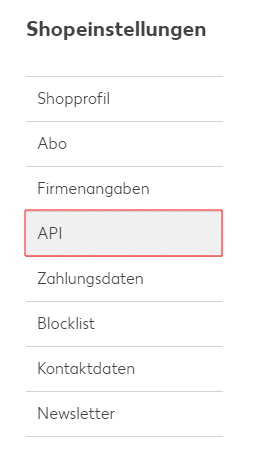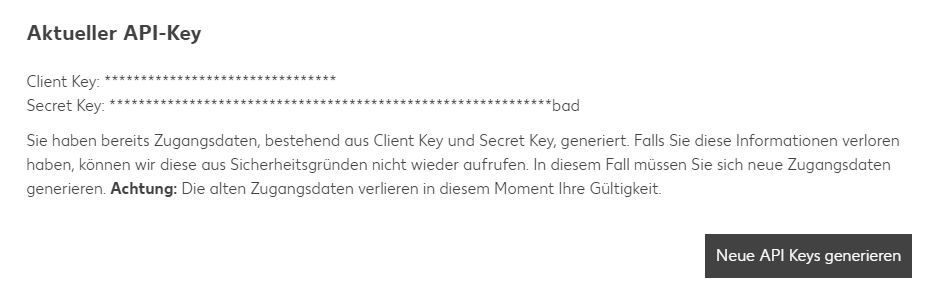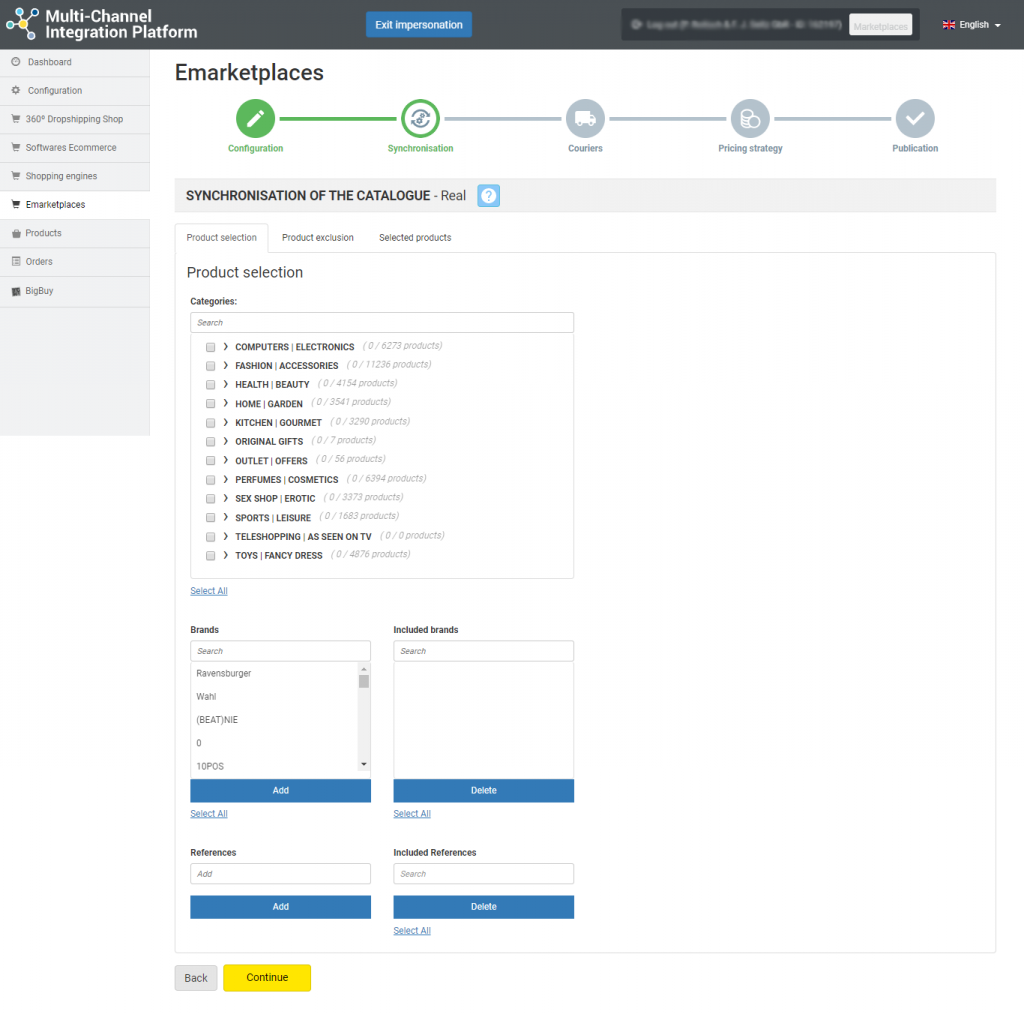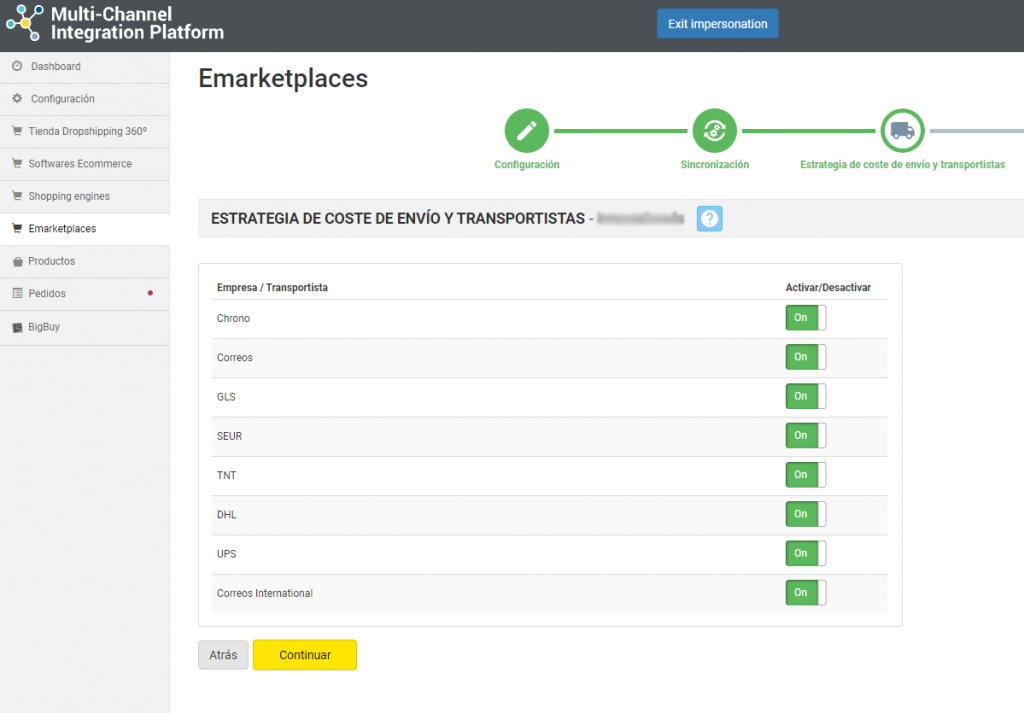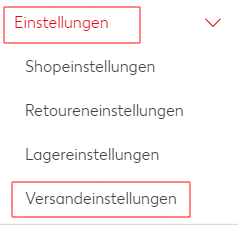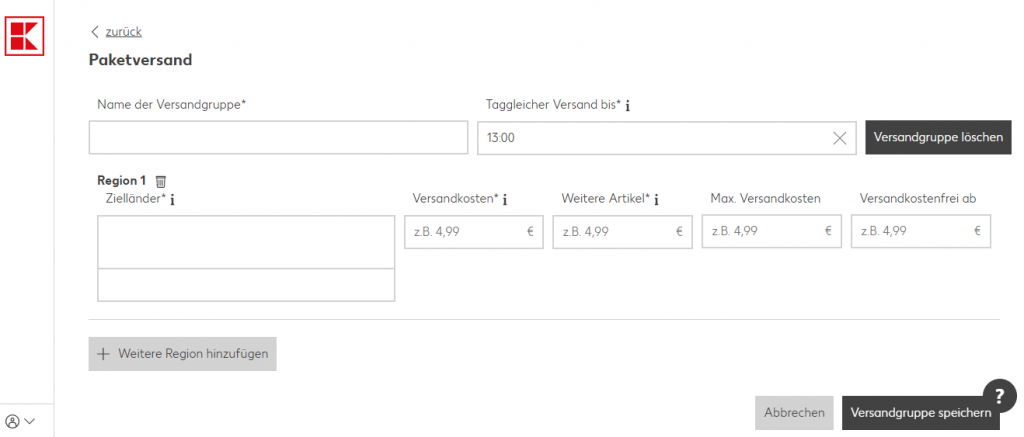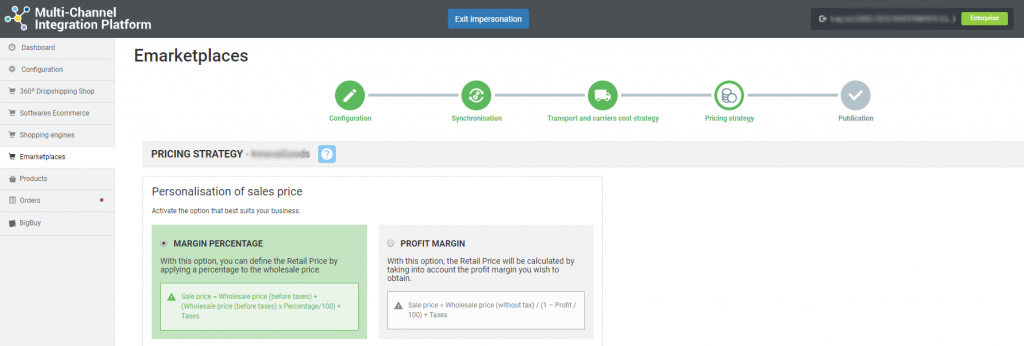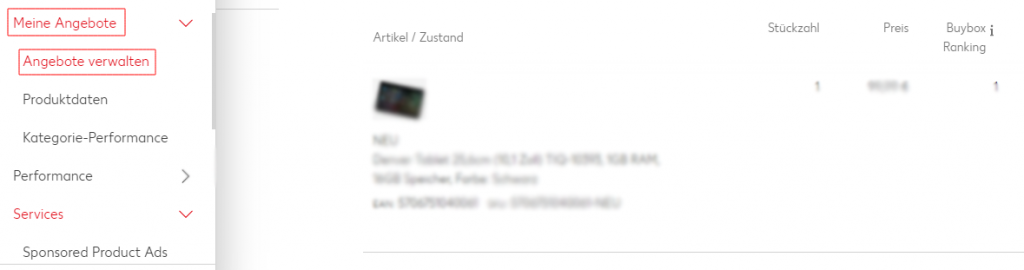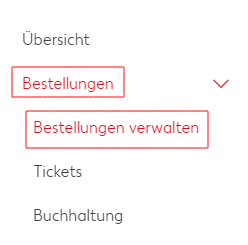All about Kaufland (before Real): registration process, managing the platform and synchronisation through the Multi-channel Integration Platform
In this article, we show you how the platform works and we explain how to work with Kaufland step by step. Here you will be able to find everything you need, including, how to integrate products, as well as API connections, the management of information and orders.
-
Account validation and registration
Before starting the integration on Kaufland, you should create a seller account and wait for it to be validated. To do this, visit the Kaufland marketplace page and register.
-
Access to Kaufland seller account
You will manage this marketplace from the Kaufland marketplace Seller page. Once created, you can access your account here.
-
Synchronising the catalogue with the Multi-channel Integration Platform
To be able to activate your Kaufland account, you need to connect the Multi-channel Integration Platform product catalogue with the Marketplace. Do this by completing the fields relating to the API connection.
To configure the API connection parameters, from Kaufland go to Distributor configuration > Store configuration > API.
Once there, generate the new logins. Choose Other and write the name of the MIP. Then, click on save. Two keys will be generated: client key and Secret key. Copy and paste them into the corresponding places on the Multi-channel Integration Platform
Once you have entered all the information into the Multi-channel Integration Platform, you can start to publish your catalogue. To do this, you need to synchronise the categories, brands or products that you want to publish in the marketplace.
CATALOGUE PUBLICATION
In the synchronisation stage of the Multi-channel Integration Platform, select the categories you want to publish.
If you want to know how to carry out the category selection, you can find out via this link.
SHIPPING CHARGES AND CARRIERS STRATEGY
Carriers
After synchronising your chosen catalogue categories, it’s time to set the carriers as well as the shipping charges. In the Multi-channel Integration Platform panel, disable the carriers you don’t want to work with. We advise you keep all carriers active to ensure the correct delivery of the orders.
Shipping charges
To set shipping charges, you need to access Kaufland’s control panel and click on Distributor configuration > Shipping configuration in the left-hand menu.
Once there, you will be able to configure the shipping charges. To do this, you can group different regions in a same shipping group or create different shipping groups for different regions. To add a shipping group, click on Add shipping group.
Additionally, you can set different transport companies in each region. Here, you should keep the following in mind:
- You can create a shipping group with different regions (countries).
- For each region you can set different transport companies, but to work with the Multi-channel Integration Platform, configure the “Others” option. The cheapest transport company available on BigBuy will be selected (of those activated on the Multi-channel Integration Platform).
- You should enter the prices of the carrier you select in the marketplace manually. Remember to check the table in the “Carriers” section on the Multi-channel Integration Platform.
PRICING STRATEGY
Once you have selected the categories to publish, after configuring the shipping charges, it’s time to set the pricing strategy.
All the information is available in the following article: How the pricing rules work.
PUBLISHING PRODUCTS
Once you have defined all the previous stages, you can publish the catalogue.
A few hours after it has been published, check that the products have been created on the Kaufland platform in My Offers. Here, you will be able to see the total number of items published and also the number of items published by category.
Now you have published your products, you can start to sell.
If you want to view the orders on the Kaufland platform, go to Orders > Manage Orders.
If you want to know how to manage orders from this Marketplace, make sure you read the article below: How to manage orders on the Multi-Channel Integration Platform.




 Contact
Contact