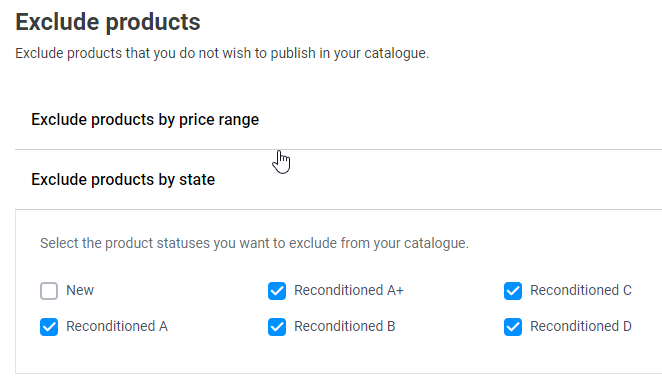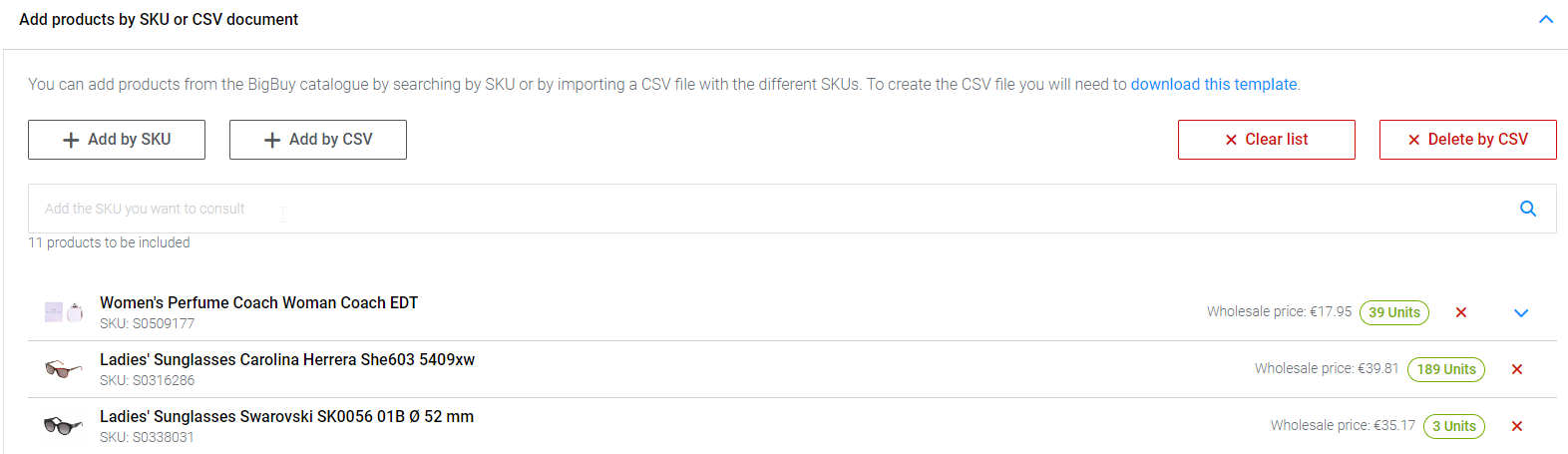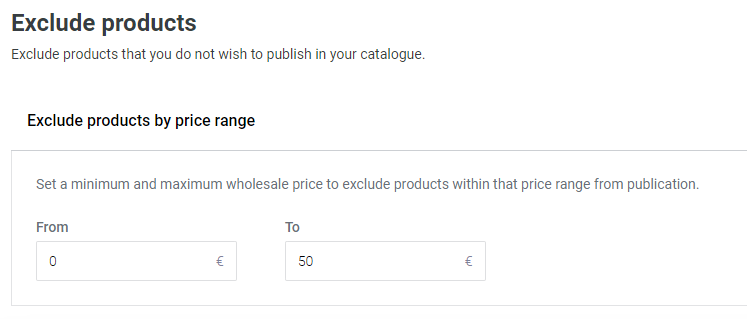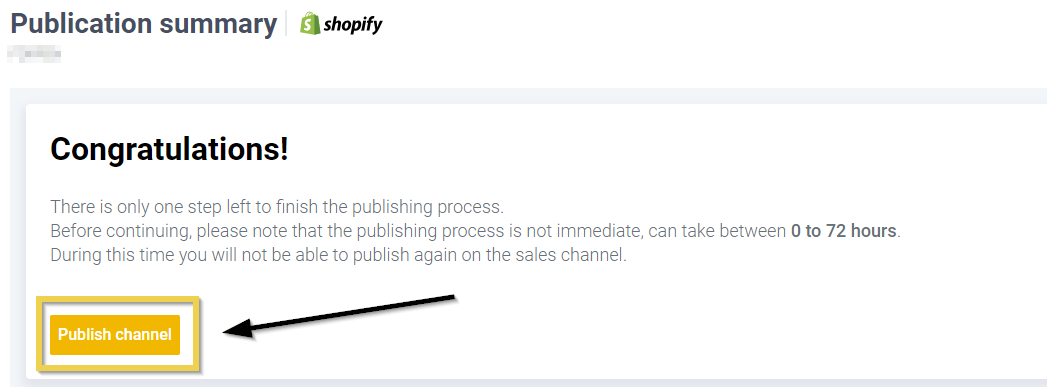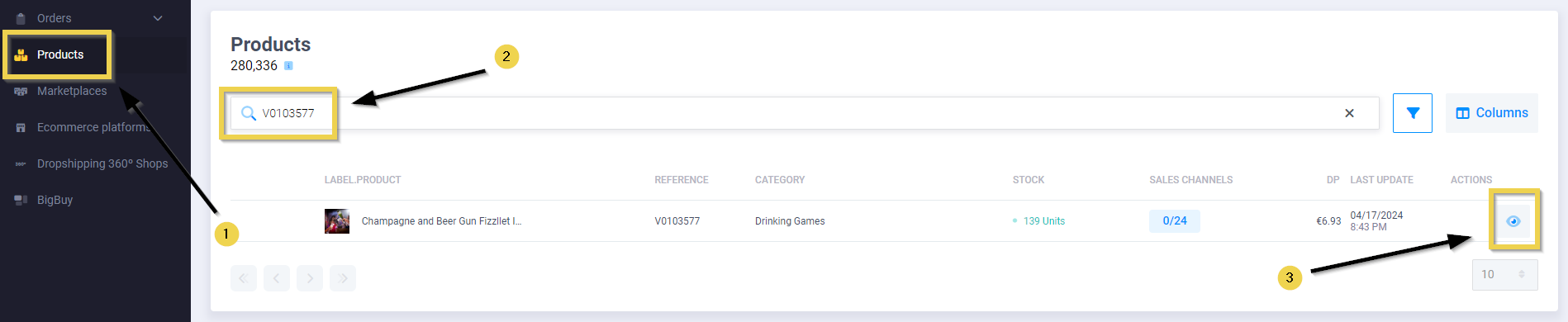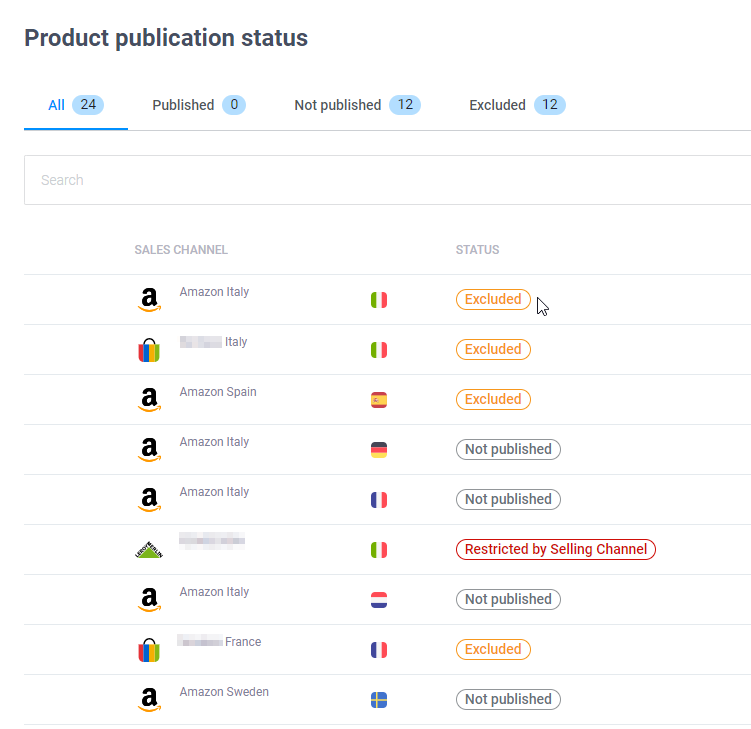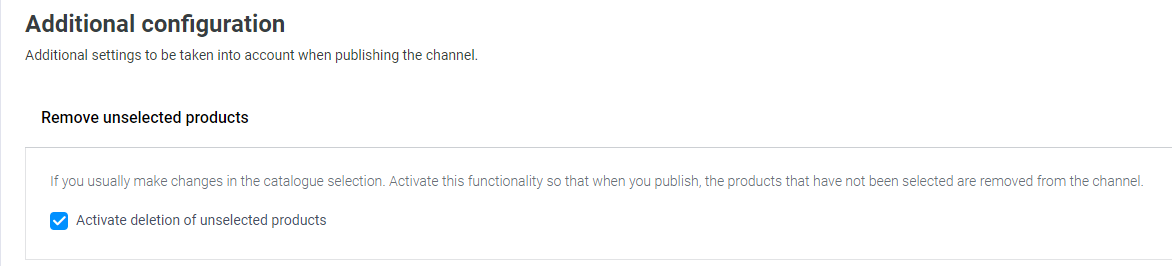In this article, we will learn to distinguish the publication status of products. This will allow us to understand why a product we thought we had selected doesn’t appear in our store or why we see undesired products.
1. Pre-publication check
Before publishing, we must check the products that will be synchronized.
For this purpose, we have the article on How to manage the inclusion and exclusion of products through the Multi-Channel Integration Platform. In it, we can find all the product selection options offered by our MIP (Multi-Channel Integration Platform).
Above all, we recommend paying attention to the following common errors:
- Brand: If we add a brand, all products related to it will be synchronized, whether or not they are related to our category selection.
- Product limit: The product limit indicated on the product selection screen cannot be exceeded. Otherwise, the Publish button will be disabled.
- Product deletion: Publications do not accumulate, but they are overwritten. If we select a product in the first publication and remove it during the second one, it will stop synchronizing. Additionally, if we delete the product directly in the store, it will reappear in the next update.
- Exclusion by status: In this tool, the word “New” refers to all non-refurbished products. Therefore, if we exclude “New” and all the “Refurbished” options, the entire catalog will be excluded.
- Inclusion and exclusion by reference: We cannot include and exclude a product at the same time based on its reference (SKU). Instead, we should simply remove it from the list of selected products by SKU.
- Exclusion by price range: This tool affects all selected categories and brands but not the products included by SKU. Let’s say we choose the category “perfumes,” the brand “InnovaGoods,” and 5 sneakers by reference number. If we exclude prices from 0 to 50 euros, we will see all perfumes and InnovaGoods products priced over 50 euros, as well as all sneakers, regardless of their price.
- Publication: Remember that changes only take effect if you publish them in the final step.
2. Post-publication verification
Once successfully published, we can review the status of the products in the “Products” section by entering the SKU/reference number of each item for which we need more information.
Once inside the product’s profile, we can check the publication status on each channel.
Next, we will explain the 4 main states and what to do in each case.
3. Published
This state indicates that the product is synchronized, so it should appear in your store. If it doesn’t, you should contact the technical support of the sales channel and review its configuration.
If you don’t want the product to continue appearing in your store, you should exclude it from your connector > Catalogue management and republish it.
If your connector has the Remove of unselected products tool, you can activate it so that products are automatically removed from your store once deselected.
Not all sales channels allow the use of this tool, so if you can’t find it in the Additional Configuration area of your connector, ask the sales channel how to proceed: either by manually removing the products or waiting for them to disappear automatically.
In any case, you will see the status change to “Excluded” immediately after publishing the changes.
4. Not published
This state includes products that have not been published on the sales channel without being excluded. It refers to:
- New products that have just appeared in the Multi-Channel Integration Platform.
- Unpublished channels.
- Products that are still being published.
5. Excluded
This state applies to all products that have never been selected or were selected but are no longer part of the current selection. The status remains regardless of how many publications have been made since it was removed. It only indicates that the reason we can’t find it in our store is because it hasn’t been selected in the Catalog Management step.
This state also includes products that our system has excluded based on feedback received from the sales channel. There are different reasons for this; you may not be authorized to sell that brand or type of product, your account may be missing some selling permission, etc.
In this case, we recommend that you contact the sales channel directly to obtain more information about the reason for the exclusion. If they require any documents that we can provide, don’t hesitate to contact us through a customer support ticket via your Contact Area.
6. Restricted by selling channel
As a preventive measure, some products may not be available for synchronization with certain sales channels. This could be due to various reasons such as specific channel regulations, product limitations, new additions to the catalog still under review, or others. For example, eBay does not allow the sale of sexual or alcoholic products.
Therefore, regardless of whether you select them in your catalog, they are halted at the time of synchronization. It’s important to understand that these restrictions exist to ensure compliance and a smooth selling experience for both sellers and customers.
If after this guide you still have doubts about the publication status in a specific case, contact the technical support department with the product reference number, and they will be happy to assist you.




 Contact
Contact