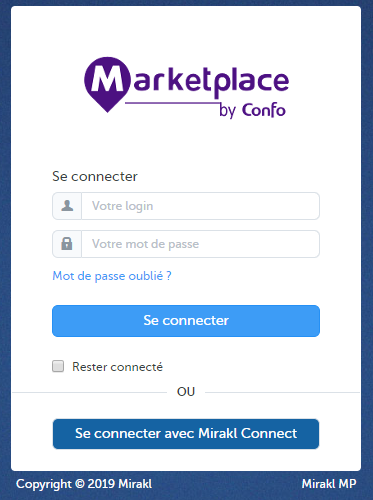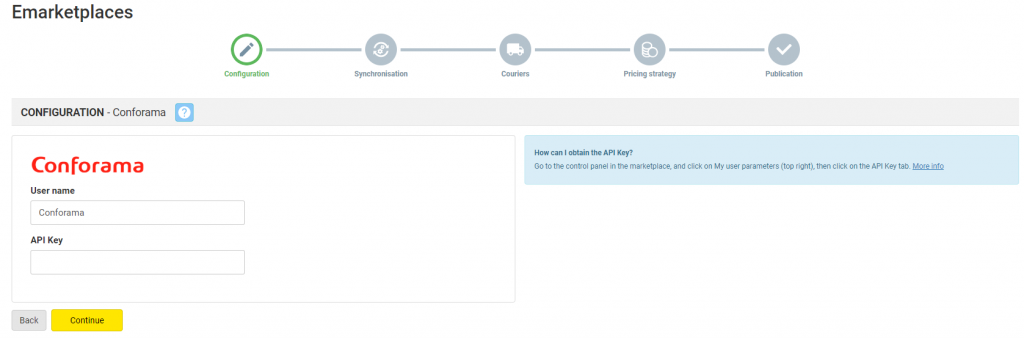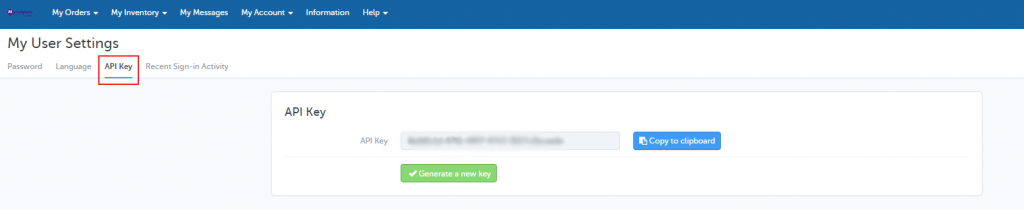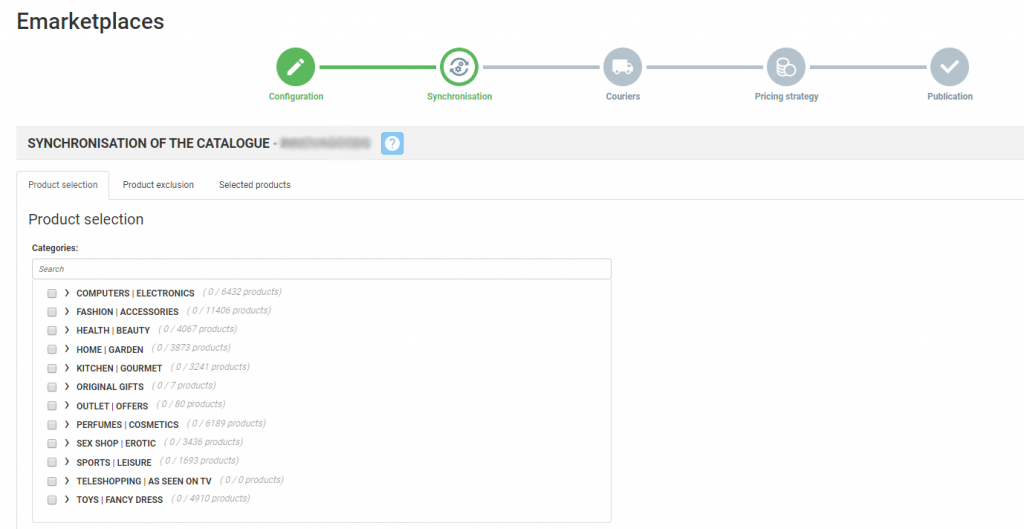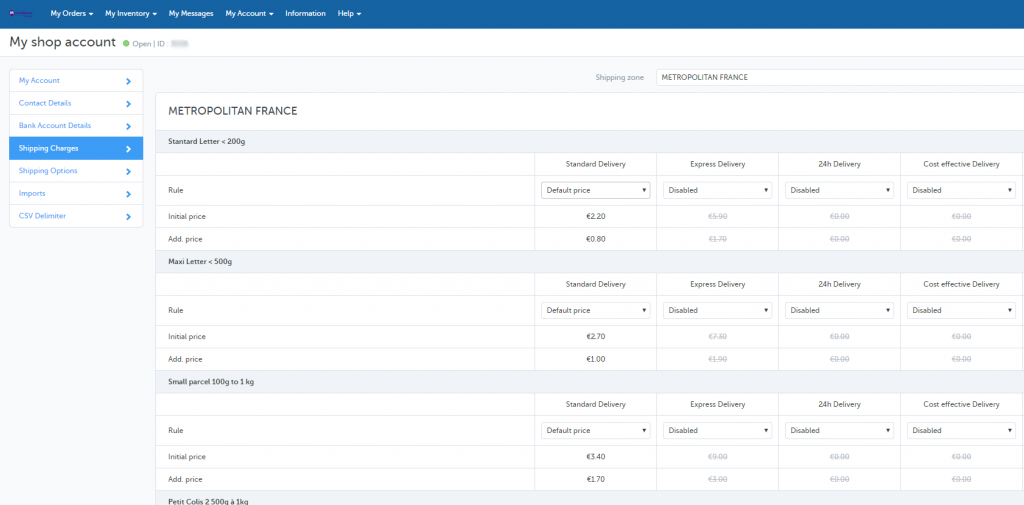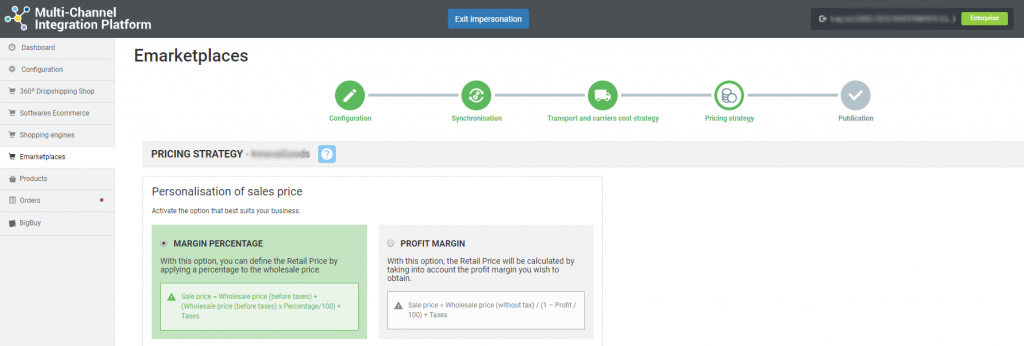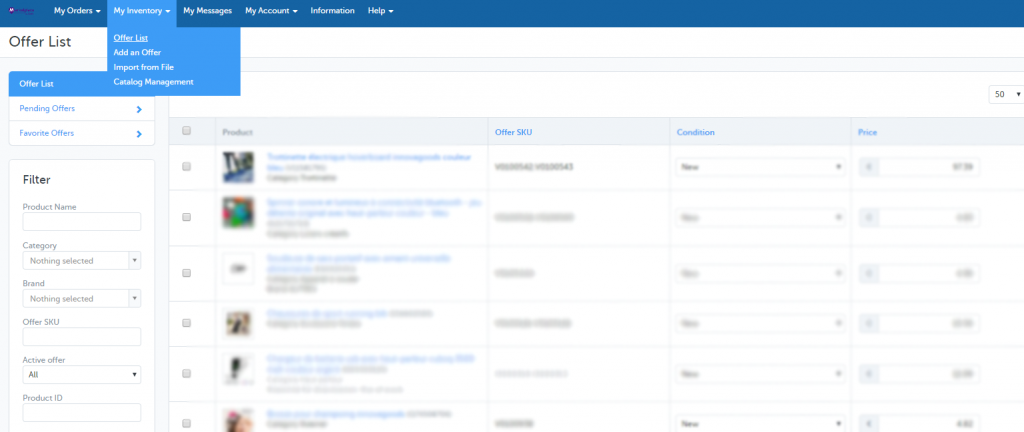All about Conforama: registration process, managing the platform and synchronisation through Multi-channel Integration Platform
Below, we will show you in this article how the platform works and we will explain how to work with Conforama step by step. Here you will be able to find everything you need for the integration of products, as well as API connections, the management of information and orders, among others.
-
Validation of the account and registration
Before starting with the integration on Conforama, you should create a seller account and wait for it to be validated. To do so, contact Conforama by sending an email to marketplacebyconfo@conforama.fr . This link has more information about how to become a seller on Conforama’s marketplace.
-
Access to Conforama seller account
To access your Conforama account, enter your login details using this link: username and password.
-
Synchronisation of the catalogue with Multi-channel Integration Platform
To be able to activate your Conforama account you should connect the Multi-channel Integration Platform product catalogue with the Conforama Marketplace. Do so by completing the field referring to the API connection.
To get the API, go to your Conforama seller account and in My user settings, clicking on the top right hand side, go to the API Key, Copy and paste it into Multi-Channel Integration Platform.
Once you have entered the API onto Multi-channel Integration Platform you can start to publish its catalogue. To do so, you must carry out the synchronisation of the categories that you wish to publish in the Conforama marketplace.
PUBLICATION OF THE CATALOGUE.
In the synchronisation phase on Multi-channel Integration Platform, select the categories you wish to publish.
If you would like to know how to carry out the selection of categories, you can find it in this link.
SHIPPING CHARGES AND CARRIERS STRATEGY
Carriers
After synchronising the catalogue categories you want, it’s time to set the carriers as well as the shipping charges. In the Multi-channel Integration Platform panel, disable the carriers you don’t want to work with. We advise you keep all of the carriers active, to ensure the correct delivery of the orders.
Shipping charges
To set the shipping charges, you need to access the control panel on Conforama and click on My Account > Settings > Shipping charges. Bear in mind the area chosen, you will be able to change it in the drop down box that appears at the top right. You must set shipping charges for all of these shipping areas: Metropolitan France, Corsica, Départments Outre-Mer. The latter is not currently available, so you won’t have to change anything in it.
You can select the shipping charges according to the type of shipping (here you should bear in mind BigBuy’s delivery times), as well as the product category. You can also choose between the pre-set price (set by Conforama), the changeable price to customise it, or directly disable this type of shipping.
The products, by default, are assigned to each of the shipping categories according to their weight, as shown in the table below:
| BigBuy products weight | Category on Conforama |
| < 100g | Stantard Letter < 200g |
| 100g a 1Kg | Small parcel 100g to 1 kg |
| 1Kg a 5Kg | Medium parcel 1 Kg to 5kg |
| 5Kg a 10Kg | Large parcel 5 Kg to 10 kg |
| 10Kg a 20Kg | Large parcel 10 Kg to 30 kg |
| 20Kg a 50Kg | Bulky products 20 Kg to 50 kg and/or >2m size (lxLxH) |
| 50Kg a 70Kg | Bulky products > 50 kg and/or >2m size (lxLxH) |
| >70Kg | Outsize products |
These categories are where you will have to change to shipping charges if you wish. The products will be included according to their weight, solely, in the logistics categories previously mentioned in the table.
You can find out more information about how to configure the shipping charges on your Conforama account in this link.
PRICING STRATEGY
Once you have selected the categories to publish and after configuring the shipping charges, it’s time to set the price margins.
All of the information is available in the following article: How the pricing rules work.
PUBLICATION OF PRODUCTS
Once you have defined all of the previous stages, you can publish the catalogue.
A few hours after it has been published, check that the products have been created on the Conforama platform in My inventory > Offer List. Also check that the shipping charges are configured correctly and that the products appear on the Conforama web page.
Now you have published your products, you can start to sell.
If you want to know how to manage orders from this Marketplace, make sure you read the article below: How to manage orders on Multi-Channel Integration Platform.




 Contact
Contact