In this Academy, we will learn how to identify the publication status of products. This allows us to find out why a product we thought we had selected is not displayed in our store, or why we see unwanted products.
To do this, there are two key checks to perform:
If they are published, carefully review the Academy How to manage Amazon accounts with activated international listing through Multi-channel.
1. Checking before publication
Before publishing, we must check which products are going to be synchronised.
To do this, we have the Academy How to manage the inclusion and exclusion of products through the Multi-Channel Integration Platform. In it we can find all the product selection options offered by our MIP (Multi-Channel Integration Platform)
In particular, we recommend looking at the following common mistakes:
- Brand: If we add a brand, all products related to it will be synchronised, whether or not they are related to our category selection.
- Product limit: The product limit indicated on the product selection screen cannot be exceeded. Otherwise, the “publish” button will be deactivated.

- Deleting products: Posts are not accumulated, they are overwritten. If we select a product in the initial publication and remove it during the second publication, it will stop synchronising. Also, if we delete the product directly in the store, it will reappear in the next update.
- Exclusion by “refurbished product statuses”: In this tool, the word “new” refers to all products that are not refurbished. Therefore, if we exclude “new” and all “Refurbished” options, the entire catalogue will be excluded.
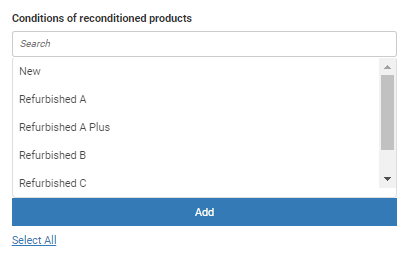
- Inclusión y exclusión por referencias: No podemos incluir y excluir a la vez un producto por su referencia. Simplemente, deberemos quitarlo de la lista de productos seleccionados por referencia.

- Exclusion by price range: This tool affects all selected categories and brands, but not products included by reference.
Let’s say we choose the perfume category, the InnovaGoods brand and 5 pairs of trainers by reference number. If we exclude prices from 0 to 50 euros, we will see all InnovaGoods perfumes and products over 50 euros and all trainers, regardless of their price.

- Publishing: Remember that changes only take effect if you publish them in the last step.

2. Checking after publication
Once published correctly, we can check the status of the products in the “Products” section by entering the SKU/reference number of each item for which we need more information.

Note: If it is a product with variants (several sizes, colours, etc.) within the same tab, you can only search for the main one unless you write the SKU directly at the end of the URL:

Once inside the product data sheet, we can check the publication status in each channel.

Below, we will explain the 5 main statuses and what to do in each case:
3. Publishing
There may be products that we have selected but that do not yet appear in our store because we are within the publication period.
In this case, the status will show as “publishing” and, to check when this process will end, we can go to the connector > publication and see the approximate hours remaining in the blue box:

4. Published
This status indicates that the product has been synchronised, so it should be displayed in your store. If not, you should contact the sales channel technical support and review your settings.
If you do not want the product to continue to be displayed in your store, you must exclude it from your connector > sync and republish.
If your connector has the removal of unselected products tool, you can activate it so that products are automatically removed from your store once they are selected:

Not all sales channels allow the use of this tool, so if you do not find it in the synchronisation area of your connector, ask the sales channel how to proceed; by deleting the products manually, or waiting for them to disappear automatically.
In any case, you will see how the status changes to “excluded” as soon as you publish the changes.
5. Excluded
This status applies to all products that have never been selected or, as we have just pointed out, were selected, but are no longer part of the current selection.
The status remains regardless of how many publications have been made since it was removed. It only tells us that the reason we do not find it in our store is because it has not been selected in the synchronisation step.
4. Rejected by sales channel
As a precautionary measure, some products may not be available for synchronisation with certain sales channels. This could be for a variety of reasons such as channel specific regulations, product limitations, new additions to the catalogue that are still under review, or others. For example, Ebay does not allow the sale of sexual or alcoholic products.
Therefore, regardless of whether you select them in your catalogue, they are stopped at the time of synchronisation. It is important to understand that these restrictions exist to ensure compliance and a smooth selling experience for both sellers and customers.
Therefore, if you want to synchronise a product that has not yet been published, you should contact them directly to find out the steps to follow to include it.
7. Excluded by Supplier
When a product has the status “excluded by the supplier” it means that, while it was being synchronised, our system has excluded it as a result of the feedback received by the sales channel. That is why it is excluded by us (the supplier), although it is not our own decision, but due to limitations in your store.
There are a variety of possible reasons: not being authorised to sell that brand or type of product, your account lacks a particular sales permit, etc.
In this case, we recommend that you contact the sales channel directly for more information on the reason for the exclusion, as the only information we receive is a generic error number. If you are asked for any document that is in our power to provide, do not hesitate to contact us through a customer service ticket.
If, after reading this guide, you still have a query about the publication status of a specific case, contact the technical support department with the product reference number and they will gladly help you.




 Contact
Contact

