We welcome you to this Academy, where you will get an in-depth understanding of the entire process, from purchasing your Dropshipping Shop 360º to its handover.
This process is divided into four phases:
1. Before installation
1.1 Accessing the Control Panel
After purchasing your 360 store, access your control panel. You will notice that your newly acquired 360 store is listed under the ‘Stores’ section.
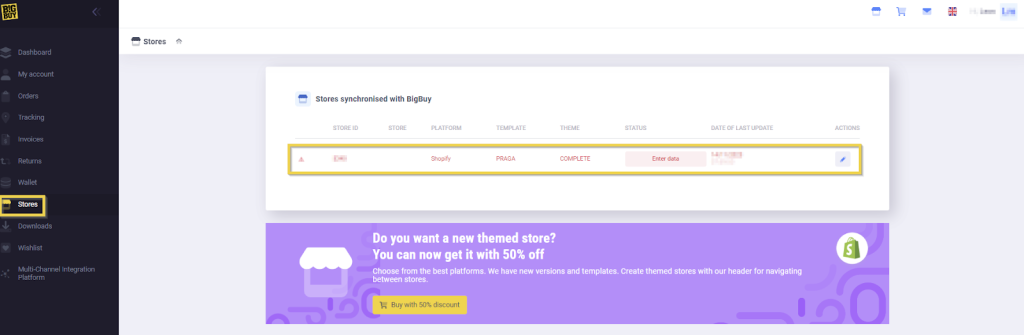
1.2 Filling in the store information
By clicking on the pencil icon , you will see the form where you need to fill in important information about your store.
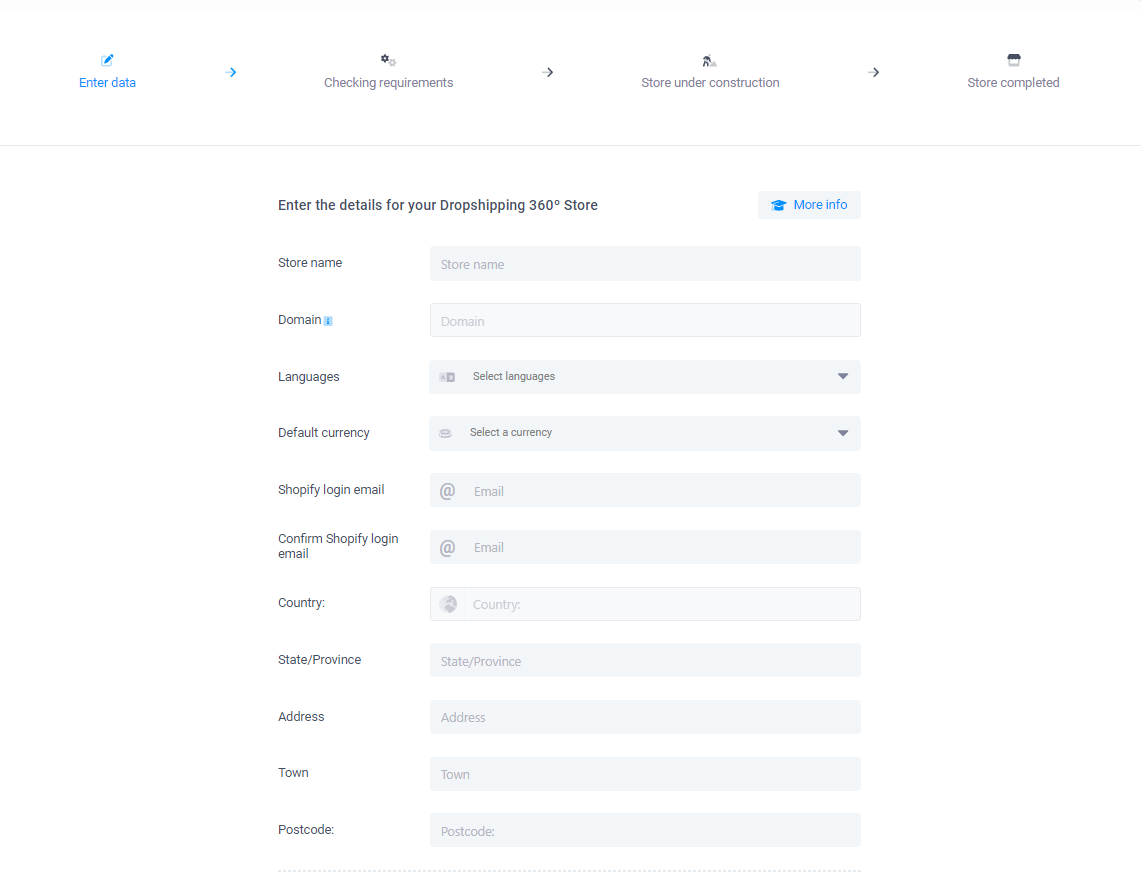
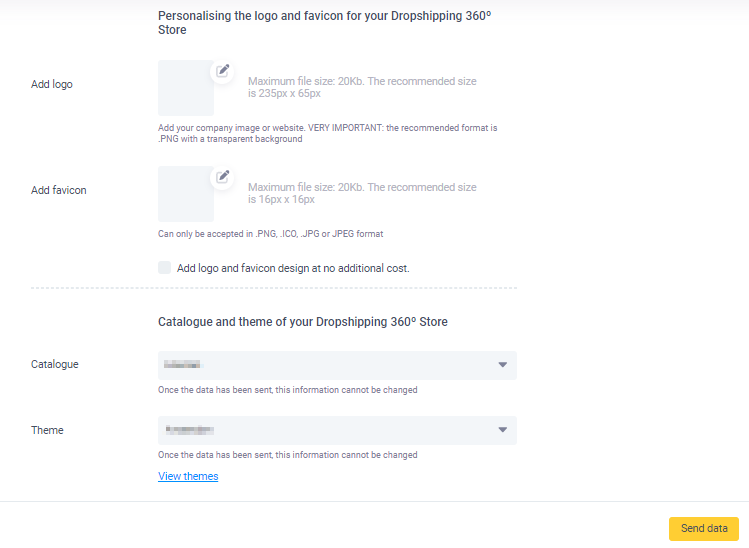
1.3 Confirming and sending the data
After filling in all the information and confirming the selected catalogue and theme, click on ‘Send Data.’
· Languages: You can select a maximum of three languages, with one of them being the main language of the store and the others being secondary. (If you are new to eCommerce, we recommend only 1 language)
· Logo: If you don’t have a logo and favicon for your store, you can check the option Add logo and favicon design at no additional cost, and we will create a logo and favicon for your store.
· Remember that we use the email address provided in the control panel questionnaire to transfer the store. If you have indicated a different address than the one you intend to use in Shopify, contact us and provide us with the correct email address as soon as possible.
2. During the Installation
Since we have received your store’s data, the installation process will take approximately 5-7 business days.
2.1 Following the process
You can follow the installation process of your store from the same section in the control panel, “Shops.”

2.2 Tips and support
This is the perfect time to start your market research if you haven’t done it yet. During these days, do not miss the advice that your Customer Success Advisor will be emailing you.
We recommend focusing on
– Finding your niche
– Studying the public
– Choosing the products
– Working on your brand.
2.3 Shopify emails
hile we prepare your shop, you will first receive a few emails.
- An email change request was made: You do not have to do anything with this email, Shopify is just informing you.
- Verify your email address: Open this one and click on Verify your email.
3. After the installation
3.1 Creating a Shopify “staff account”
When the installation of your store is complete, you will receive a new email from Shopify with the subject: “Create Staff Account.“
Open it and click on “Create Staff Account”, you will land on a Shopify page asking you to create a Shopify ID. Do it and accept the invite.
Starting from now, you already have access to your new shop, but you still have to wait for us to transfer the property of the Shop. You can have a look around, but we do not recommend applying any changes to it yet.
3.2 Transferring the ownership
The last step is now transferring the store property to you. You will receive two emails:
- “Accepted staff account”
- “You’re now the owner of your-store-name”
3.3 Subscribing to a Shopify Plan
Once we transfer you the property of the store, please don’t do it before this step, it is now time to subscribe to a Shopify Plan for our new 360 Shop.
You can do that by opening the last email, click on View Settings and after that, select “pick a plan”.
Important: Remember that each store needs a Shopify Plan, so it is not possible to become store owner without subscribing to a Plan.
3.3.4 What to do if you already have a Shopify plan
If you already have a Shopify subscription, let’s check a few alternatives:
- Cancel the plan (specially if it’s still a trial)
- Subscribe to a new plan for BigBuy 360 shop, and keep your existing plan for a second shop you might run.
- Speak with Shopify Support for other possible solutions.
4. After the handover
Congratulations! You are now the owner of your 360 Dropshipping Shop and ready to embark on this exciting journey.
We recommend exploring our Academy:
First steps to follow with Shopify Dropshipping Shop 360º
This valuable tool will provide you with detailed guidance to effectively customize your store and start making the most of all the available features both in the store and in our MIP (Multi-channel Integration Platform).
We are here to assist you at any time in achieving success with your new store!




 Contact
Contact

